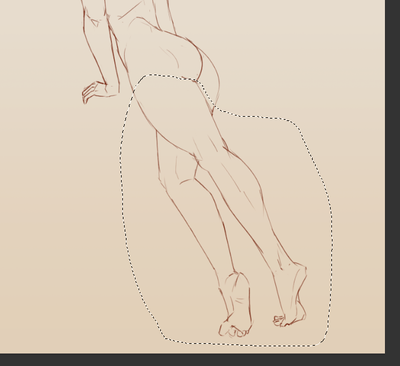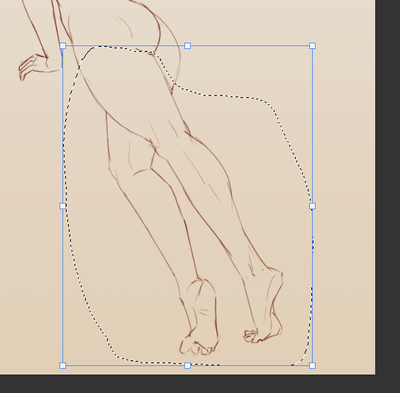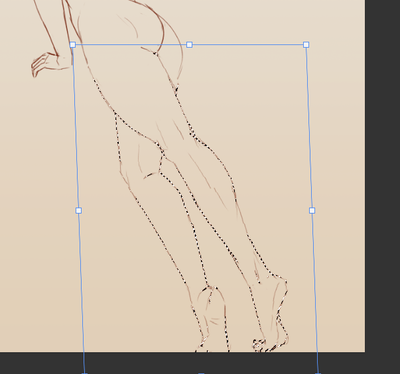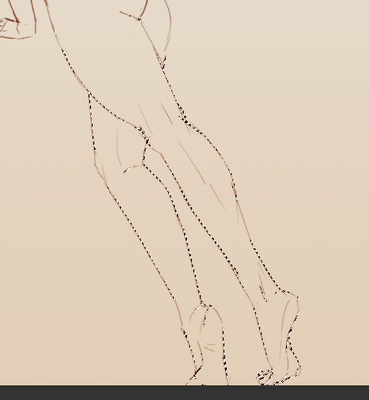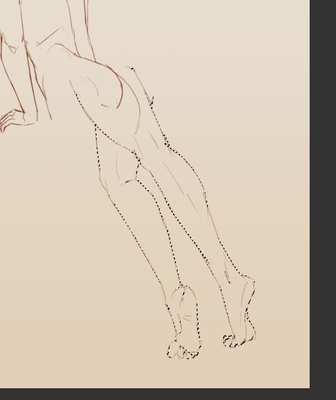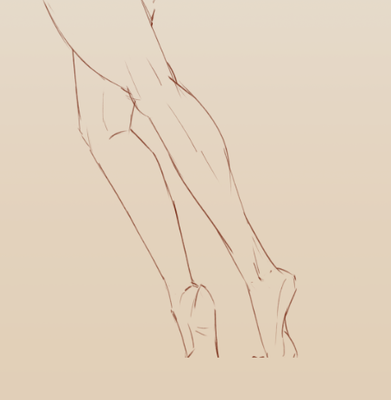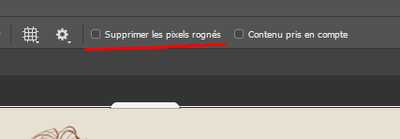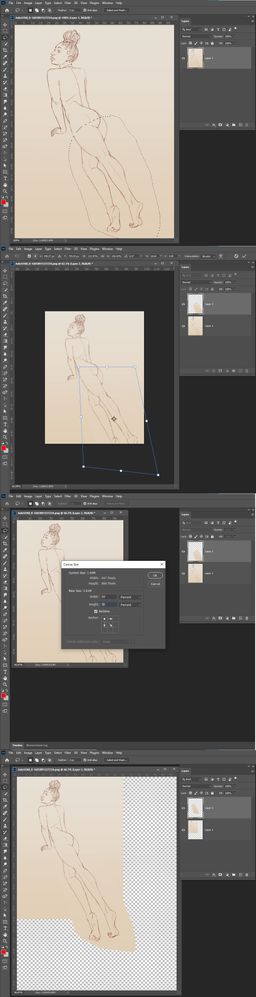Adobe Community
Adobe Community
- Home
- Photoshop ecosystem
- Discussions
- My image is croped after I transform + out of the ...
- My image is croped after I transform + out of the ...
My image is croped after I transform + out of the canvas + unselect : I would like it to NOT do that
Copy link to clipboard
Copied
Hi,
my problem is actually quite simple, when you transform an image + put it partically out of the canvas + unselect it, what's out of the canvas is cropped and pixels are deleted.
So :
Until this point the image still exist (see), I moved it and it's still there :
BUT.. when I unselect it, the pixels out of the canvas are croped..
What I want to know is HOW to make it stop cropping my images.
I know that the cropping tool have an option that if you select it makes all your pixel out of your canvas being cropped, but I already have it unselected.. (in french there)
Can someone know how to change this ?
I don't seems to find solution online, and as someone drawing as a job and using the trasnform tool all the time, it is quite time consuming to move each image before so it would not be cropped..
Explore related tutorials & articles
Copy link to clipboard
Copied
I would suggest you work in a non destructive work flow. Use Photoshop layer create a layer of the selected area you want to transform ( Ctrl+J) then transform the new layer that way you have the image unaltered and the selected area transform in a higher image layer in the stack nothing has been cropped or lost. Some of the transformed image area may be clipped be clipped the the document canvas size. However, the content is still the clipped layer's content. So it can move in or the canvas can be expanded to recover the clipped content.
Copy link to clipboard
Copied
Thank you a lot !
This indeed works, I would still love to know if there is anyway to do it without having to change layer 😕
Copy link to clipboard
Copied
You could add canvas first then transform work with a destructive work flow. You will have fewer start overs if you work in a non destructive manners. Layer is where Photoshop Power is the save you work.
Copy link to clipboard
Copied
I tried it and it doesn't work.
I already work in a non destructive maner, thanks for the tip