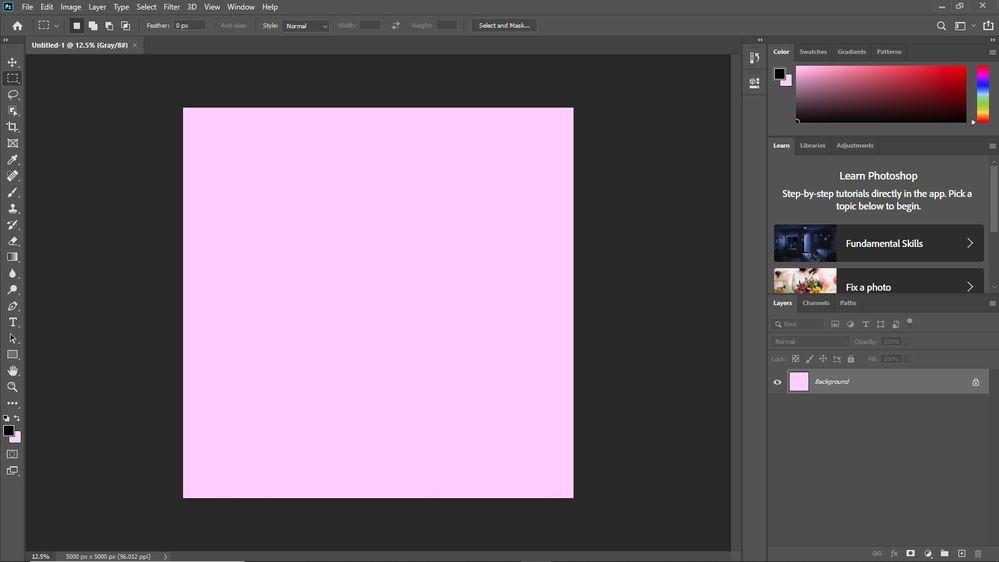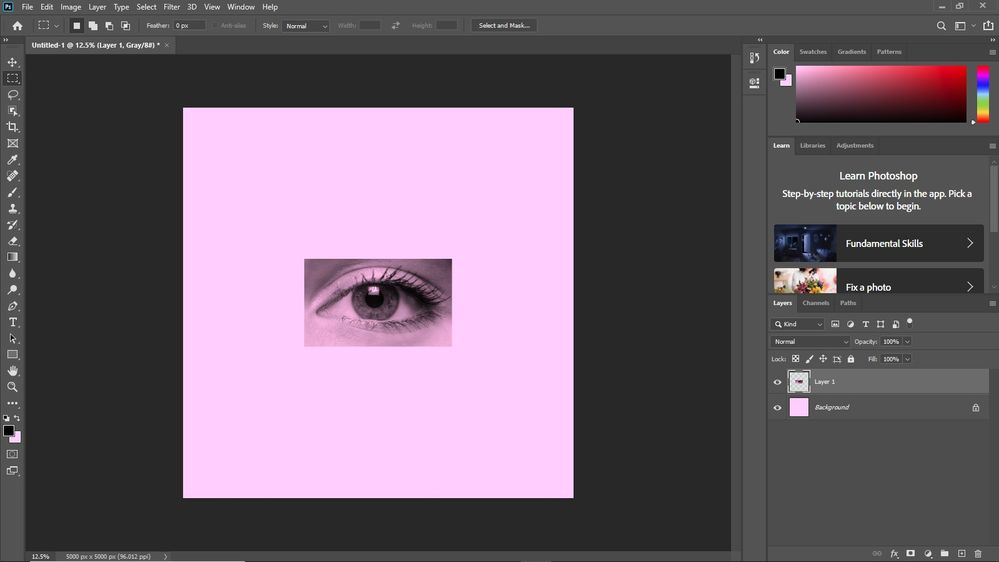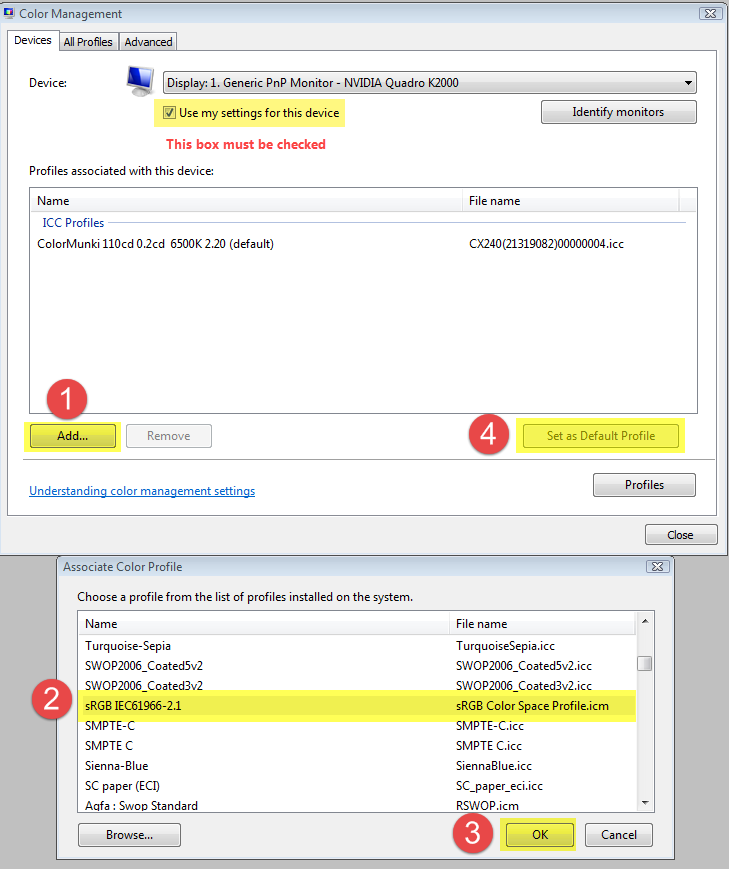Adobe Community
Adobe Community
- Home
- Photoshop ecosystem
- Discussions
- Re: My photoshop color wheel has changed its base ...
- Re: My photoshop color wheel has changed its base ...
Copy link to clipboard
Copied
A couple months ago, I noticed that the white on the base of my color wheel had become a slight yellow tint. I found this strange, so I opened up another application to compare the whites. Sure enough, it was a slight yellow. No biggie, just a bit strange. I then turn around for a couple of minutes to check my phone, and when I came back to my computer I saw that the yellow had become a light, pastel pink. This is much more bothersome. I have tried everything, from re-installing Photoshop, to updating it, to resetting my preferences. I have even uninstalled Photoshop completely only to install it again, and yet the problem persisted. Below is an image for reference.
The strangest thing is that Photoshop still treats this as a white, as any image with the color white will turn pink!
However, the file will still save as white.
My computer imaging professor told me it might have something to do with my driver, but I don't know how to fix that, or even if it actually has a problem there.
While I'm here, I might as well say that 3D doesn't work on this PC either. If it does have something to do with my driver, then they may relate. I'm not sure.
Please help, it gets very annoying to work with pink instead of white every time I use this PC.
-Daniel
 2 Correct answers
2 Correct answers
It looks like you have a broken monitor profile.
That is set in the operating system. To test, try temporarily setting it to sRGB (or Adobe RGB if you have a wide gamut monitor) in Windows >Settings>System>Display>Advanced display settings>Display Adapter Properties>Colour Management >Colour Management
If that removes the pink then you need a new monitor profile - preferably made with a hardware calibration device
Dave
You seem to be in the Advanced tab of the color management dialog.
Go to the Devices tab, this is where you change the monitor profile.
Explore related tutorials & articles
Copy link to clipboard
Copied
It looks like you have a broken monitor profile.
That is set in the operating system. To test, try temporarily setting it to sRGB (or Adobe RGB if you have a wide gamut monitor) in Windows >Settings>System>Display>Advanced display settings>Display Adapter Properties>Colour Management >Colour Management
If that removes the pink then you need a new monitor profile - preferably made with a hardware calibration device
Dave
Copy link to clipboard
Copied
Hello, thank you for the quick response!
My device profile says its default is sRGB IEC61966-2.1 already. Is this what you meant? There is one other sRGB (virtual device model profile), and two different Adobe RGB's at the top of the list: 1998 and 1998 D65 WP 2.2 Gamma.
Copy link to clipboard
Copied
You seem to be in the Advanced tab of the color management dialog.
Go to the Devices tab, this is where you change the monitor profile.
Copy link to clipboard
Copied
Ooooh, thank you!
This worked. My color wheel is no longer pink. Is this the fix? Or are there other steps I need to take?
Copy link to clipboard
Copied
This shows that you did have a broken monitor profile, but is an approximation i.e. the generic sRGB profile is highly unlikely to describe exactly how your particular screen displays the colours that it is sent. So ideally you would now use a hardware calibration device (such as those from X-Rite) to create a new profile that describes your monitor.
Dave
Dave
Copy link to clipboard
Copied
I don't know what a hardware calibration device is, or how to use one, unfortunately. If it is expensive, I feel like it would not be fully worth it, considering everything else on my computer, for the most part, works fine.
Could you recommend a good device to use and perhaps somewhere I could learn to use it?
Thanks
Copy link to clipboard
Copied
Hi
The devices are easy to use. You basically put them on your screen and follow the instructions that appear on the software that comes with them.
They do two things, first they help you bring your screen close to a standard display - this is known as calibration. Then they assess how a range of colours will actually display when the colours are sent from Photoshop (or any other colour managed application) to your screen. This is stored in your system as the monitor profile.
Then, when a colour managed application is running , it can use that monitor profile to adjust the colours, as they are sent to your screen so the colour in the image will display as intended. This all happens in the background, you don't have to do anything once your display is calibrated and profiled.
Devices such as the i1Display are well respected.
Dave
Copy link to clipboard
Copied
Got it, thank you for your help.