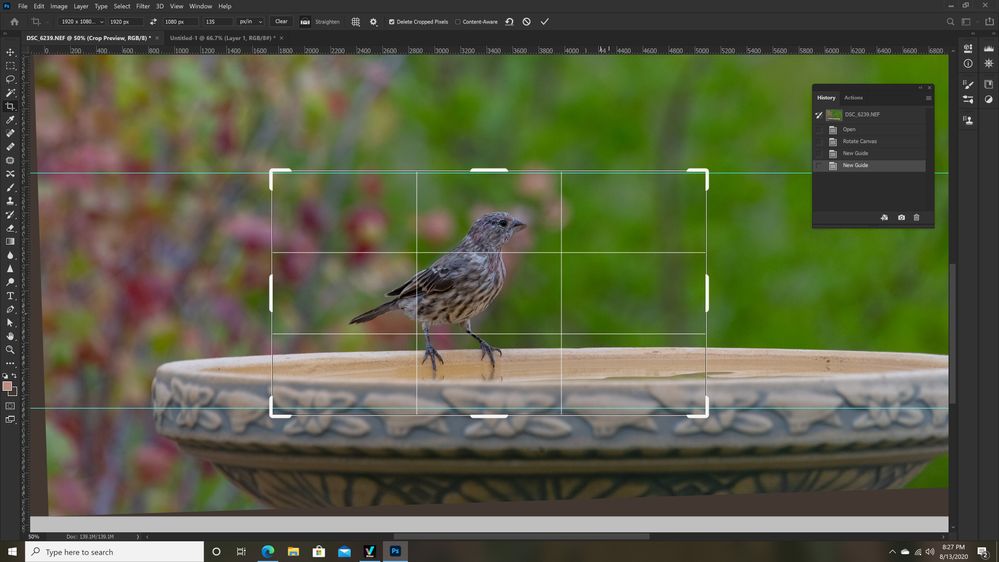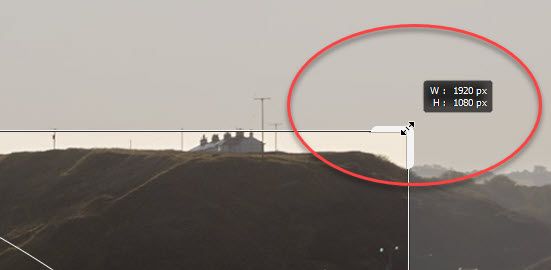Adobe Community
Adobe Community
- Home
- Photoshop ecosystem
- Discussions
- Re: Not cropping below 100% image resolution
- Re: Not cropping below 100% image resolution
Not cropping below 100% image resolution
Copy link to clipboard
Copied
I feel like I have searched for a short cut for this topic for years and I'm thinking someone here can help me out. Is there a process in Photoshop that will ensure I don't crop below 100% image resolution? For example, I take a photo of a bird and want to crop as close as I can to the bird without losing image detail/resolution. Currently I right click on the image while the zoom tool is selected and than choose 100%. I get a good look at the image then go to the crop tool and select the area I remember seeing. Ocassionaly I'll use guides to indicate how close I can crop as in the attached sample. I'm probably making too much out of this but it would be nice to be able to limit the crop without eyeballing or guessing.
Thanks,
Explore related tutorials & articles
Copy link to clipboard
Copied
Cropping doesn't affect image quality, but the pixel dimensions will be reduced.
Looking at your screenshot, I'm guessing that you have a 45 MP camera, and that the pixel dimensions of the image are around 8256 x 5504, which is the resolution of the image.
If you crop the image to 3000 x 2000, you'll get a 6 MP image. The image quality will not be reduced, but it won't contain enough pixels to make a large print.
If you print the original image at 300 ppi, the print size will be 27.52 x 18.34 inches. (divide pixel dimensions by ppi to get print size in inches)
If you print the cropped image (3000 x 2000) at 300 ppi,, the print size will be 10 x 8 inches.
The bird would be the same size and have the same image quality in both prints.
Copy link to clipboard
Copied
Thank you for the detailed response. I need to expand my understanding and you helped!
Copy link to clipboard
Copied
From what I can see on your screenshot you are cropping to some specific dimensions and specific resolution or in other words you have values in W, H and Resolution fields in the Options bar. Do you want to ask how to crop actual pixels without any interpolation?
Here is my tutorial which is old but should explain the process https://www.designeasy.co/2012/09/when-why-and-how-to-crop-actual-pixels.html If you need more help do not hesitate to ask question.
Copy link to clipboard
Copied
If I understand you correctly, you want to crop your image to your screen size 1920 x1080 pixels with no rescaling, so just the excess pixels are trimmed away.
If so - set the crop tool to Ratio 16:9 not Height x Width x Resolution
Then move the crop handles watching the on screen size until it says 1920 x 1080.
You can then move the image around by dragging inside the crop area, to get the best position, before accepting it
Dave
Copy link to clipboard
Copied
I believe same thing will be much easier using Marquee tool set to exact dimensions if he wants at exact pixel dimension. One click on canvas will set selection at specific dimensions, he can move selection around and lasty to crop using Image > Crop or to activate Crop tool which should snap to selection.
Copy link to clipboard
Copied
Thank you Bojan, I think your suggestion will serve me well. I think I was stuck in a bad mindset and just never thought about the exact dimensions option via the marquee tool.
Thanks,
Copy link to clipboard
Copied
Thanks you Dave. I have in fact used the process you suggested and it does work, while it can be a bit of a challenge dragging the box to the exact size I want. Thanks for reminding me of this option.
Copy link to clipboard
Copied
You need to change your mine set. That is think about digital images from a different point of view. Perhaps change you definition of basic things. It not that anything is going to change digital images remains the same. Just the way you look at it changes because of you vision. So lets get Physical.
Image Size is one thing the number of pixels you have for your image. Pixels is where imaged details reside. Pixels are the bulk of image data the more pixel means larger file sizes.
Do not confuse Image size with other things like Print size image quality image resolution. All require pixels all are related to your pixel they are simply not image size. Image size is number of pixels that is all. For now pixels have no size Pixels are yet to be defines.
Quality. We all want high quality images and we spend a lot of money on equipment yet we get good and bad images both cheap and expensive equipment. What gives? It still all pixels. The more pixels you have the more details you can have. Why can 8MP consistently produce better images then some 16MP cameras.
The obvious answer is Pixels have quality issues. The best pixels you will ever have for you image will be those deliver by you camera. If you resample those pixels so you have more or fewer pixels you will loose some image quality. For you either throw away detail you have for your image or are creating details you do not have. You want to work with the good pixels you get from you camera trash the bad image you get from your camera. So expensive cameras with expensive lenses and high quality large sensor can produce better images than a cell Phone. A Cell Phone can produce some very good images. You want to work with high quality pixel.
Resolution now we are talking Print Pixel size. We are defining Pixel size. Print your image with small pixels will print your image small and very sharp with fine detail. Varying the pixels size you can print the image larger with the same pixels you have. If you print your pixels large like 3" x 3" up close you may just see a checker board but a football field away you may see its George. Where the 300 DPI print of in my hand may look like s 3" x 3" square. Resolution is Print size.
Cropping throws away part of your image content it does not change content or the quality of the existing image. However, Photoshop's cropping tool can crop and also resample the crop which does change the image quality. I normally do not use Photoshop cropping tool I select and use image crop. It a habit I developed because when I first stared using Photoshop I had some bade results because resolution was set in the cropping tool my crops were resampled.
The only time I resample is when I need to reduce the Image size (the number of pixels) for the web because displays can play the resolution game they have a fixed pixel size.
Copy link to clipboard
Copied
Thank you JJMack for the information. You are correct, I need to change my mindset and improve my overal understanding of photoshop. You have provided much for me to digest, I'll need to read this more than once to let it soak in. Thanks for your time and knowledge.