 Adobe Community
Adobe Community
- Home
- Photoshop ecosystem
- Discussions
- Re: Opened jpeg in PS isn't correct
- Re: Opened jpeg in PS isn't correct
Copy link to clipboard
Copied
Let me preface this post by saying that I am VERY NEW to PS. I am working on digitizing my hand lettering. After scanning and editing my work in PS, I save the file as a jpeg for upload to my web shop (this format is required.) The problem: I meticulouisly erase any pixel noise, smuges/mistakes from my work so as to have a crisp white background. Then, I save as jpeg. When I open this jpeg in PS or upload, the "pixel haze" reappears around the calligrahy.
After spending hours reading about color management, dpi, resolution and troubleshooting different "fixes", nothing has worked. My brain hurts. Any help is appreciated.
Top screenshot - Fully edited and finished work ready to be saved, viewed at 200%. (No greyish pixels/haze around the lettering.)
Bottom screenshot - Opened jpeg, viewed at 200%. Notice the greyish pixels/haze around the lettering (which I had already erased before saving as a jpeg.)
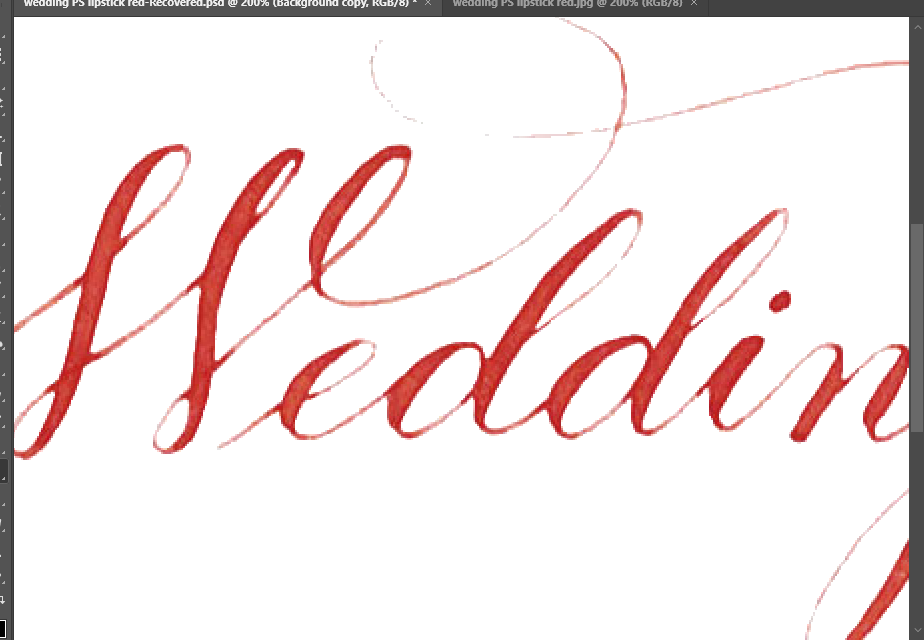
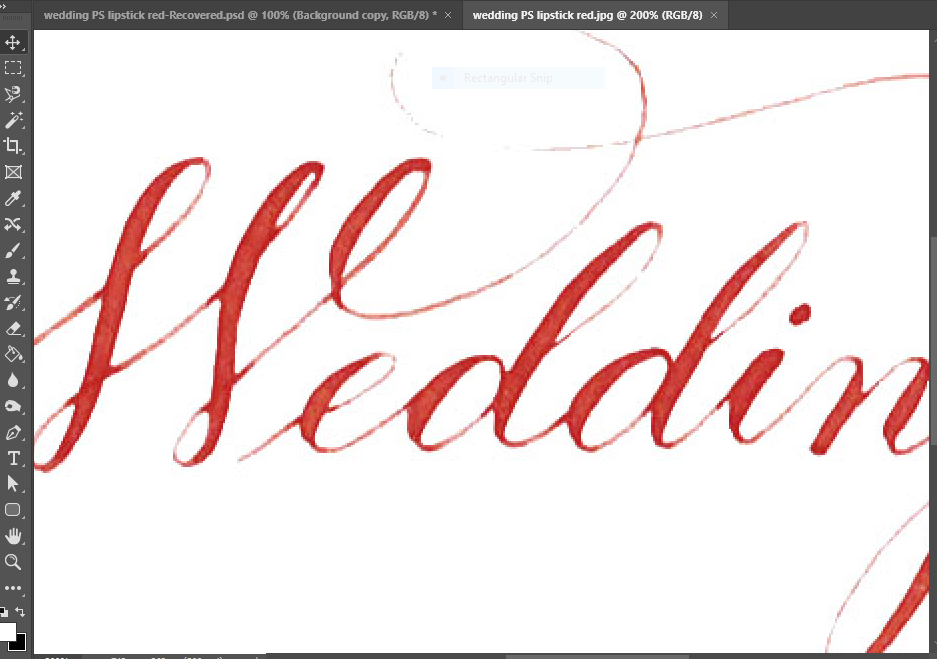
 4 Correct answers
4 Correct answers
If the image is for use on a website, save it in PNG format with a transparent background (JPGs can't have transparency).
Jpeg is the wrong file format for crisp, graphical images such as that shown in your example. Jpeg file compression does a remarkable job of reducing file sizes in photographs but that is at the expense of introducing artifacts particularly around crisp edges. In a normal photograph those artifacts are hardly noticable unless the compression is extreme or applied multiple times. But in crisp graphical images then, as you have shown, the artifacts do become visible.
Try using PNG for that image.
...This is exactly right - I can see the artifacts if I zoom into the bottom image. You can also save as a gif - I know people think it's a dead format, but for solid colors it works great. This definitely would do better as a png.
You'll have to live with it. These artifacts are part of the anti-aliasing and compression of that image.
Explore related tutorials & articles
Copy link to clipboard
Copied
If the image is for use on a website, save it in PNG format with a transparent background (JPGs can't have transparency).
Copy link to clipboard
Copied
Hi
On-screen for me there's no visual difference beteween your 2 pasted images.
You'd need to attach a tiff and a jpeg rather than pasting to show us the difference.
Jpeg compression potentially creates compression artifacts, visible especially when the image is viewed at an expanded size.
A higher number in the JPEG compression setting may reduce this sufficiently for your needs.
I hope this helps
if so, please "like" my reply and if you're OK now, please mark it as "correct", so that others who have similar issues can see the solution
thanks
neil barstow, colourmanagement.net :: adobe forum volunteer
[please do not use the reply button on a message within the thread, only use the blue reply button at the top of the page, this maintains the original thread title and chronological order of posts]
Copy link to clipboard
Copied
Nice
Copy link to clipboard
Copied
This is exactly right - I can see the artifacts if I zoom into the bottom image. You can also save as a gif - I know people think it's a dead format, but for solid colors it works great. This definitely would do better as a png.
Copy link to clipboard
Copied
Jpeg is the wrong file format for crisp, graphical images such as that shown in your example. Jpeg file compression does a remarkable job of reducing file sizes in photographs but that is at the expense of introducing artifacts particularly around crisp edges. In a normal photograph those artifacts are hardly noticable unless the compression is extreme or applied multiple times. But in crisp graphical images then, as you have shown, the artifacts do become visible.
Try using PNG for that image.
Dave
Copy link to clipboard
Copied
You'll have to live with it. These artifacts are part of the anti-aliasing and compression of that image.
Copy link to clipboard
Copied
Thank you everyone for the input. I will try out the suggestions and post my results.
Copy link to clipboard
Copied
After digging further, the website I'm uploading to (Spoonflower) does allow other file formats. The website states; "For best results, we recommend uploading a JPG or PNG file at 150 dpi. We allow any JPG, PNG, GIF, or TIF file under 40 MB." I found that saving as png and gif both worked as far as PS goes. They opened without the artifacts in PS. However, I tried uploading each file type to my shop online and they all show the grey pixels...not sure if these are artifacts, monitor issue, website issue, internet in general, etc. But it seems that all designs on Spoonflower that contain hand lettering against a white background have this same issue. (At least on the laptop, desktop, and iphone that I have access to.) So I'm guessing there's nothing I can do about that. The printed designs come out fine though, so that's a relief!!
Of course, I'm open for any further suggestions if there is a better way to upload the design for better webviewing and printing.
Thanks again for all your help!!
Copy link to clipboard
Copied
Odds are the site is recompressing images. Have you talked to their tech support?

