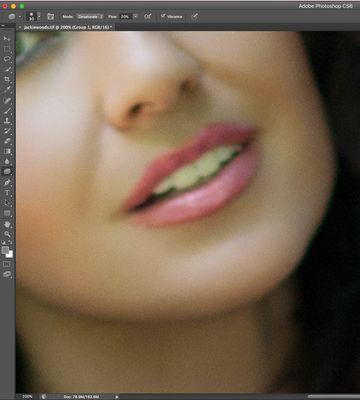Adobe Community
Adobe Community
- Home
- Photoshop ecosystem
- Discussions
- Orange color cast after dodging in Photoshop
- Orange color cast after dodging in Photoshop
Orange color cast after dodging in Photoshop
Copy link to clipboard
Copied
I am getting an orange color cast on an image where I've done some dodging.
Is there a good way to get rid of this?
{Thread renamed by moderator}
Explore related tutorials & articles
Copy link to clipboard
Copied
Hi there,
That shouldn't be happening, let's fix it!
Would you mind sharing some details mentioned below?
- Version of Photoshop you're using (You can check that by going to Help > System Info)
- Operating System you're working on.
- A screenshot of how the images look in Photoshop.
Does it happen with a specific format or image?
Regards,
Sahil
Copy link to clipboard
Copied
Here is the image before dodging, and after:
You can see the cast on her left cheek.
Copy link to clipboard
Copied
That appears normal to me. You are not using the Dodge tool (if you look at your tool bar), you are using the Sponge tool. The sponge tool controls Saturation so you are essentially adding more saturation to the cheek making it appear more orange.
Copy link to clipboard
Copied
Not normal - the tool was changed before the screenshot.
Copy link to clipboard
Copied
If you take a CMYK readout of the area you are referring to - there is definitely an orange component to the shadows you are removing. Dodging them just makes it more evident. I tested the same using the supplied screen shots and got the same results.
Copy link to clipboard
Copied
Yes - it's make-up.
The question is, how do I remove it?