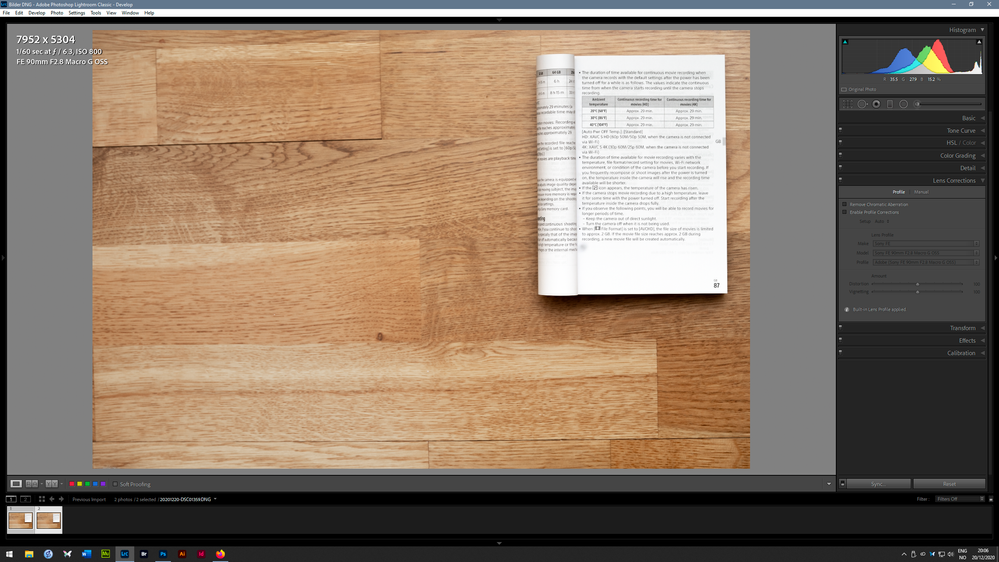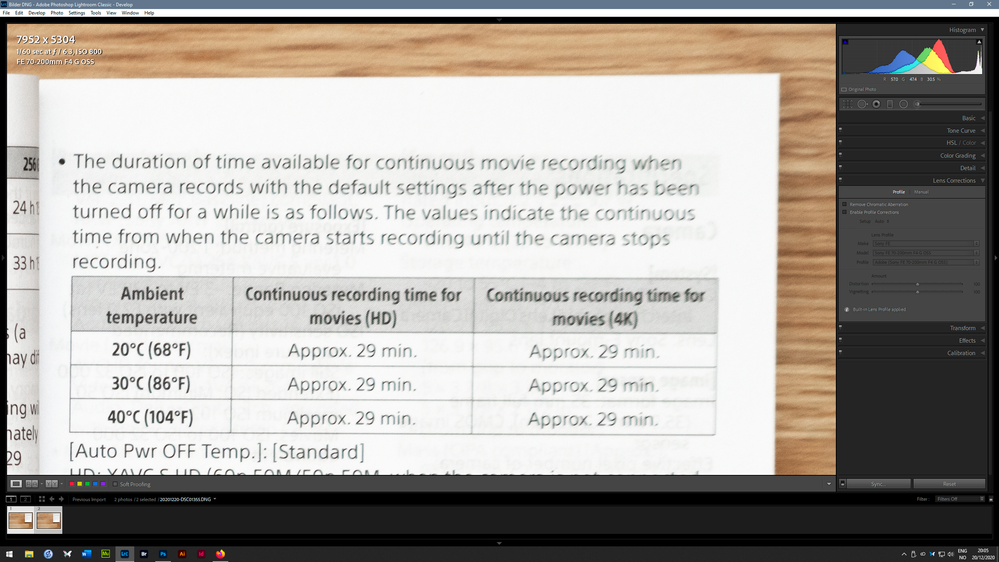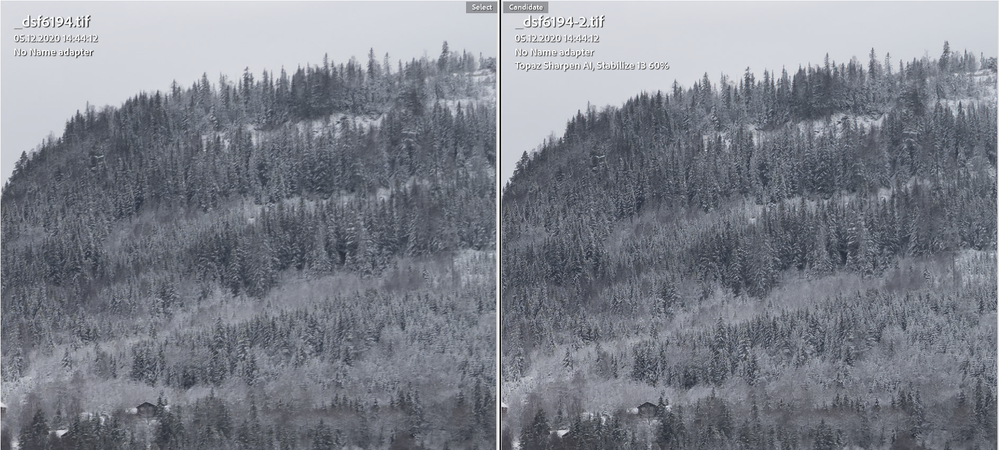Adobe Community
Adobe Community
- Home
- Photoshop ecosystem
- Discussions
- Overcoming lens related edge softness: do Panorama...
- Overcoming lens related edge softness: do Panorama...
Copy link to clipboard
Copied
Hi All, It is common for lenses to perform best in the middle portions of the frame and less sharp around the periphery. My question is would creating panoramas fix this ie how does Photoshop stitch images? If it does an alignment then selects the sharpest portion of each of the individual images, this should give a sharper image in the composite.
 2 Correct answers
2 Correct answers
I think the OP is interested in eliminating the optical defects you get toward the corners in most lenses - lateral chromatic aberration, coma, astigmatism etc. While I fully agree with Nancy's observation, photographic technique doesn't help with this (except picking lenses that are well corrected, and use them at optimal aperture a couple of stops down from fully open).
So I think it's an interesting question, and the answer is...yes and no. You can overcome it by stitching, but some manual
...But let's be very clear that the lens is the biggest variable here.
I took this test image with the Sony 90mm/2.8 macro, vs the Sony 70-200/4 @ 90mm. I turned off all lens corrections to get an impression of just the optics.
The 70-200 is in itself a fine lens, not cheap at all - but it is a zoom, with all the compromises that necessitates. Even though it's very sharp at the center, it's no match for the 90 in the corners:
Full image:
Here's the 90:
And here the 70-200:
Explore related tutorials & articles
Copy link to clipboard
Copied
All things being equal, image sharpness is determined by your photographic technique. It all begins (and sometimes ends) there.
Can you show us an example of what you're working with? I really don't think panorama is any solution. But I'll reserve judgment until I see what you have.
Meanwhile, have a look at this:
https://improvephotography.com/45000/4-photoshop-sharpening-techniques-landscapes/
Alt-Web Design & Publishing ~ Web : Print : Graphics : Media
Copy link to clipboard
Copied
I think the OP is interested in eliminating the optical defects you get toward the corners in most lenses - lateral chromatic aberration, coma, astigmatism etc. While I fully agree with Nancy's observation, photographic technique doesn't help with this (except picking lenses that are well corrected, and use them at optimal aperture a couple of stops down from fully open).
So I think it's an interesting question, and the answer is...yes and no. You can overcome it by stitching, but some manual intervention is necessary.
In the Auto-Blend dialog you have two options. "Stacking" should always pick the sharpest area from two overlapping frames, but often results in artifacts. "Panorama" prioritizes large contiguous areas regardless of sharpness.
What you can do is Auto-Align first, then manually remove/erase the corner areas that aren't sharp, in each frame. Then run Auto-Blend on what remains, set to "panorama".
It's an immediately tempting idea to use longer focal lengths that have inherently less optical defects, and merge those into one wide-angle shot. But it's not as simple as that. Corner stretching is inevitable in any case, and the outer frames may end up resampled 2x or 3x, in itself compromising the result. This is what I privately call "the butterfly effect" (yes, I know that's something else) - because the final result often gets a butterfly shape.
To overcome this, scale the base layer, the one at the bottom of the stack, down first, so that you don't get so much upsampling toward the edges. The base layer is always the one the others align to.
Whatever you do, it's extremely important that individual frames are well-corrected prior to merging. Have lens profile geometric correction on in Lr/ACR, fine-tune if necessary, and check vignetting and overall exposure.
Copy link to clipboard
Copied
Many thanks for this...will try this approach
Copy link to clipboard
Copied
The Stabilize function in Topaz Sharpen AI does a great job of sharpening up blurred edges.
It has a semi-proportional effect – it applies more sharpening in blurred areas than in sharp areas.
Even so, I often find that the sharp areas then get too sharp, this can be fixed by painting on the layer mask. I always do this kind of sharpening on its own layer. This also allows you to fine tune sharpening by changing the layer's opacity. I found 60% to be suitable in this case.
The image below is the top right corner of a 50 megapixel image.
It was shot using focus stacking, I took seven shots on a tripod, each focused at a different distance. This workflow enables you to use the best aperture of the lens (f/8 in this case), and get maximum performance from the lens.
It's possible to process focus stacks in Photoshop, but dedicated software, like Helicon Focus, will produce better results.
For the lens I used here, focus stacking wasn't enough, left and right edges were still blurry, especially at infinity.
This is probably caused by field curvature, which is very common with wide angle lenses.
Make sure to view the screenshot below at 100% view.
Copy link to clipboard
Copied
But let's be very clear that the lens is the biggest variable here.
I took this test image with the Sony 90mm/2.8 macro, vs the Sony 70-200/4 @ 90mm. I turned off all lens corrections to get an impression of just the optics.
The 70-200 is in itself a fine lens, not cheap at all - but it is a zoom, with all the compromises that necessitates. Even though it's very sharp at the center, it's no match for the 90 in the corners:
Full image:
Here's the 90:
And here the 70-200:
Copy link to clipboard
Copied
Many thanks...that is the point of my question...and as it happens I am interested in how to overcome edge softness on Sony Zooms