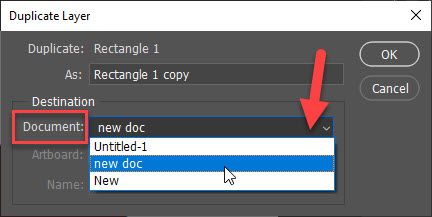Adobe Community
Adobe Community
- Home
- Photoshop ecosystem
- Discussions
- Re: Paste object & maintain relative position
- Re: Paste object & maintain relative position
Paste object & maintain relative position
Copy link to clipboard
Copied
I'm trying to create a sequence for a timelapse. This sequence will be overlaid on another so needs to be on a transparent background.
If I select the background and hit Delete, it a dialogue box opens to fill the space with something else and transparent isn't an option.
If I create a new document with a transparent background, then copy the desired object into that new document, it always pastes centered, which defeats the movement of the timelapse.
Is there a way to create these new images and maintain the proper position of the desired object in each frame?
It might be able to be done in Ae with the Rotobrush. That will be my next option if something isn't possible in Ps.
Thanks.
Explore related tutorials & articles
Copy link to clipboard
Copied
A background layer? Click the padlock icon to unlock it, then you should be able to delete as usual.
Use Ctrl (Cmd on Mac) + J to duplicate a selected layer so you can make changes to each frame while retaining positioning.
Copy link to clipboard
Copied
No, not a background layer. The actual background in an image.
Copy link to clipboard
Copied
"If I create a new document with a transparent background, then copy the desired object into that new document, it always pastes centered, which defeats the movement of the timelapse. "
Is second document same in dimensions as document from which you are copying? If yes, the easy way to maintain same position is to duplicate layer to another document using right click on layer > Duplicate Layer > from Document drop-down choose name of the document in which you want to dulicate or copy/paste layer.
Copy link to clipboard
Copied
OK, that will work.
Even easier, I can create a new transparent layer, place it below the background layer, select the background, hit Delete and the original background will be deleted. I can then flatten and save. Should be able to write an action, or script to batch that.
Thanks.