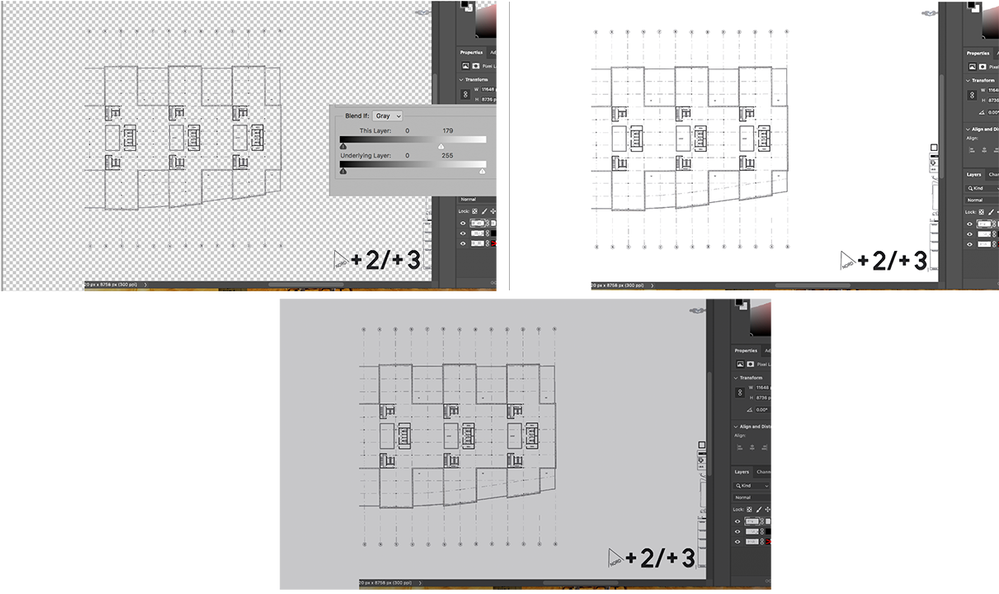Adobe Community
Adobe Community
Turn on suggestions
Auto-suggest helps you quickly narrow down your search results by suggesting possible matches as you type.
Exit
0
Photomerge mask issues
New Here
,
/t5/photoshop-ecosystem-discussions/photomerge-mask-issues/td-p/12035809
May 13, 2021
May 13, 2021
Copy link to clipboard
Copied
I'm currently stitching together images of architectural drawings and in a world of hurt. I am using photomerge in Photoshop CC and the auto function is surprisingly good for most of them. It's so good in fact that I only need to make a few adjustments to the masks here and there to get things to line up properly.
The one catch here is that photomerge is doing some sneaky business to equalize the exposure (I did set up copy lights and tested for even exposure but there are still slight nuances across the frame that photomerge miraculously blends) All this to say that when I go to make adjustments to the mask which is a pure black and white mask created by photomerge the adjustments I make at 100% immediately reveal exposure issues. So the mask is without any blending properties as far as feathering or grayness is concerned but when I change it using the same pure black and white selection style it immediately reveals a completely uneven exposure value across the entire new selection I made on that layer.
Is there a way to adjust the mask without losing the lovely evenness that photomerge created? It's a real mystery to me.
These images show a before and after for a simple 100% black and white adjustment to the layer mask. Instead of intersecting into the drawing I would prefer to just cleanly join them in the empty space between. I have several techniques for blending and resolving the issue but would prefer to make an adjustment to the mask that keeps the original blend alive instead of performing several extra steps. Help me! The adjustment was on the middle layer in this picture.
The one catch here is that photomerge is doing some sneaky business to equalize the exposure (I did set up copy lights and tested for even exposure but there are still slight nuances across the frame that photomerge miraculously blends) All this to say that when I go to make adjustments to the mask which is a pure black and white mask created by photomerge the adjustments I make at 100% immediately reveal exposure issues. So the mask is without any blending properties as far as feathering or grayness is concerned but when I change it using the same pure black and white selection style it immediately reveals a completely uneven exposure value across the entire new selection I made on that layer.
Is there a way to adjust the mask without losing the lovely evenness that photomerge created? It's a real mystery to me.
These images show a before and after for a simple 100% black and white adjustment to the layer mask. Instead of intersecting into the drawing I would prefer to just cleanly join them in the empty space between. I have several techniques for blending and resolving the issue but would prefer to make an adjustment to the mask that keeps the original blend alive instead of performing several extra steps. Help me! The adjustment was on the middle layer in this picture.
Community guidelines
Be kind and respectful, give credit to the original source of content, and search for duplicates before posting.
Learn more
Explore related tutorials & articles
Mollusk222
AUTHOR
New Here
,
/t5/photoshop-ecosystem-discussions/photomerge-mask-issues/m-p/12039062#M541153
May 15, 2021
May 15, 2021
Copy link to clipboard
Copied
Looks like I stumped y'all....
Community guidelines
Be kind and respectful, give credit to the original source of content, and search for duplicates before posting.
Learn more
Community Expert
,
LATEST
/t5/photoshop-ecosystem-discussions/photomerge-mask-issues/m-p/12039225#M541171
May 15, 2021
May 15, 2021
Copy link to clipboard
Copied
If you are willing to set aside mask retouching in order to equalize background tone and, instead, use Photoshop's Blend If command, with a simple slide adjustment, it would provide the option of elimintimng the current background and replacing it with a flat color and tone level of your chooseing. (Click on the double arrow in upper tight corner of the illustration to see a larger view.)
Community guidelines
Be kind and respectful, give credit to the original source of content, and search for duplicates before posting.
Learn more
Resources
Quick links - Photoshop
Quick links - Photoshop Mobile
Troubleshoot & Learn new things
Copyright © 2024 Adobe. All rights reserved.