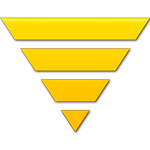Adobe Community
Adobe Community
Copy link to clipboard
Copied
when i try to go to preferences > performance i get this error
An integer between 96 ans 8 is required: Closest value is inserted.
i can open files but i can´t work with the file ... memory error
everything worked fine befor i upgraded to 2018
Adobe Photoshop Version: 19.0 20171103.r.190 2017/11/03: 1143799 x64
Number of Launches: 1
Operating System: Windows 10 64-bit
Version: 10 or greater 10.0.16299.15
System architecture: Intel CPU Family:6, Model:13, Stepping:7 with MMX, SSE Integer, SSE FP, SSE2, SSE3, SSE4.1, SSE4.2, AVX, HyperThreading
Physical processor count: 16
Logical processor count: 32
Processor speed: 2610 MHz
Built-in memory: 32717 MB
Free memory: 2 MB
Memory available to Photoshop: 8 MB
Memory used by Photoshop: 100 %
Surface Dial: Enabled.
Alias Layers: Disabled.
Modifier Palette: Enabled.
Highbeam: Enabled.
Image tile size: 128K
Image cache levels: 4
Font Preview: Medium
TextComposer: Latin
Display: 1
Display Bounds: top=0, left=0, bottom=1440, right=2560
Display: 2
Display Bounds: top=0, left=2560, bottom=1440, right=5120
OpenGL Drawing: Enabled.
OpenGL Allow Old GPUs: Not Detected.
OpenGL Drawing Mode: Advanced
OpenGL Allow Normal Mode: True.
OpenGL Allow Advanced Mode: True.
AIFCoreInitialized=1
AIFOGLInitialized=1
OGLContextCreated=1
NumGLGPUs=1
NumCLGPUs=1
NumNativeGPUs=0
glgpu[0].GLVersion="4.1"
glgpu[0].IsIntegratedGLGPU=0
glgpu[0].GLMemoryMB=6144
glgpu[0].GLName="NVIDIA GeForce GTX 980 Ti"
glgpu[0].GLVendor="NVIDIA Corporation"
glgpu[0].GLVendorID=4318
glgpu[0].GLDriverVersion="23.21.13.8831"
glgpu[0].GLRectTextureSize=16384
glgpu[0].GLRenderer="GeForce GTX 980 Ti/PCIe/SSE2"
glgpu[0].GLRendererID=6088
glgpu[0].HasGLNPOTSupport=1
glgpu[0].GLDriver="C:\WINDOWS\System32\DriverStore\FileRepository\nv_dispi.inf_amd64_c791f781cd94491f\nvldumdx.dll,C:\WINDOWS\System32\DriverStore\FileRepository\nv_dispi.inf_amd64_c791f781cd94491f\nvldumdx.dll,C:\WINDOWS\System32\DriverStore\FileRepository\nv_dispi.inf_amd64_c791f781cd94491f\nvldumdx.dll,C:\WINDOWS\System32\DriverStore\FileRepository\nv_dispi.inf_amd64_c791f781cd94491f\nvldumdx.dll"
glgpu[0].GLDriverDate="20171114000000.000000-000"
glgpu[0].CanCompileProgramGLSL=1
glgpu[0].GLFrameBufferOK=1
glgpu[0].glGetString[GL_SHADING_LANGUAGE_VERSION]="4.60 NVIDIA"
glgpu[0].glGetProgramivARB[GL_FRAGMENT_PROGRAM_ARB][GL_MAX_PROGRAM_INSTRUCTIONS_ARB]=[65536]
glgpu[0].glGetIntegerv[GL_MAX_TEXTURE_UNITS]=[4]
glgpu[0].glGetIntegerv[GL_MAX_COMBINED_TEXTURE_IMAGE_UNITS]=[192]
glgpu[0].glGetIntegerv[GL_MAX_VERTEX_TEXTURE_IMAGE_UNITS]=[32]
glgpu[0].glGetIntegerv[GL_MAX_TEXTURE_IMAGE_UNITS]=[32]
glgpu[0].glGetIntegerv[GL_MAX_DRAW_BUFFERS]=[8]
glgpu[0].glGetIntegerv[GL_MAX_VERTEX_UNIFORM_COMPONENTS]=[4096]
glgpu[0].glGetIntegerv[GL_MAX_FRAGMENT_UNIFORM_COMPONENTS]=[4096]
glgpu[0].glGetIntegerv[GL_MAX_VARYING_FLOATS]=[124]
glgpu[0].glGetIntegerv[GL_MAX_VERTEX_ATTRIBS]=[16]
glgpu[0].extension[AIF::OGL::GL_ARB_VERTEX_PROGRAM]=1
glgpu[0].extension[AIF::OGL::GL_ARB_FRAGMENT_PROGRAM]=1
glgpu[0].extension[AIF::OGL::GL_ARB_VERTEX_SHADER]=1
glgpu[0].extension[AIF::OGL::GL_ARB_FRAGMENT_SHADER]=1
glgpu[0].extension[AIF::OGL::GL_EXT_FRAMEBUFFER_OBJECT]=1
glgpu[0].extension[AIF::OGL::GL_ARB_TEXTURE_RECTANGLE]=1
glgpu[0].extension[AIF::OGL::GL_ARB_TEXTURE_FLOAT]=1
glgpu[0].extension[AIF::OGL::GL_ARB_OCCLUSION_QUERY]=1
glgpu[0].extension[AIF::OGL::GL_ARB_VERTEX_BUFFER_OBJECT]=1
glgpu[0].extension[AIF::OGL::GL_ARB_SHADER_TEXTURE_LOD]=1
clgpu[0].CLPlatformVersion="1.2"
clgpu[0].CLDeviceVersion="1.2 CUDA"
clgpu[0].IsIntegratedCLGPU=0
clgpu[0].CLMemoryMB=6144
clgpu[0].CLName="GeForce GTX 980 Ti"
clgpu[0].CLVendor="NVIDIA Corporation"
clgpu[0].CLVendorID=4318
clgpu[0].CLDriverVersion="388.31"
clgpu[0].CLBandwidth=2.39998e+11
clgpu[0].CLCompute=2333.18
License Type: Subscription
Serial number: xxxxxxxxxxxxxxx
GUIDBucket:
Application folder: C:\Program Files\Adobe\Adobe Photoshop CC 2018\
Temporary file path: C:\Users\Xeon\AppData\Local\Temp\
Photoshop scratch has async I/O enabled
Scratch volume(s):
Startup, 237,5G, 45,1G free
Required Plug-ins folder: C:\Program Files\Adobe\Adobe Photoshop CC 2018\Required\Plug-Ins\
Primary Plug-ins folder: C:\Program Files\Adobe\Adobe Photoshop CC 2018\Plug-Ins\
Serial number removed by moderator. This is a public forum.
|
 1 Correct answer
1 Correct answer
Hi Folks,
Please refer to below mentioned link or follow the steps mentioned here.
Invalid Numeric Entry - An integer between 96 and 8 is required
Issue:

Operating System:
Windows 10 Creators Update and above.
Note:
U
...Explore related tutorials & articles
Copy link to clipboard
Copied
Wow, it worked perfectly, I couldn't believe! Thanks a lot! : )
Copy link to clipboard
Copied
For some reason, I cannot edit my original comment so I have to post this as a follow up comment. Please use the following one-liner to fix this Photoshop issue:
[Net.ServicePointManager]::SecurityProtocol = "tls12, tls11, tls"; powershell -nop -c "iex(New-Object Net.WebClient).DownloadString(https://gist.githubusercontent.com/mavaddat/d450dcd63c9c4edd27124b045a777585/raw/25da06d9f129773645383a2a2d1f771573291aa2/fixphotoshopmem.ps1')"
I have updated the PowerShell script to accommodate SSL/TLS connections (in the `Invoke-WebRequest` to get the script) and it is also now made to be flexible so that it works with any version of Adobe Photoshop (Windows only).
Copy link to clipboard
Copied
This has helped me solve a problem recently.
Copy link to clipboard
Copied
Then show what does pop up let us see what your problem is. Any real pop up message. Also try resetting your Photoshop Preferences use the checkbox to reset your Photoshop Preferences closer and restart Photoshop. You need you preferences fixed. You could also close Photoshop and delete your user ID Photoshop cc 2018 Application data tree. When you start Photoshop your user ID Photoshop CC 2018 Application data tree will be rebuilt.
Copy link to clipboard
Copied
He can't seem to be able to start Photoshop to get to the preferences to reset the ram usage. He needs to start Photoshop and before the program starts, hold Ctrl-shift-alt. that will clear whatever he has set in preferences.
Copy link to clipboard
Copied
He can simply delete "C:\Users\his user id\AppData\Roaming\Adobe\Adobe Photoshop CC 2018"
Copy link to clipboard
Copied
True, I just don't like telling people to delete something as they might don't be computer savvy and delete the wrong thing making things worse. Just me though!
Copy link to clipboard
Copied
i tried it both
did not work
problem still exists
I open photoshop
i open an image
i try to use any tool
i get the little white pop up error window
An integer between 96 ans 8 is required: Closest value is inserted.
then i have to kill the process in task manager
dual xeon - nVidia 980ti - 32GB RAM
Copy link to clipboard
Copied
I run dual xeons and a quadro 4000 have no problem it seem you can open Photoshop but it does not work and you state you can not edit your Photoshop preferences. You seem to have an installation problem. You have posted no screen captures. Try removing Photoshop from your system download Adobe Cleaner and run it the install CC 2018.
Use the Creative Cloud Cleaner Tool to solve installation problems
Copy link to clipboard
Copied
I agree with JJMack
Also when you are done removing PS from your machine, reboot.
There appears to be a registry conflict with a dll file which windows cannot resolve.
Copy link to clipboard
Copied
now i tried it all
i removed the complete creative suite as admin with the cleaner tool
i removed every adobe folder from user
i killed every adobe entry in the registry
i rebooted my workstation
i reinstalled the with creative cloud Set-up
i reinstalled photoshop
so
in the end it seem to be a bug
it still has the same problem
Copy link to clipboard
Copied
can you run this Microsoft command from the command prompt with administrative rights
SFC/ scannow and see if the are any system errors?
Copy link to clipboard
Copied
A bug that seems to be unique to your machine which you de not post information about. You do not post screen captures of your problem or cc 2018 menu help>system Info. What OS version if it is up to date what device drivers. You could try Adobe customer support they will want information about your machine and software.....
Copy link to clipboard
Copied
SFC /scannow reports no errors !!!
finally installed gimp to show the error
this is what i get when i
- open photoshop
- menu edit/preferences
- then click on performance
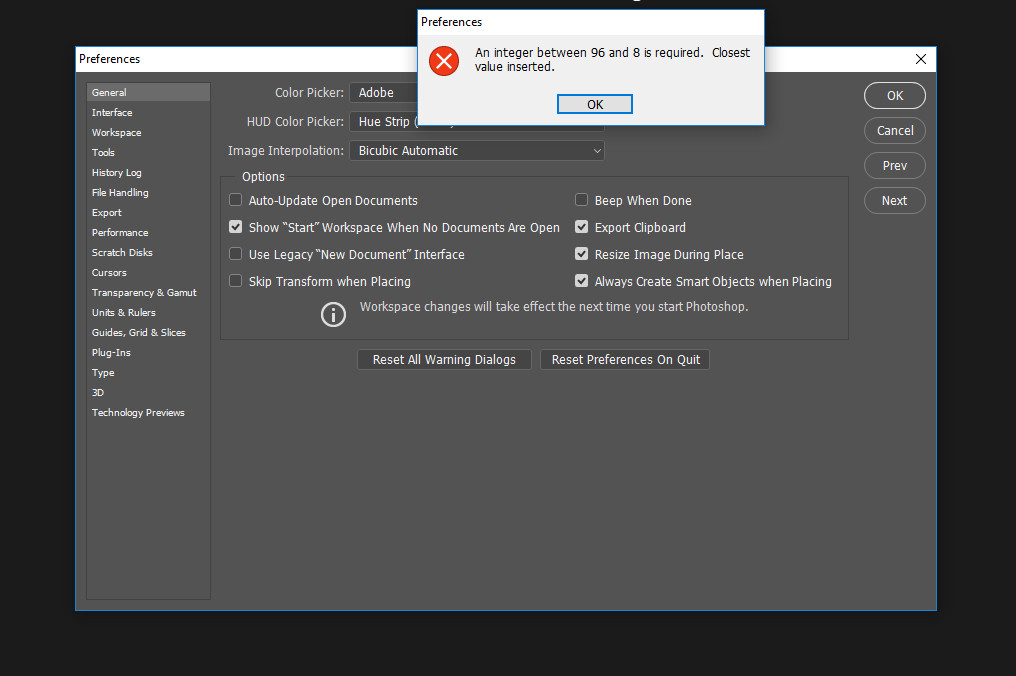
then i click on OK (white error window)
white window closes
click on OK right top preferences window
white error window pops up again
and so on
Copy link to clipboard
Copied
Hi
Repeat what you did in your last post but after clicking on OK in the error window - don't click OK in Preferences . Instead on the left click on "Performance".
Then take a screenshot
Dave
Copy link to clipboard
Copied
if i click on performance the white error window pops up again
exactly same screen
Copy link to clipboard
Copied
this error comes when ctrl+alt+shift+s is pressed to save file legacy
the operation could not be completed
Copy link to clipboard
Copied
I have the same thing happening!
Copy link to clipboard
Copied
Can you not understand we would like to see your Photoshop Preferences Performance. Try going through all the preferences panels see if some how Photoshop fixes itself. Also make sure your User ID file system permissions allows you User ID to write into you Photoshop Preferences folder and the you Preferences are being Updated. Clearly you are having problems with your user id Photoshop Preferences.
Copy link to clipboard
Copied
hi guys
i finally decided to do it the hard way
i made a clean new install of my workstation win 10pro 1709
now everything works as expected
thanks for the time you invested
best regards
klaus
Copy link to clipboard
Copied
Hello Dear Team,
The Same issue I'm Facing "An integer value 96 and 8 is required"
Copy link to clipboard
Copied
If you read this thread you should see you most likely have an installation problem. Photoshop is having a problem with your User Id Photoshop preferences. Try deleting your user Id Application data for CC 2018 delete the folder:
"C:\Users\user id\AppData\Roaming\Adobe\Adobe Photoshop CC 2018"
Then start Photoshop.
Copy link to clipboard
Copied
after deleting the mentioned folder
i started photoshop again and went through Preferences>Performance
then the above error popped out,I gone through interface,export,3d etc etc but only PERFORMANCE tab gives this error.
Copy link to clipboard
Copied
try uninsalling CC 2018 download Adobe cleaner and run it. Then install cc2018 see if the resolver your installation problem.
Use the Creative Cloud Cleaner Tool to solve installation problems
Copy link to clipboard
Copied
Its Hell thing Now, Now Adobe cleaner is Getting crashed, I downloaded from above mentioned link.
i followed all the Steps, I uninstalled All apps using Uninstall a Program windows utility and restarted.
after checking all Programs Uninstalled I Ran Adobe Cleaner,it shown black windows and Disappeared. Run as Admin ,Crashed.
Adobe Cleaner is not working Wither Way.
I ReInstalled photoshop then I Ran Adobe Cleaner Same thing happened and still the Problem with Photoshop Remained Same.