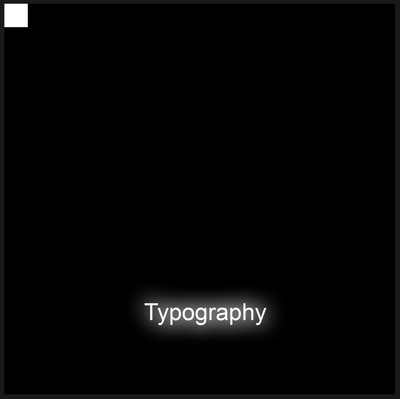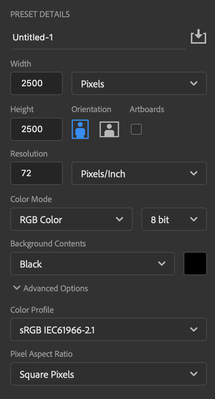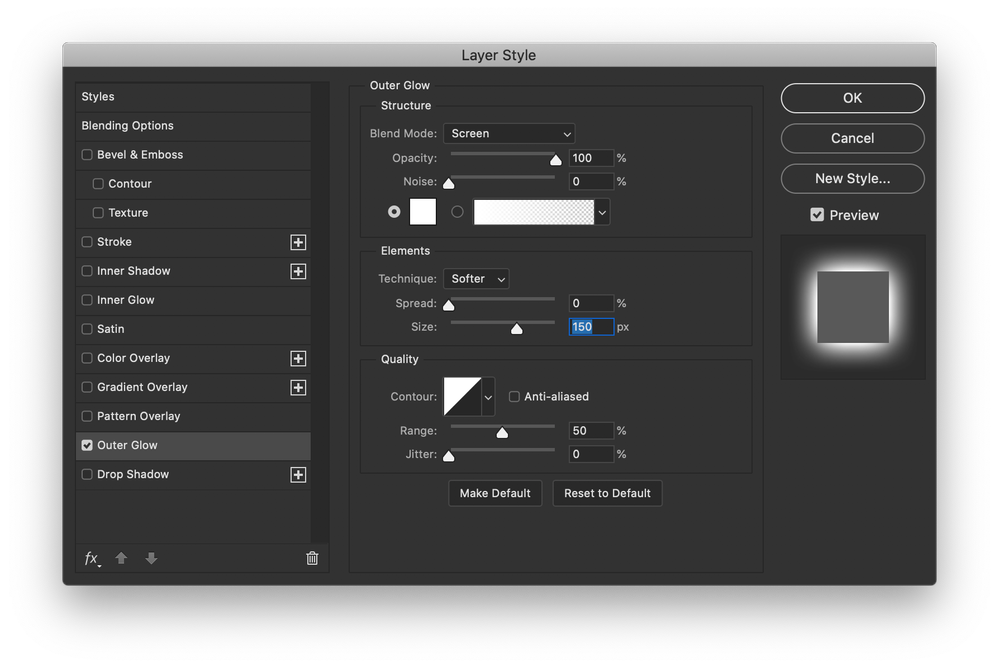Adobe Community
Adobe Community
- Home
- Photoshop ecosystem
- Discussions
- Photoshop 2020 glow bug / weird square in corner
- Photoshop 2020 glow bug / weird square in corner
Photoshop 2020 glow bug / weird square in corner
Copy link to clipboard
Copied
Hi all,
I found a weird bug in Photoshop 2020 on Mac. Under certain conditions a square appears in the upper left corner when you use an outer glow on a group. Here is a screenshot:
To reproduce, do the following:
- Create a new document with these settings:
- Using the 'Horizontal Type tool' write a single word, e.g. "Typography" with a font size of 150 pt
- Group that type layer by pressing Command+G
- Double-click the group to open the Layer Style panel and choose 'Outer Glow' with these settings:
- Select the type layer in the layers palette. Your layers palette should look something like this:
- Now, using the 'Move tool' (Shortcut: V), move the word you typed into the lower half of the image. As soon as you cross the halfway point a square will appear in the upper left corner.
- You can customize the look of the square by changing the glow parameters (i.e. size, color, opacity). Be sure to view the image at a zoom level of 100%. If you zoom out far enough, the square will disappear. But even if it is not visible at low zoom levels, if you flatten your image, the square will be rendered into the upper left corner permanently.
Explore related tutorials & articles
Copy link to clipboard
Copied
Could be related to this bug reported here:
https://feedback.photoshop.com/photoshop_family/topics/photoshop-2020-nested-layer-style-bug
Copy link to clipboard
Copied
Thanks! I tried the suggested workaround from Tom Attix by going to 'Preferences' -> 'Performance' and turning on 'Legacy Compositing'. That indeed removes the square.
Copy link to clipboard
Copied

I have that weird left top corner phantom rectangle appearing also. I'm using a Windows 10 PC with Photoshop CC 2020 and tried going to "Preferences > Performance" and turning on "Legacy Compositing" but that fix didn't work for me at all. When the screen is expanded to cover my entire monitor area, this phantom rectangle runs over the "File" menu item in the top left menu in Photoshop making it hard to select it to do anything unless I minimize the screen so that the menu is not overlapping this rectangle which I can't make disappear. It only appears in Photoshop, it's not from another program - or at least it doesn't appear in any other program - only Photoshop. Any more helpful tips or insight would be appreciated. - Thanks in advance.
Copy link to clipboard
Copied
P.S., I did not get this by recreating the original error, it could be something entirely different, it's always there!
Copy link to clipboard
Copied
Just in case anyone sees this, I reset my Photoshop Preferences and it looks like that made the phantom rectangle disappear, hopefully for good.