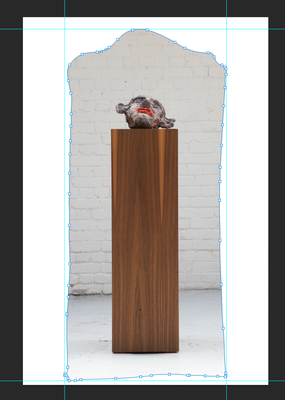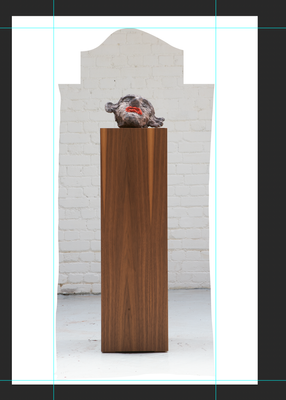Adobe Community
Adobe Community
- Home
- Photoshop ecosystem
- Discussions
- Photoshop 2020 - Vector mask feather is clipped
- Photoshop 2020 - Vector mask feather is clipped
Copy link to clipboard
Copied
I have noticed since upgrading to PS 2020 that feathered vector masks have been having lots of artifacts. For example boxes that overlay outside of the vector area or clipping the feather, so it ends abruptly. This second issue (the clipping) is currenly looking fine in PS but appears when saving out to JPG. Anyone else see these issues?
Running on a MacBook Pro with Catalina OS.
 1 Correct answer
1 Correct answer
OK in my case;
1) Preferences -> Performance
2) Tick "Legacy Compositing"
3) Restart PS
3) Do select, inverse, new fill layer with green color
4) Boom! No semi-transparent box on the image anymore!
Explore related tutorials & articles
Copy link to clipboard
Copied
Yes I have the same issue! New Fill Layer creates various-shaped boxes all over the image.
Photoshop 2020 running on iMac with Mojave 10.14.6
Any fix on that?
Copy link to clipboard
Copied
I have found with the artifacts that show up in PS that turning the layer off and on sometimes help. I haven't found a solution for the clipped feather on JPG output.
Copy link to clipboard
Copied
The other part of this is that the file that this is happening in has multiple artboards in it and I am exporting them with "export as" option in the layers command dropdown. I am able to see the clipped feather in the preview, and changing the file type has no effect.
Copy link to clipboard
Copied
Ok my hacky solution is:
- Duplicate the layer.
- Shut off/hide one of the layers.
- Rasterize the layer that is on.
- Save.
This saves correctly but creates unessasary layers. Effective but stupid.
Copy link to clipboard
Copied
OK in my case;
1) Preferences -> Performance
2) Tick "Legacy Compositing"
3) Restart PS
3) Do select, inverse, new fill layer with green color
4) Boom! No semi-transparent box on the image anymore!
Copy link to clipboard
Copied
Very Cool! This fixed my Vector Shape - Feathering problem also.
So Adobe's new rendering engine needs some work.
Thanks
Copy link to clipboard
Copied
Glad it fixed yours too!
Thanks to the Customer Care guy! He helped me resolve this.
Yep this PS 2020 definitely needs some work!
But that "Select object" feature is awesome! Thanks to AI! 😉
Copy link to clipboard
Copied
See above — if I have a vector masking shape layer (made by pasting in a path from Illustrator) and then flatten / save out I get these wierd additional 'blocks' appearing... this has been tested on several images I am working on today... Seems the new PS 22.01 has trouble interpreting the vector shape...
Help!
Copy link to clipboard
Copied
Oh yeah —
2) Tick "Legacy Compositing"
is no longer possible...
Copy link to clipboard
Copied
It seems the problem is not present when in 8-bit editing mode...