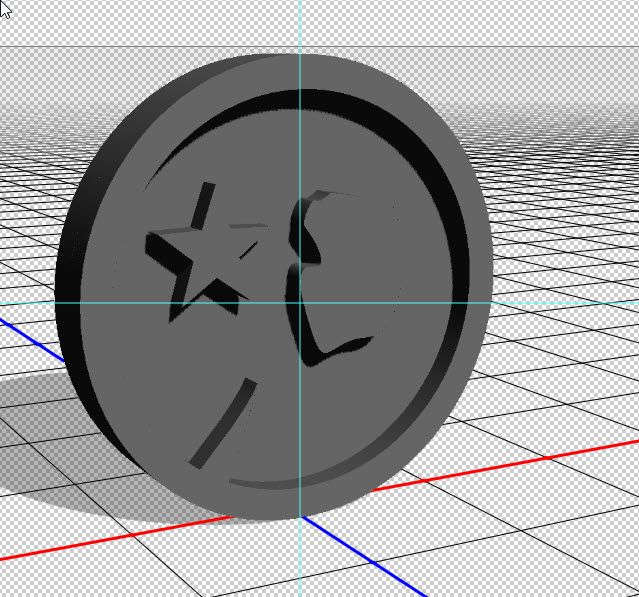Adobe Community
Adobe Community
Copy link to clipboard
Copied
I created this 3D badge in Photoshop but I can't seem to figure out how to add a backing to it so I can print it with a 3D printer. Right now all of these pieces will have to printed separately. I need them all to be extruded from a backing plate of sorts, otherwise the objects are just floating. Here's screen shot of where I'm at currently. I've tried creating a background and merging 3d layers, but that doesn't work.
 1 Correct answer
1 Correct answer
Sorry for the late reply
1. Make your first model as you have done
2. Make a new 3D layer with a circular extrusion the same size as your original exterior
3. Merge the 3D layers
4. Position the two objects (the original and the new circular extrusion) together so they overlap in depth
5. Use menu item 3D >Unify Scene for 3D printing
That last step will turn the separate objects into a single mesh. Simple example below:
Dave
Explore related tutorials & articles
Copy link to clipboard
Copied
Copy link to clipboard
Copied
Sorry for the late reply
1. Make your first model as you have done
2. Make a new 3D layer with a circular extrusion the same size as your original exterior
3. Merge the 3D layers
4. Position the two objects (the original and the new circular extrusion) together so they overlap in depth
5. Use menu item 3D >Unify Scene for 3D printing
That last step will turn the separate objects into a single mesh. Simple example below:
Dave
Copy link to clipboard
Copied
Thanks so much for your help on this.