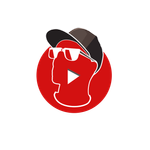Adobe Community
Adobe Community
- Home
- Photoshop ecosystem
- Discussions
- Photoshop CC 2018 - some shortcuts do not work
- Photoshop CC 2018 - some shortcuts do not work
Copy link to clipboard
Copied
In Photoshop Cc 2018, installed yesterday:
1. Ctrl-Shift-Alt-S works just from time to time, I can't find a rule, but almost never. It works always with right keys Ctrl-Shift-Alt and some other combinations with right version for these keys.
2. Alt-Backspace works on second press, not from the begining as usual.
I am on Windows 7 X64.
Thank you,
Bogdan
 1 Correct answer
1 Correct answer
Hi All,
This issue should be fixed in Photoshop 19.0.1.
If you don't see the Photoshop update in your Creative Cloud application, then click in flyout in upper right corner and choose "Check for App Updates".

Thanks,
Akash
Explore related tutorials & articles
Copy link to clipboard
Copied
Basically almost all the keys that use alt are broken.
The rule for Save for Web is: if you press alt first, it won't work. If you press Ctrl first, it will work.
Copy link to clipboard
Copied
You are right, thank you Sergey!
Copy link to clipboard
Copied
Haven't tried other shortcuts, but most of the times, alt double click delete (or backspace) will work. If that doesn't work, try double alt, then delete or backspace (I never use backspace 'cause it triggers a "ding" sound on my system). It seems that the alt key notifies PhotoShop to change the current form of the selected tool and doesn't release it.
Copy link to clipboard
Copied
Please fix this adobe. It is really annoying
Copy link to clipboard
Copied
This is really frustrating. I have been pressing the shorcuts like 5 times to make it work. I can't remember where I can find them in the menu anymore since I use the shorcuts so much. (Alt+Del 5 times tto make it work)
I hope adobe fixes this issue soon.
Copy link to clipboard
Copied
Nearly a month after release and no fix rolled out? Inadequate testing on a major release? I am hoping you have a broad range of actual users on staff testing your release candidates and not just QA, managers and programmers. Based on this past release, the evidence tells us this couldn't be true. Unless somehow none of them tried any of these hotkeys?
Nervous
Copy link to clipboard
Copied
Same problem,
ALT combinations work only if ALT is pressed after all other keys.
Gidon
Copy link to clipboard
Copied
Hi All,
This issue should be fixed in Photoshop 19.0.1.
If you don't see the Photoshop update in your Creative Cloud application, then click in flyout in upper right corner and choose "Check for App Updates".

Thanks,
Akash
Copy link to clipboard
Copied
(I also posted this in a 'photoshop family' forum - sorry if this is cross-posting)
Is there a 19.0.1 release coming for CC 2018 (Windows 10)? CC says I have the latest (19.0) but I definitely have keyboard shortcuts mapping incorrectly even after doing a preferences reset. The mappings look as expected, but the commands that are executed are incorrect (e.g., Shift-F5 executes Select-Grow). (note that I tried all the workarounds I could find - closing other apps, ensuring Wacom was not enabled, etc.).
Copy link to clipboard
Copied
même problème ...
le raccourci clavier Shift+F5 ne fonctionne pas.
une mise à jour serait la bienvenue
The same problem...
The hot key Shift+F5 does not work.
An update would be welcome
Copy link to clipboard
Copied
The issue was fixed in 19.0.1 and it was only about shortcuts with Alt key in them. So Shift+F5 not working is a separate issue. Maybe there's a different reason why it doesn't work? Some other software uses it? Function doesn't start because of error?
Copy link to clipboard
Copied
Here's one of the last emails I had with Adobe (and by the way - the command set is supplied by Adobe - they logged a bug for this):
Edit: I just found this in a search (written in 2009):
"Somehow (like me), you probably loaded a set of actions called "Commands," which contains lots of keyboard shortcuts for things like cut, copy, paste, etc. The specific command for "grow" is Shift+F5. You can either remove that action specifically, or you can remove the whole "Commands" set by clicking on the trash icon at the bottom of th e Actions pallette."
And indeed, these actions are all under a set named 'Commands.' If they are not out of the box, I wonder where they came from ...
Last edit: I found the 'actions - reset actions.' Problems should be solved now. Still no idea what installed those but I think I'm good. Thanks!!
Copy link to clipboard
Copied
Hello!
There is no 19.0.1 version, just 19.0, checked right now.
Copy link to clipboard
Copied
And I tried changing my keyboard shortcuts. And there is no way to do ctrl+shift+S. It does not register. You have to change it to Ctrl+Alt+S instead, or something different. Very stupid
Also, there is no 19.0.1 for pc. Just 19.0
(November 16 2017)
Copy link to clipboard
Copied
I'm running 19.1.0 and CTRL+E is still not working to merge layers, even though it's listed in the shortcut manager and has been a shortcut for a very long time.
Anyone else having an issue with this shortcut?
Logic would dictate that if saying "upgrade to 19.0.1 will fix the problem" and you're on 19.1.0, you're on a newer release and the fix should be there... but it is not.
Copy link to clipboard
Copied
I have this problem.
I'm running InDesign 13.0.1 and Photoshop 19.1.0 — Ctrl+E (export to PDF in InDesign) stopped working for the 2nd time in just a few days. Last week I contacted Adobe support and they reset all of my preferences / defaults, which did fix the problem, but am I supposed to reset them several times a week? I use Ctrl+E dozens of times a day, in Photoshop as well, and it's also not working there either.
Nothing wrong with my keyboard — in fact, this same problem happened with my previous computer, so it's clearly not anything with my setup.
I wish I knew why this was happening.
Copy link to clipboard
Copied
For me, zoom (Z key) in particular has been buggy, across multiple computers and multiple versions of photoshop. I hit 'Z', the magnification eyeglass icon appears, but my tool remains as whatever it was before I hit z.
So basically
1. clone stamp tool active (for example)
2. Hit 'z'
3. see zoom icon
4. click on image
5. Photoshop clone stamps instead of zooms.
I have to hit z multiple times, un-doing the unintentional tool clicks, before I can start actually zooming.
I also frequently have trouble with the bracket [ ] keys to adjust brush size. Often enough, either NOTHING happens, or I get the system error beep.
Copy link to clipboard
Copied
I am curious in some of these cases if the "Focus" of the app is being interrupted.
If you are experiencing these issues do you use the New Start Screen in Photoshop? Check Preferences.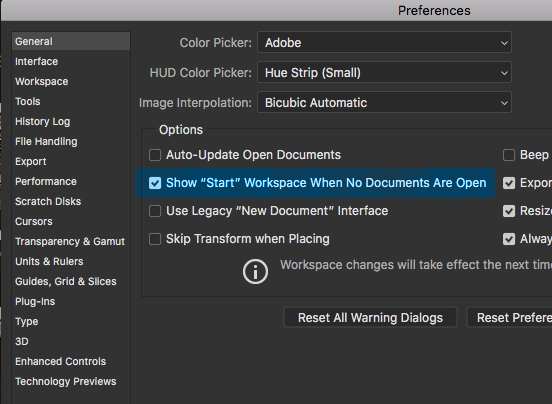
And if you turn this off do you still have issues?
Or if you want to take it a step further, open the Preferences and Turn Off/Uncheck Extensions.
Please keep in mind if you turn these off it will disable the Library Panel and other 3rd Party Extensions. They will not be avaible in the Photoshop user interface until they are enabled again in the Preferences.
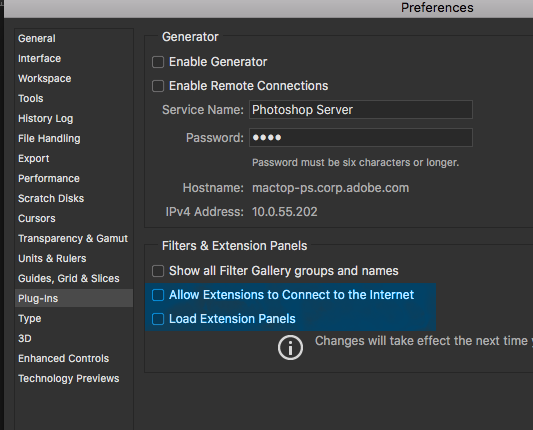
If you turn Extensions off do you still have issues?
Copy link to clipboard
Copied
I try many times, but not work. I cannot use Alt+Shift for copy get allign. Pls help.
Copy link to clipboard
Copied
These new updates to Photoshop ARE TERRIBLE. When I click a layer to move it, half the time it's selecting the text all the sudden to edit it! What the crud! And there's so many other little changes I've had to try to figure out how the shortcuts have changed.
Copy link to clipboard
Copied
I agree - every day there are updates and commands used for years are no longer working. Command + no longer increases size, "0" also nothing - everything reduced screen to smaller size possible with no surround screen - ultra frustrating - this cloud subscription is terrible in general.
Copy link to clipboard
Copied
I think i might have found a work around without requiring an update,
If you go to the "Edit" tab and select "Keyboard Shortcuts" or simply use Alt+Shift+Ctrl+K
and just check the dial box of "Use legacy channel shortcuts", that should work. It worked for me. Hope this helps.