 Adobe Community
Adobe Community
- Home
- Photoshop ecosystem
- Discussions
- Photoshop CC 2019, transform handles not showing
- Photoshop CC 2019, transform handles not showing
Copy link to clipboard
Copied
Normaly in photoshop, when hit Comand+T the handles appear to do any transformations, however now in CC 2019 handles not appearing at all, only the reference point is visible, I saw preferences and dont see any to activate it.
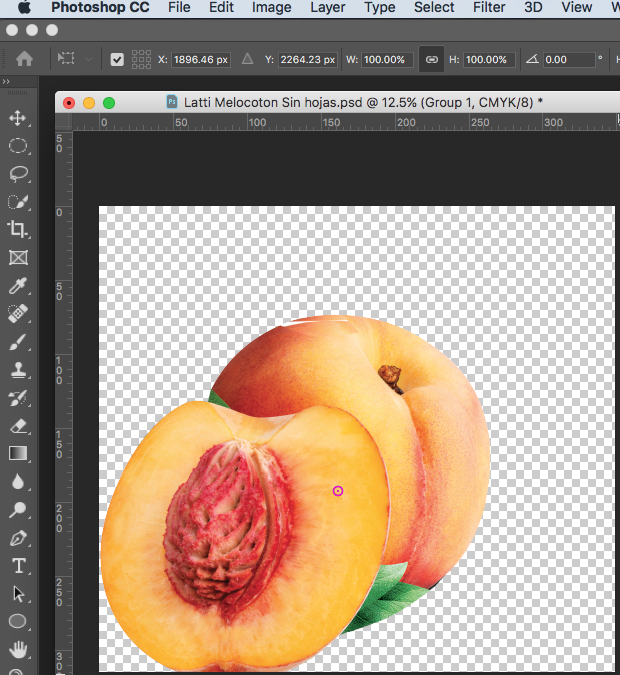
Only when I activate View/Show layer edges a blue line appears.. How can I fix this?
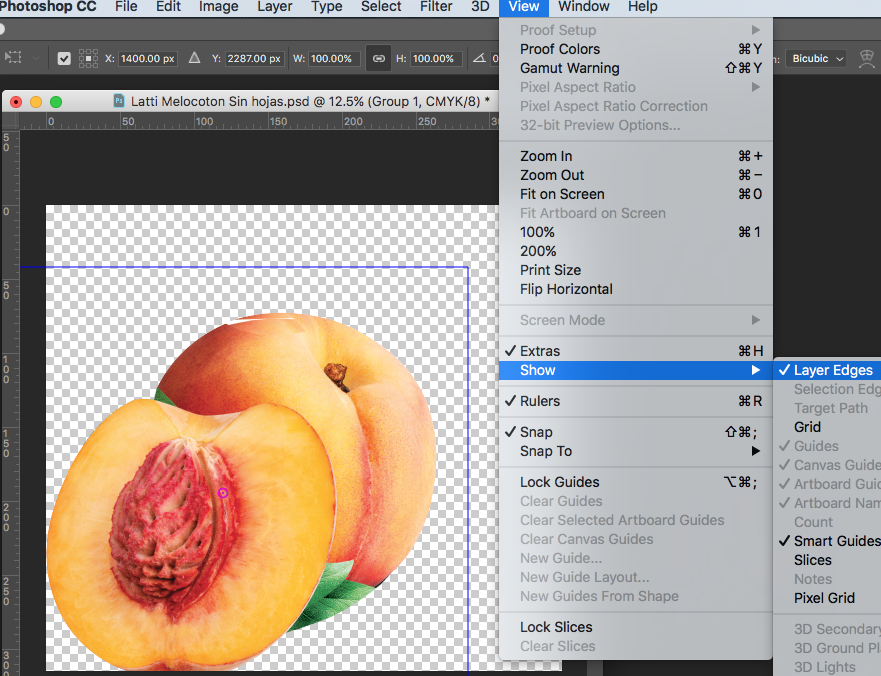
 1 Correct answer
1 Correct answer
I found if I go into Preferences, Performance, and click on "Advanced Settings" under the "Use Graphics Processor setting, then changed the drawing mode from Advanced to Basic, then the Transform controls would show. If I have it set to Normal or Advanced, it wouldn't show. Not sure if it's a good thing to go with Basic as opposed to Advanced or not.
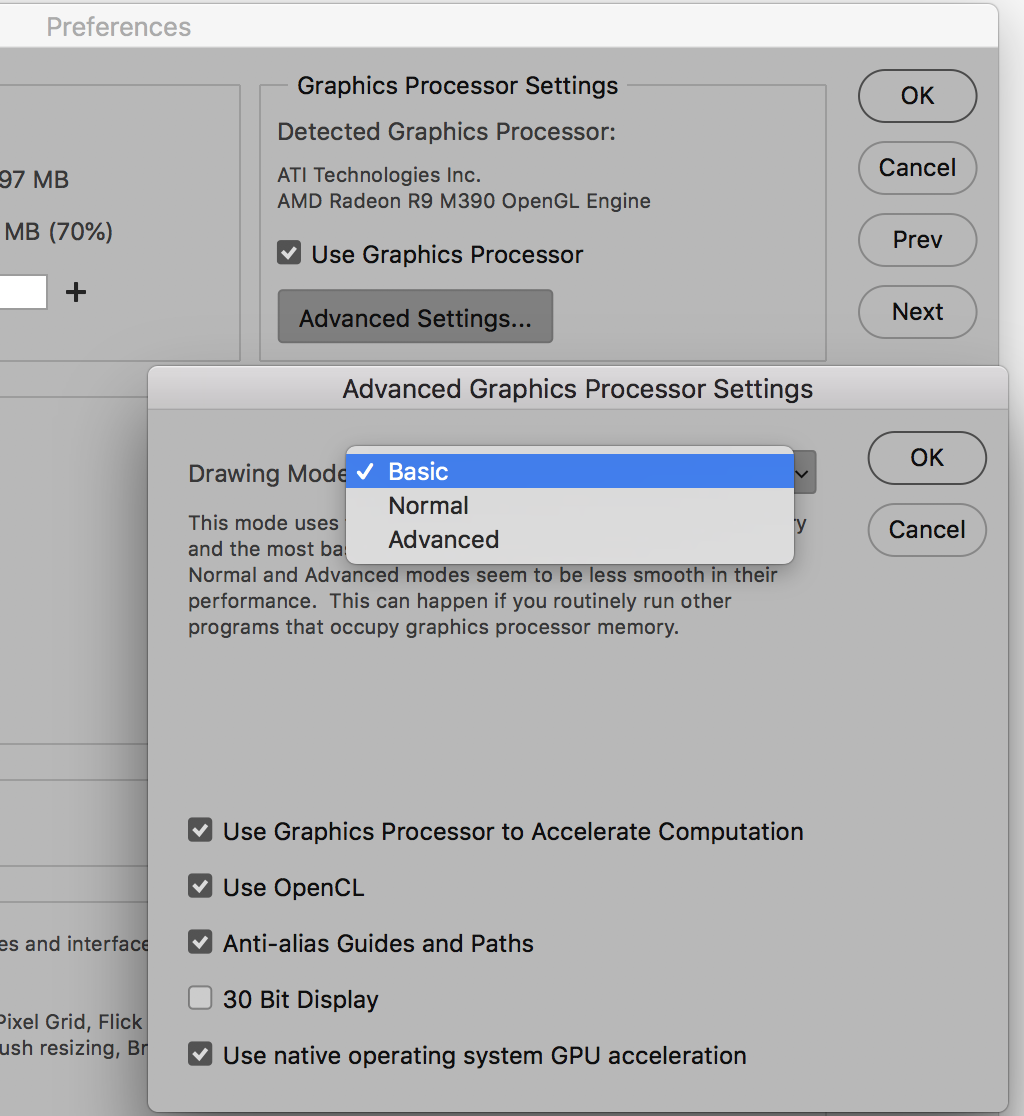
Explore related tutorials & articles

Copy link to clipboard
Copied
Hi
Try this to see if it helps, go to Edit > Preferences > Performance and enable Legacy Compositing and restart Photoshop
Copy link to clipboard
Copied
I already did but no change, still not working ![]()
I am on iMac Mac Os Sierra 10.12.6
Copy link to clipboard
Copied
You know what just worked for me is deselecting the Use Graphics Processor. Under Performance in Preferences. Unsure of the cons to doing this but at least I can see transformation controls and highlight text. Hope that helps!
Copy link to clipboard
Copied
Same issue for me as well. Also tried the legacy compositing option and nada. Are you able to highlight text at all?
Copy link to clipboard
Copied
Uhhhh, Cant highlight text either,,, looks like we have a bug here.... Adobe team?
Copy link to clipboard
Copied
Hi Mario,
As transform controls are not appearing, could you please try deselecting "Use Graphics Processor" located in Photoshop's Preferences > Performance, then relaunch Photoshop and let us know if it helps?
Regards,
Sahil
Copy link to clipboard
Copied
Sahil
I deactivated "Use Graphics Processor" as you suggested and now it is working normal, thanks for that
my question now is why this happened and what other functions will be affected now that I have deactivated this feauture?
Copy link to clipboard
Copied
I would recommend you to check for updates for the Graphics processor on manufacturer's website.
You can check the list of features which use Graphics processor acceleration: https://helpx.adobe.com/photoshop/kb/photoshop-cc-gpu-card-faq.html
Copy link to clipboard
Copied
Upon research on the manufacturers website, this is not possible. What do you suggest we do now?
Copy link to clipboard
Copied
Why is this a hardware issue when it worked before? Realy???
Copy link to clipboard
Copied
This did not help me. Strangely, the problem occurred after I updated Premiere Pro CC 2019.
I will try updating Photoshop CC 2019 to see if Adobe has fixed this bug.
Copy link to clipboard
Copied
Cmd+T shows my transformation handles, but I have to "apply" to move on to something else.
Copy link to clipboard
Copied
Hi I am having the same problem with my newly downloaded Photoshop cc 2019, i.e. no handles on move tool, (trying to make a Christmas Card), I have followed the above instructions i.e. Edit, Preference, Performance, can see the 'Use Graphics Processer' but it is ghosted and I am not able to click on to this, please help
Copy link to clipboard
Copied
Nope. Still no bounding box without hitting Command T.

Copy link to clipboard
Copied
I found if I go into Preferences, Performance, and click on "Advanced Settings" under the "Use Graphics Processor setting, then changed the drawing mode from Advanced to Basic, then the Transform controls would show. If I have it set to Normal or Advanced, it wouldn't show. Not sure if it's a good thing to go with Basic as opposed to Advanced or not.
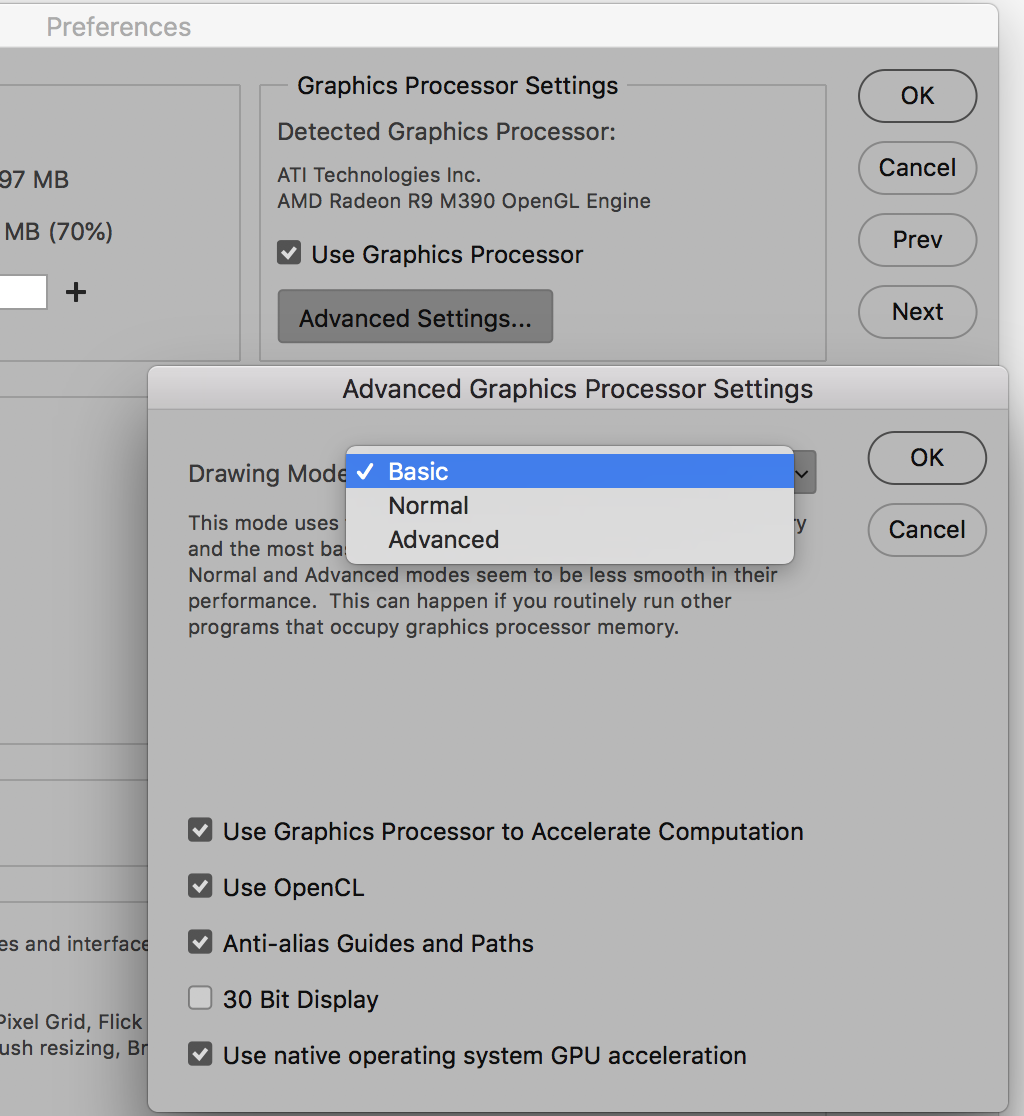
Copy link to clipboard
Copied
This menu does not appear in the 2021 version of Illustrator.

Copy link to clipboard
Copied
Actually just tried Preferences, General, "Reset Preferences on Quit". After quitting Photoshop and relaunching, Transform controls appear as they should without having to mess around with the Graphics Processor settings! Of course you'll need to go through all your preferences settings and put them back the way you like them. Suggest making screen shots of all the different preference settings before doing so to make it easier to set it back up the way you want.
Copy link to clipboard
Copied
this problem and many others drives me crazy! please Adobe fix this asap!
Copy link to clipboard
Copied
Driving me crazy as well. I've had to disable 'Use Graphics Processor' to re-enable the disable of the transformation handles.
I've bought a brand new top of the line MacBook Pro with maxed out CPU, RAM and GPU and now I'm using Photoshop without graphics acceleration by the looks of it. I'm thinking of going back to Photoshop CC 2018. Hopefully this will be addressed in an urgent update.
I've already had to jump through hoops to disable the terrible 'hold shift' to disable proportional transformations which has changed after nearly 30 years of muscle memory and is the convention used in almost every other graphics application in existence.

Copy link to clipboard
Copied
Have you tried going to Preferences, General, "Reset Preferences on Quit"? After quitting Photoshop and relaunching, Transform controls appear as they should without having to mess around with the Graphics Processor settings. Of course you'll need to go through all your preferences settings and put them back the way you like them. I suggest making screen shots of all the different preference settings before doing so to make it easier to set it back up the way you want.
Copy link to clipboard
Copied
I've already had to jump through hoops to disable the terrible 'hold shift' to disable proportional transformations which has changed after nearly 30 years of muscle memory and is the convention used in almost every other graphics application in existence. <<. Thank was driving me crazy too - how did you do it?
Copy link to clipboard
Copied
Did anyone figure out how to get the select text to work again?
Copy link to clipboard
Copied
So I chatted with PS support and this worked for me.
Preferences > Tools> "Show reference point when using transform" Check to enable.
It worked for me. Controls and highlighted text.
Happy Holidays!
Copy link to clipboard
Copied
Sorry, Crusty. There is no "Tools" section in Preferences. I'm not sure who you were talking to, but it's not someone who was referencing PS CC 2019. The solution, as mentioned above is to go to Preferences/Performance and under advanced settings for the graphic processor, chose "basic" and restart PS. Worked for me, but I still want to know why Adobe is taking handles and highlighting away when we lean on the GPU a little harder. Not good. I'll be watching this closely and investigating further.
-
- 1
- 2
