 Adobe Community
Adobe Community
- Home
- Photoshop ecosystem
- Discussions
- Re: Photoshop CC gradient banding
- Re: Photoshop CC gradient banding
Copy link to clipboard
Copied
I've been a using Photoshop for 20 years (as a design professional) and only since I switched to CC a few months ago, I get awful obvious banding when creating gradients. Even in rgb files, which sometimes used to occur in cmyk. Nothing seems to get rid of it, and I'm NOT looking for a noise or blur solution, please, so don't suggest that.
I did the same actions in Adobe 4 which I still have on another computer and it doesn't occur. I hate this. Any suggestions? I have a new latest iMAC so it doesn't seem like that would be the issue.
 1 Correct answer
1 Correct answer
It is not a problem - it is a result of having very smooth gradations display or printed on systems with quantization levels (how many bits are displayed/printed) that cause visible banding.
And the solution is always the same: add enough noise to make the banding invisible.
Explore related tutorials & articles
Copy link to clipboard
Copied
Hi Guys. I am new on Mac and i have the same issue: Gradient Banding and also when i use brush with hardness 0% and opacity for example 35%.
I recently buy macbook pro retina 2015 and I am dissapointed to find this issue on Photoshop CC 2015.
Is there a solution? Thanks in advance.
Copy link to clipboard
Copied
What image mode are you working in? If 16bpc, there may be no fix. Switch to 8bit per channel or 32bit per channel. or do not zoom out.
Copy link to clipboard
Copied
The result is to adjust the color settings in Photoshop and select Monitor RGB. Also select Bicubic (best for smooth gradients, then restart Photoshop.
Copy link to clipboard
Copied
Mark_0001 wrote:
The result is to adjust the color settings in Photoshop and select Monitor RGB.
<sigh>
No, monitor RGB isn't the solution to anything. If monitor RGB has an effect on this, that shows you have a broken/corrupt display profile and fixing that is the solution.
Copy link to clipboard
Copied
Yep there is not a solution. [to change monitor RGB and Bicubic for smooth gradient]. So is there a solution? ![]() The document has 300dpi on 8bits/channel. On windows i don't have this problem.
The document has 300dpi on 8bits/channel. On windows i don't have this problem. ![]() Isn't it about the compression of the Mac screen resolution to it's 13 inch screen? Thanks in advance.
Isn't it about the compression of the Mac screen resolution to it's 13 inch screen? Thanks in advance.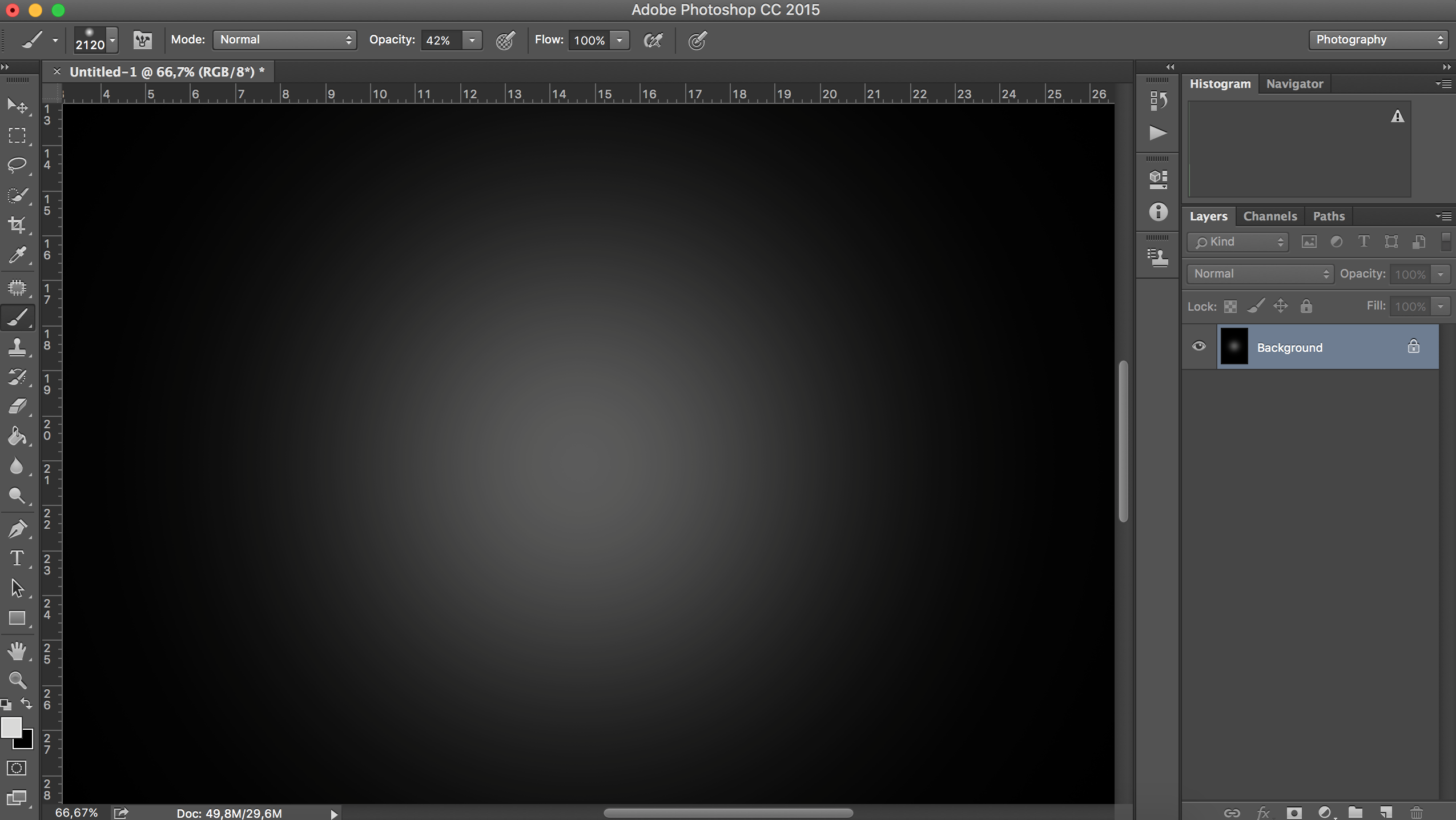
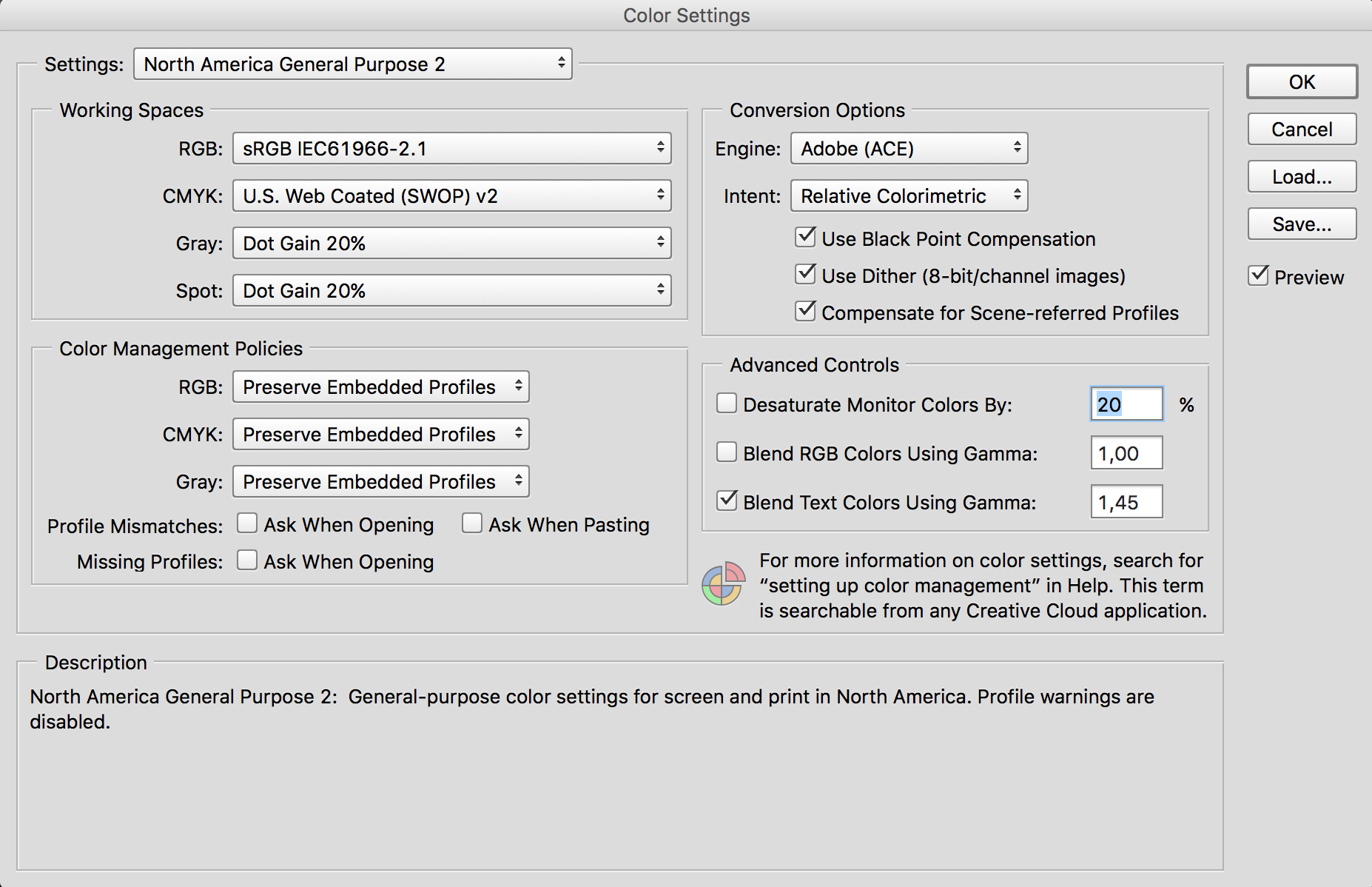
Copy link to clipboard
Copied
Try turning off hardware acceleration to check if there is a problem with colour management and the openGL pipeline. If the gradient looks fine without OpenGL, you'll know that there's an issue with openGL.
Copy link to clipboard
Copied
Im making depth maps in Photoshop CC 2015 - used to be very straight forward: Create a high res ( ie 4000 by 4000 ) sRGB document, paint various soft shades of grey using 0% hardness in 8 Bit mode, export as a png.
Now Im getting this serious banding on every blend or soft brushstroke. Its DEFINITELY not a display issue, as when these pngs are opened as maps in my 3d software, the banding becomes actual 3d steps in height/depth on my mesh. This means the image I see ( with banding ) in Pshop is exactly what is in the file and thus what is being exported.
Working in 16 bit mode helps a certain amount, but doesnt entirely remove the issue. Seriously considering using GIMP or something... ![]()
Copy link to clipboard
Copied
The blending and painting code hasn't changed in Photoshop. Odds are that there is something going on in your workflow that causes the increased quantization/banding (like a bad PNG reader that believed the PNG 1.0 instructions to always convert gamma values).
Copy link to clipboard
Copied
Don't waste your time.adobe is busy in releasing adobe cc 2016 version. they won't take care this problem.people like us spending years searching solution
Copy link to clipboard
Copied
Er, did you reply to the wrong topic by mistake?
This topic is not about a bug, and there is nothing discussed here for Adobe to solve.
Copy link to clipboard
Copied
I want to share my experience with this. I just got a new computer (Alienware Area 51, Titan X, the works) for work and using Adobe Photoshop CC2015. Just a regular gradient/blur brush resulted in heavy banding. My eventual fix was manually changing the monitor's color profile to match the default Photoshop color profile. So, in detail...
1) Under the Color Management window in Windows (for me Windows 10), I "Add..." the color profile I want PER monitor. In this case, I am adding sRGB IEC61966-2.1 to the list. I select it, and "Set as Default Profile". I do this for each monitor I have.
2) I make sure this is the same profile I use under Edit > Color Management in whatever version of Photoshop I am using.
For me, this fixed my banding issue. Hopefully this will help someone else out there as well.
Copy link to clipboard
Copied
OK, that means that your default display profile had problems that exaggerated quantization/banding.
Copy link to clipboard
Copied
I find it amazing that this haven't been fixed yet. It has become quite clear that it doesn't have to do with peoples settings or/and monitors etc since everyone no matter what workingstation or screens they have, all have the same issue.
As I've seen some others say before me, this problem hasn't occured in previous versions of Photoshop but rather in the later. I've worked in Photoshop for many many years and there IS a difference, and a clear one at that. It's very annoying and upsetting to work with gradients all the time and see this in every single image...
We need to get a CLEAR explanation as to why this is happening. Please don't give us some bull**** about how "it's a feature" or "there is nothing wrong with the program". We all know that there is something that's not quite right here. If you can't fix this, at least tell us where this issue originates from.
PS! I know that there are workarounds using noise or blurs etc. That's not a real fix. Make it work and don't pretend like it already does.
Thanks...
Copy link to clipboard
Copied
In an 8-bit file, you will see the individual steps from 0-255. That is irrespective of the application used.
In a 16-bit file, any banding you see is in the display system. You have obviously made up your mind that it's Photoshop, but you'd have a much better chance of reducing it if you acknowledged where the banding actually happens.
Most monitors and video cards still work at 8 bit depth, so the 256 steps again apply. Beyond that, irregular banding could be a bad display profile, calibration tables in the video card (most common cause), or the panel itself.
In addition, jpeg compression can introduce color banding.
BTW, the amount of noise required to break up the banding is no more than you have in a very fine-grained photograph. You really have to pixel-peep at 1600% zoom to see it.
Copy link to clipboard
Copied
Billy this solved my problem immediately and 100% - great work and thanks for sharing. No need to change any of PS/graphics card settings.
Many thanks.
Copy link to clipboard
Copied
Adding noise did NOT solve my problem and is the exact opposite of the look I was editing towards.
The banding, in my case, was caused by multiple gradient layers. I solved by CTRL+SHIFT+ALT+E. It merges all the layers, without deleting the layers, and it removed the banding. Obviously, this is a final step in editing, but I do this as I see banding to ensure it is in fact layer artifacts.
If in the rare case, this does not solve the problem, then I go back to each layer (turning visibility off/on) until the culprit is identified, so i can lower the opacity/fil.
Copy link to clipboard
Copied
I need to repeat again that if you are working with 16 bit files, any banding you see is in your display system. It is not in the data. There is no particular reason to do anything, other than that it can be a bit annoying to look at.
Note that even in a 16 bit file, if you are zoomed out to 66.67% or less, the on-screen previews are 8 bit. The banding you see then will disappear when zooming in to 66.7% or 100% - or when the layers are merged in full bit depth. That's why ctrl+shift+alt+E appears to remove it. But in reality it doesn't make any difference to the file itself.
The only way to completely avoid on-screen banding is to use a 10 bit capable monitor and video card.
