 Adobe Community
Adobe Community
- Home
- Photoshop ecosystem
- Discussions
- Photoshop CC: how to always open images from the c...
- Photoshop CC: how to always open images from the c...
Copy link to clipboard
Copied
Photoshop CS6 opened new images from the clipboard with the resolution of the previously opened image. Can I do that with CC? It's a pain to prepare images for Retina by copying files from InDesign and then having to resize them in CC, when CS6 does that easily.
 1 Correct answer
1 Correct answer
If I use InDesign CC. Select an image, right click and select copy, then switch to PS CS6, create a new document, the resolution is 72ppi. - regardless of the resolution of the placed image
If I instead take a screenshot of the image and create a new document in PS CS6 the resolution will be 144ppi.
This is the same behavior in PS CC 2019. 20.0.1
However, if I emulate what I believe you are doing (regardless of the reason why) and set a specific resolution for one document, the next document will b
...Explore related tutorials & articles
Copy link to clipboard
Copied
It's a pain to prepare images for Retina by copying files from InDesign
What are you copying exactly from Indesign?
What are the ultimately needed file formats?
Copy link to clipboard
Copied
It’s part of our email marketing process: designers deliver the InDesign files that have to be reproduced in code. If I copy images from InDesign and create a new document in Photoshop CS6 from what’s in the clipboard, whatever resolution I choose is kept in the subsequent new Document creations. Apparently that was removed from or hidden in CC. Bringing back the “legacy” menu doesn’t do it, it still doesn’t retain the resolution.
Copy link to clipboard
Copied
If I copy images from InDesign and create a new document in Photoshop CS6
You are copying images from Indesign instead of opening the linked files?
That would seem needlessly deteriorative.
Copy link to clipboard
Copied
It’s not. It makes no sense to open the linked file, which most of the times has different dimensions and resolution from what’s needed. The process doesn’t degrade the quality at all, I don’t know what you mean by deteriorative. It’s simple as that in PS CS6: select the image in InDesign, copy and create a new file in Photoshop, which automatically uses the right dimensions from the clipboard and with 144 dpi, automatically doubling the dimensions when using Save for Web, creating the Retina-ready image. It involves just a few steps and it’s simple and quick, something that PS CC seems to have eliminated or to have hidden somewhere.
Copy link to clipboard
Copied
Copying the image in Indesign and pasting in Photoshop produces a vector Smart Object that does not contain the original pixel image but rather a version than can already have been downsampled depending on the scaling in Indesign.
Seems deteriorating to me … especially considering that Photoshop offers more resampling methods.
Copy link to clipboard
Copied
a new file in Photoshop, which automatically uses the right dimensions from the clipboard and with 144 dpi (...) creating the Retina-ready image.
I think you're misunderstanding the whole process here, and it's a common misunderstanding. If it's a raster image (pixel-based), the ppi number is completely irrelevant on screen and doesn't apply. It's just pixels. So many pixels wide by so many pixels high.
Ppi is a exclusively a print parameter, not a screen parameter. On screen, there's already a resolution - the native pixel density of the screen. This is much higher on a retina screen than a traditional one. On a piece of paper, there's no such previous pixel grid, so a resolution has to be invented. That's ppi. It defines how big each pixel is on paper. The image itself is unaffected.
InDesign is not pixel-based, it's basically a vector application. It displays according to physical print dimensions (which is again a product of the assigned ppi value). That means you get resampling of the original data - resampling that is much better done in Photoshop, because there you have much more control over it. Any resampling is deteriorating the original data.
I'm guessing that what confuses you here is how most applications treat retina screens, when they detect one. They scale up! That's to compensate for the higher screen resolution. Now, that's perfectly fine for vector content and text, no issue. But you get a problem with raster content, because it's broken down in individual pixels. A pixel is just a sample, a data point, it can't be scaled. So it's resampled instead.
--------------
There's a bottom line here. If the end product is for screen - not print - work with pixel sizes only. So many pixels wide by so many pixels high. Find out what the pixel dimensions are for your target screen, and work out how many pixels you need to display at a certain size on that screen. Disregard ppi, disregard physical size. They are irrelevant and just confuse the issue.
Applications that display mixed vector and raster content, like InDesign or a web browser, and that also need to work on both high-resolution and standard screens, have solved the Retina problem in the only possible way. When they detect a high density screen, they scale up. Raster images are represented by four screen pixels for one image pixel. This is the real basis for the misunderstanding that they "use 144 ppi". But ppi has nothing to do with it. If you pursue that, you will never come to a workable solution, it's a dead end.
Copy link to clipboard
Copied
It’s simple as that in PS CS6: select the image in InDesign, copy and create a new file in Photoshop, which automatically uses the right dimensions from the clipboard and with 144 dpi, automatically doubling the dimensions when using Save for Web, creating the Retina-ready image. It involves just a few steps and it’s simple and quick
Why not simply export the selection to JPEG directly from InDesign? Then you don‘t have to involve PS at all. here my ID ruler units are set to pixels.
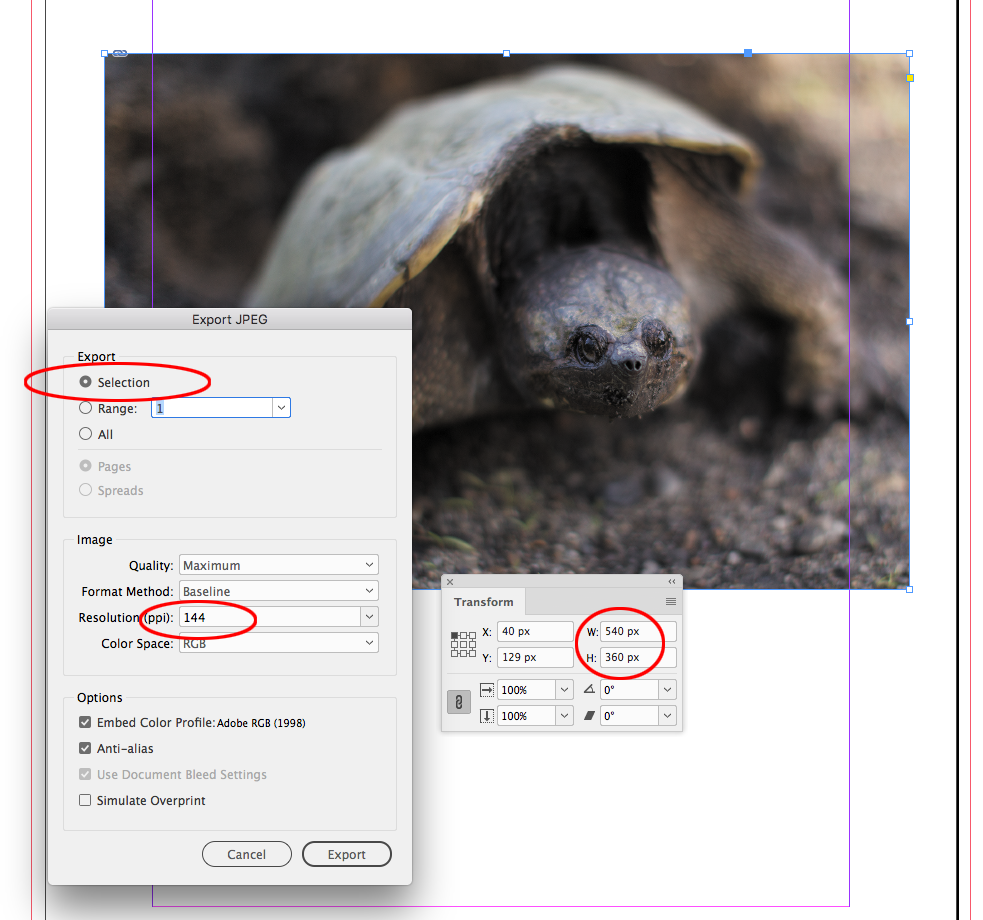
The ID frame‘s pixel dimensions get doubled in the exported JPEG
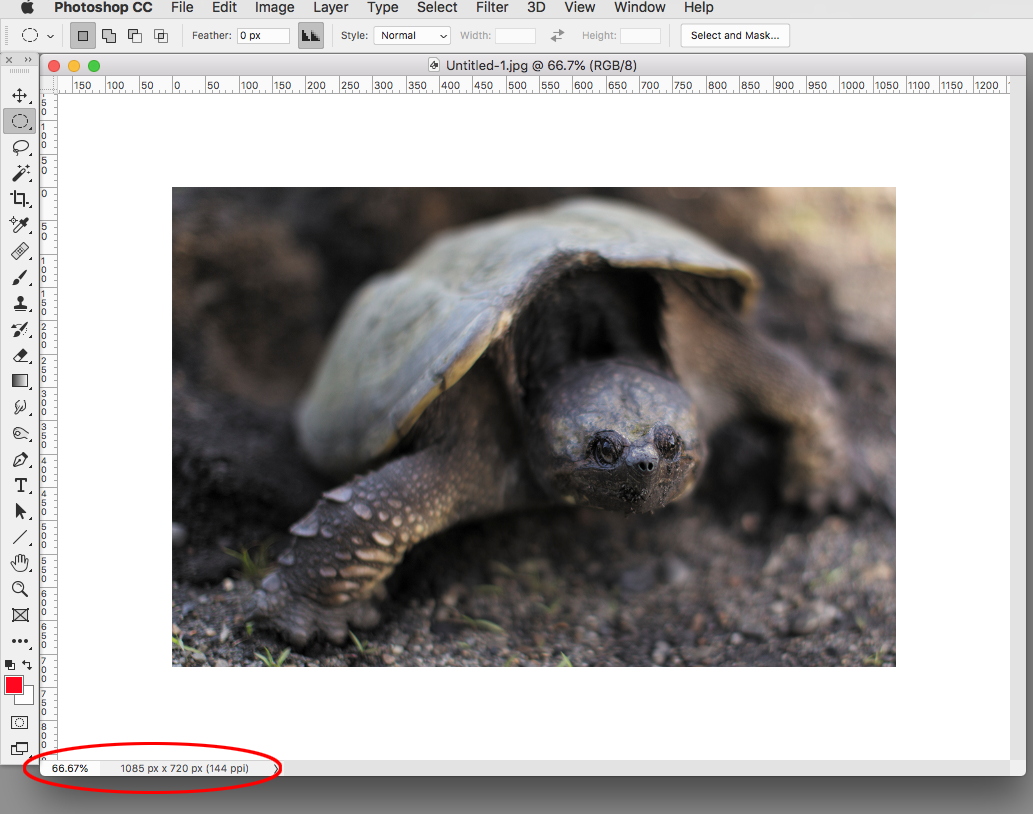
Copy link to clipboard
Copied
If I use InDesign CC. Select an image, right click and select copy, then switch to PS CS6, create a new document, the resolution is 72ppi. - regardless of the resolution of the placed image
If I instead take a screenshot of the image and create a new document in PS CS6 the resolution will be 144ppi.
This is the same behavior in PS CC 2019. 20.0.1
However, if I emulate what I believe you are doing (regardless of the reason why) and set a specific resolution for one document, the next document will be the same resolution in CS6 but you are correct, the result is not the same in CC and there is no way to maintain the resolution from the previous image.
Now the good news.
If you know the resolution you want AND it is always the same then you can create an action that will run prior to pasting your copied file.
In my example I created and action that would
a. double the pixel dimension via percentage (200%)
b. change the resolution to a specified amount (144ppi)
This would give you the same result as what you have been getting in CS6. So your workflow that you have become used to doesn't change.
To make the action run upon creating a new document use File > Scripts > Script events manager...
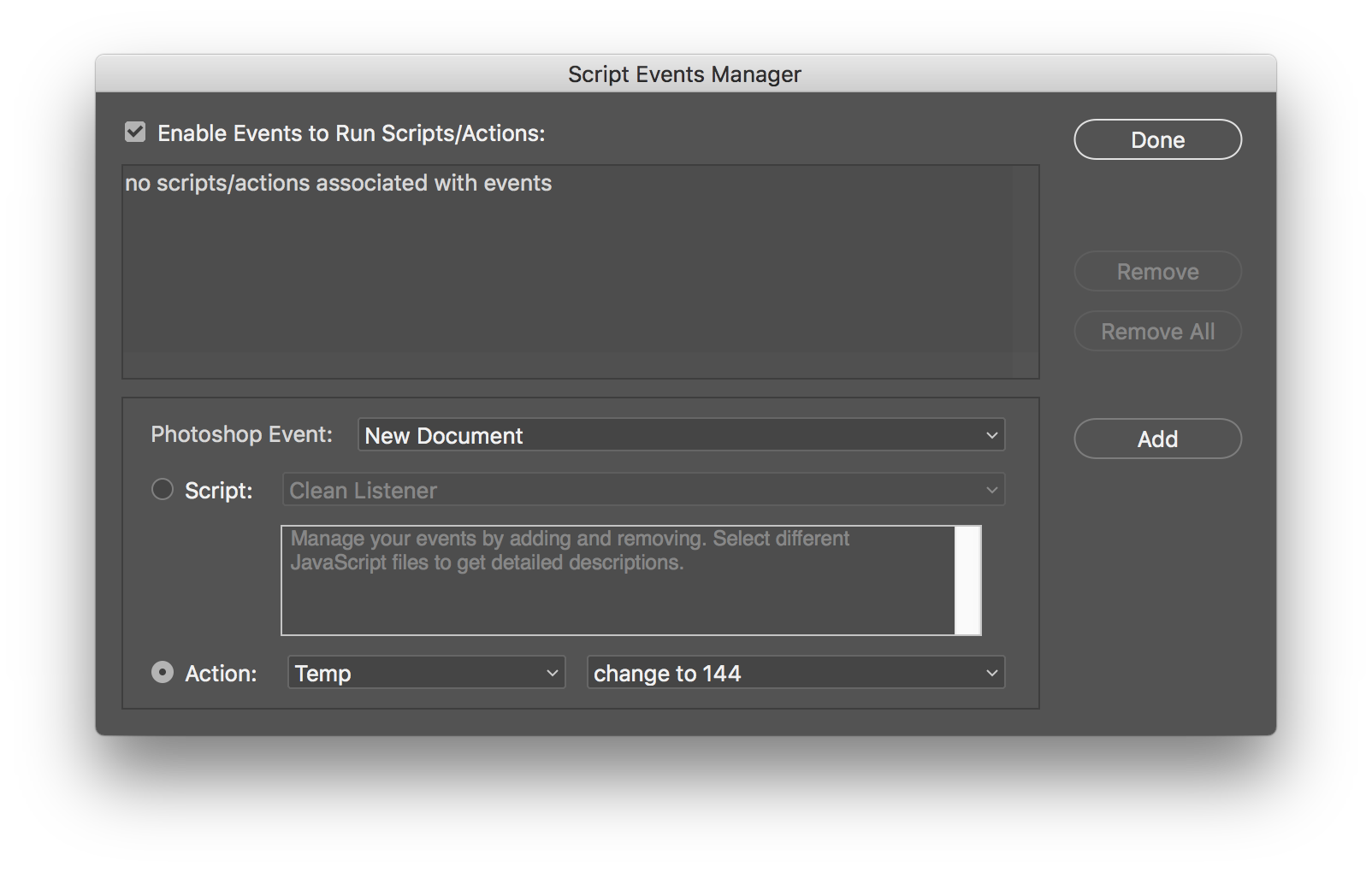
The action
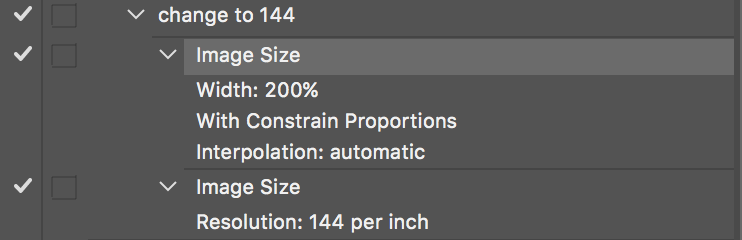
Note that this will double the size and change the resolution for any new document unless you uncheck the "Enable Events to Run Scripts/Action" button
Copy link to clipboard
Copied
If I instead take a screenshot of the image and create a new document in PS CS6 the resolution will be 144ppi.
But why add all of those steps and complexity?
InDesign’s Pixel ruler unit, which should not be confused with image resolution, is a static output measurement equal to 1/72". If you set ID’s ruler units to Pixels, and export the selected object at 72ppi, the exported object‘s pixel dimensions will match the InDesign object’s pixel dimensions.
Exporting at 144ppi will double the export’s pixel dimensions. If the selection includes a placed image, the image will be resampled from its Effective Res (listed in the Links Panel) to the chosen output resolution. To prevent an upsample just make sure the Effective res is higher than the output res.
Copy link to clipboard
Copied
This seems to be a step in the right direction. In PS CS6 I select and copy the image from InDesign, paste in a new doc in Photoshop, with the intention of creating an image with double the dimension specified in the html code for the img tag -- that's what the action you created is doing. I tried exporting a png in InDesign CC using 144ppi, but the options are 72, 96, 150 and more, and Photoshop allows for more detailed control of quality, so that's out of question. I'll try your solution and see how it feels. I really want to let go from CS6, but things like these are an issue when you use a routine several times a day.
Copy link to clipboard
Copied
I tried exporting a png in InDesign CC using 144ppi, but the options are 72, 96, 150 and more, and Photoshop allows for more detailed control of quality, so that's out of question.
Those are the drop down presets, but you can insert your cursor and key in any resolution up to 2400ppi.
This would export the selected frame and image to 900x600 pixels
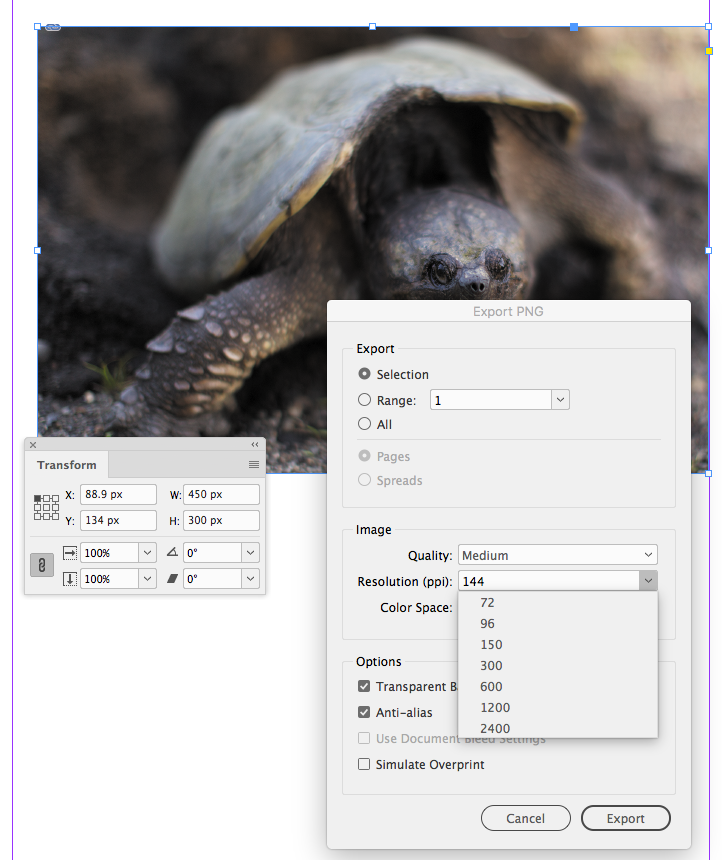
If you wanted to export to some other specified pixel dimension, set the rulers to inches and divide the desired pixel dimension by the inch dimension.
This would export the selected 6" x 4" object to 1200 x 800 pixels (1200/6=200ppi)
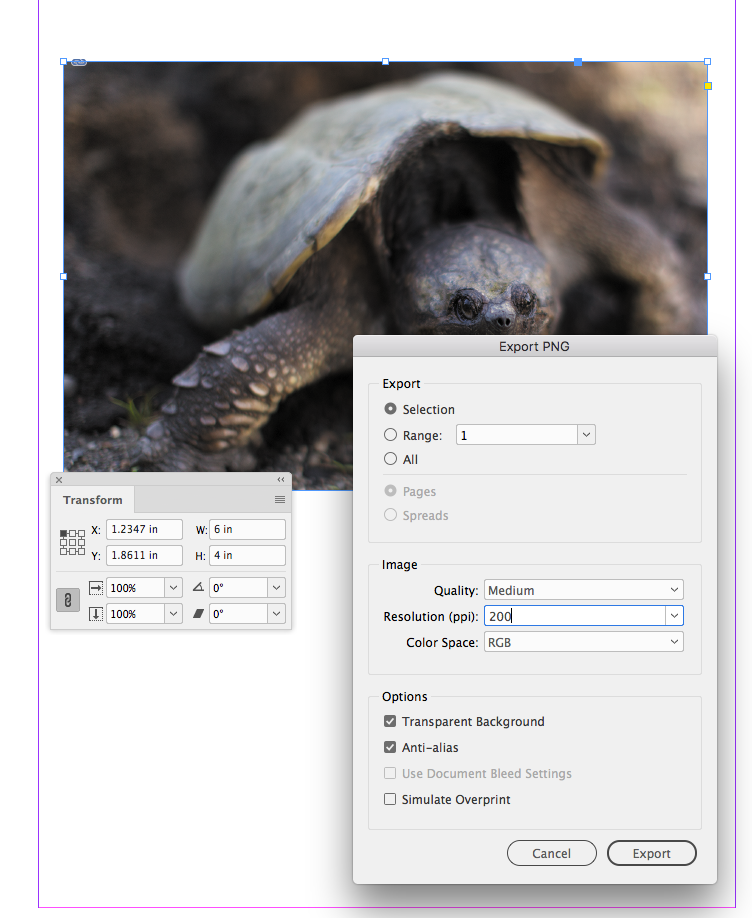
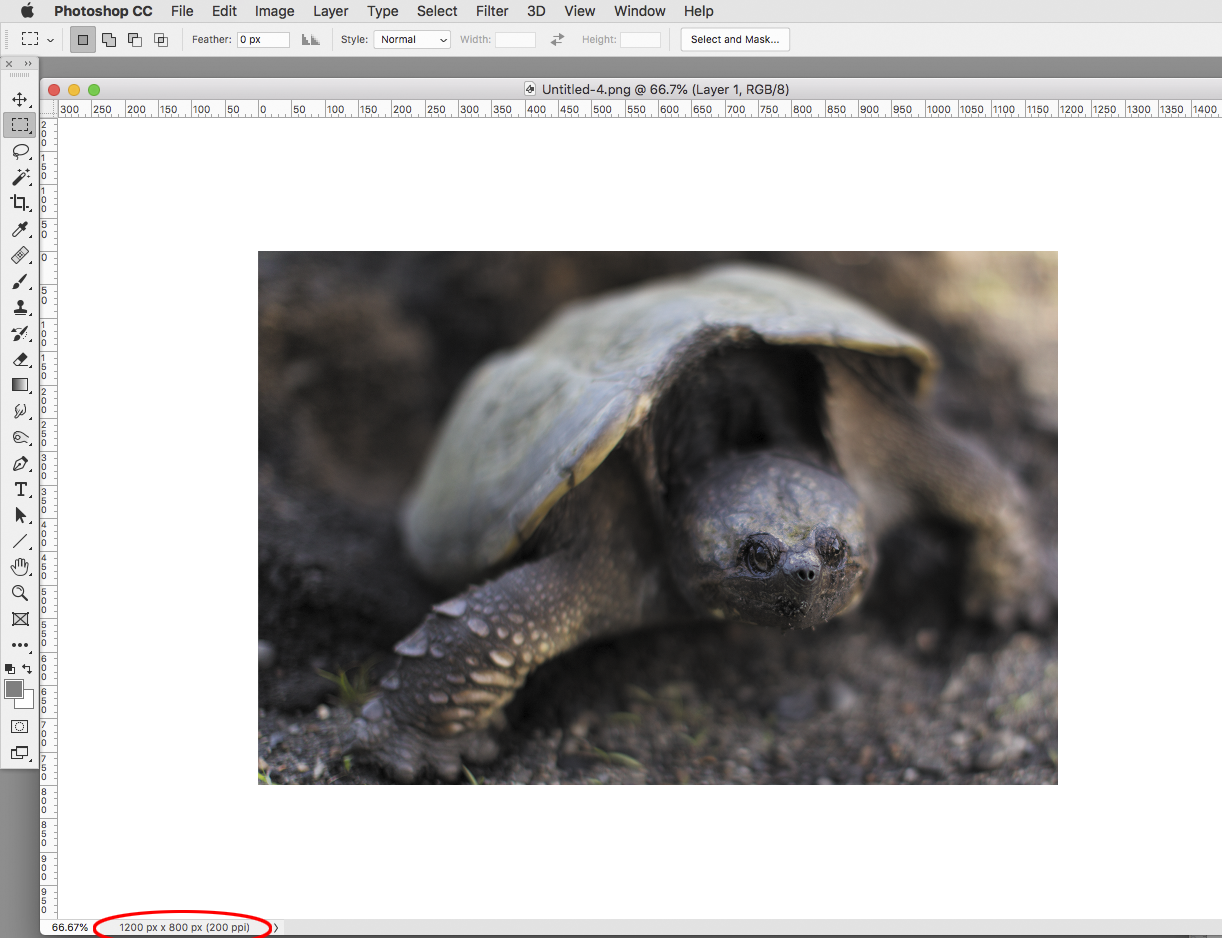
Copy link to clipboard
Copied
I hope there's a wish list to bring back features removed without a reason. Any solution I've seen doesn't compare to the out-of-the-box CS6 way that allowed me to cmd/ctrl+c an image from InDesign and cmd/ctrl+n in Photoshop, where the previous resolution used would be kept until I changed it. When you have to prepare several images for the web for retina screens -- all day long --, not having to manually double the images' dimensions every time makes all the difference. I simply don't understand why newer versions would remove this feature and why it's so hard for some people to realize how quick and efficient it was. The process should be simple: copy an image from InDesign, paste it to Photoshop with double the dimensions in two steps: cmd/ctrl+n and cmd/ctrl+v. CC versions do not allow me to do that.
Copy link to clipboard
Copied
Adobe, pleeeease bring back that way of creating a new image. The way it is in Photoshop 2021 is a pain. Every time I want to create a new file from a copied image with double its original dimensions (email coding for Retina displays), I have to calculate those manually. Photoshop doesn't even fill the second dimension automatically after I double the first one. Why is it so hard to make it automatically double both dimensions when the resolution field gets changed to double the original value? I don't understand why this was removed from the app. Yesterday I used Illustrator, it still has it.

