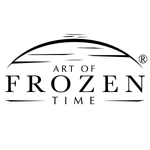Adobe Community
Adobe Community
- Home
- Photoshop ecosystem
- Discussions
- Photoshop CC won't save file, Error: file can not ...
- Photoshop CC won't save file, Error: file can not ...
Copy link to clipboard
Copied
When I open a file, either arw or jpg in photoshop cc then do save as, I get error message that file can not be found. Ive tried different file names. different folders and even different drives.
 1 Correct answer
1 Correct answer
Thank you for sharing the information, please Close Photoshop and then open Windows Defender from the task-bar
Then go to Settings on the bottom left as shown below:

Then go to Virus & threat protection tab:
Then Scroll down and under Controlled folder access, click on Allow an app through Controlled folder access:

Then click on Add an allowed app and Browse to this location C:\Program Files\Adobe\Adobe Photoshop CC (version) and choose Photoshop.exe then click Open and Photoshop will be added to th
...Explore related tutorials & articles
Copy link to clipboard
Copied
Hi Jamesw,
Sorry to hear about Photoshop not saving files.
I have couple of questions for you, that would help us identify the issue and provide you a solution/workaround:
- Could you please let us know the exact version of Photoshop and operating system you're working on?
- Does it happen with every file or some specific files?
- Where are you saving the file? External drive or Local drive?
- Have you tried saving the file by going to File > Export > Save for web, and see if it helps?
Please have a look at this article and let us know if it helps: File not found when opening a JPEG
Regards,
Sahil
Copy link to clipboard
Copied
updated Windows 10
I only open arw and jpg files
Ive tried saving files to c drive and different external drives.
I dont understand why photoshop will open a file from a folder, on any drive, then say cant find file when I try to save as, to either same folder or different one.
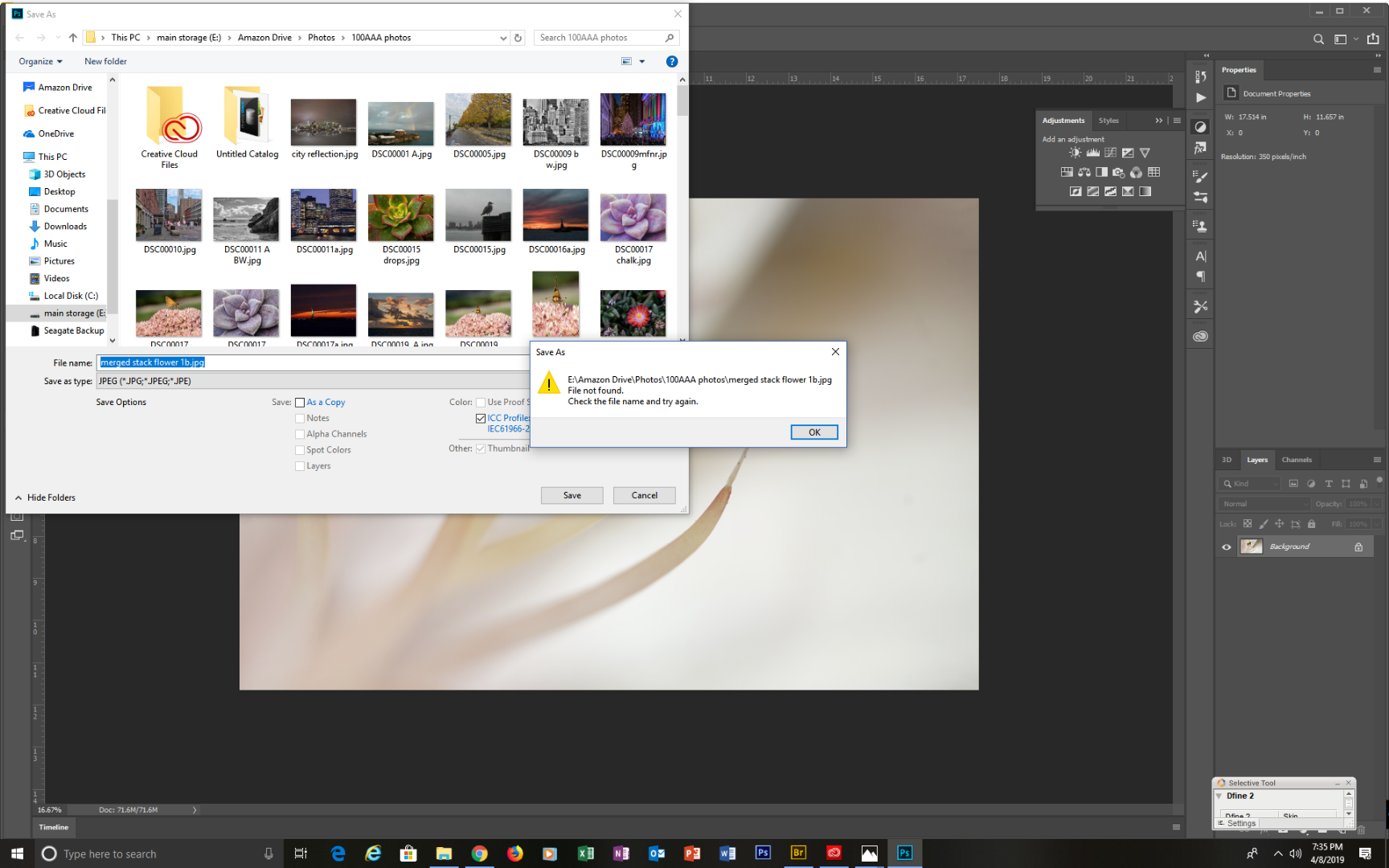
Copy link to clipboard
Copied
Thank you for sharing the information, please Close Photoshop and then open Windows Defender from the task-bar
Then go to Settings on the bottom left as shown below:

Then go to Virus & threat protection tab:
Then Scroll down and under Controlled folder access, click on Allow an app through Controlled folder access:

Then click on Add an allowed app and Browse to this location C:\Program Files\Adobe\Adobe Photoshop CC (version) and choose Photoshop.exe then click Open and Photoshop will be added to the list.
Relaunch Photoshop and let us know if you're able to save the image.
Copy link to clipboard
Copied
This worked. Thanks
Copy link to clipboard
Copied
Glad we got it working! Feel free to reach out to us for any future queries. ![]()
Copy link to clipboard
Copied
Virus and Threat Protection does not show in my settings. What's the go around to this?
Copy link to clipboard
Copied
This worked for me. Thanks.
Copy link to clipboard
Copied
Hello,
I have never had any problems before.... spent the last 5 hours working on a psd file and it won't save! I'm going to pull my hair out. It's 3:05AM and I need to go to sleep, but I am NOT losing all of this work?!! What the hell is going on??!! I'm using Photochop CC 2019 on a Mac Catalina 10.15.1 I can't get this file to save anywhere...but when I look at the finder window it's sorta almost there greyed out...but then open another finder window and it's NOT there at all!
I am so pissed off right now!
Copy link to clipboard
Copied
I have a 500GB with 6Gb Ram Mac with Sierra Os, working perfectly. But then I installed 2020 PS and when I save a file, close PS to reopen the file it gives me this error message that "cannot open the selected item because the file could not be found".
It shows me it saved in this "private/car/folders/_p......./T/photoshop but I can't find this directory anywhere on my pc when I begin to search for it not any of the works I saved from PS.
it's annoying as hell. I hope I can find a fix to this because it's stalling my work. A positive response would be most appreciated.
Copy link to clipboard
Copied
Wanted a share a note of thanks. This was my problem and apparent fix. A year later and you're still helping people. Thanks!
Copy link to clipboard
Copied
thanks alot it works for me.
Copy link to clipboard
Copied
*a lot
Copy link to clipboard
Copied
The answer listed as 'correct answer' sort of helped me. It was indeed a "Windows Security" matter... but the file tree chain/ steps listed are not the same. Here is the file chain I used in Windows 10 (recent install 3-2-2022) to get to the setting quickly: Settings > Update & Security > Windows Security > Protection Areas- Virus & threat protection > Current Threats- "Protection History" (= blue letters link in this section) > In this box you see "Protection History > All recent items" & instances of blockage. I then see all these instances at the top of the list of "Protected folder access blocked." Click the top instance & "User Account Control: box opens > "Do you want to allow this app to make changes to your device? (Windows Security)" > Yes > And then you see a drop box appear giving the details of that one instance of blockage. In my case, it showed, "Photoshop.exe" & it listed "protected folder"- the exact folder I had been trying to save my work into. At the bottom of this box, it gives a blue click link "controlled folder access settings" > And all I had to do at that stage was to click to indicate I wanted to allow this access.