 Adobe Community
Adobe Community
- Home
- Photoshop ecosystem
- Discussions
- Re: Photoshop changing a colour help please!
- Re: Photoshop changing a colour help please!
Photoshop changing a colour help please!
Copy link to clipboard
Copied
As a complete beginner here I could do with some help. I have a layer colored grey and I want to change it to red.
This is probably something quite easy for you guys but I have not done it beffore and am struggling.
Explore related tutorials & articles
Copy link to clipboard
Copied
There are many ways to change a color in Photoshop and without an image as a guide I can only guess at what you are trying to do, but here is how to change the color of an entire photograph that will work most of the time
I started with some silver coins
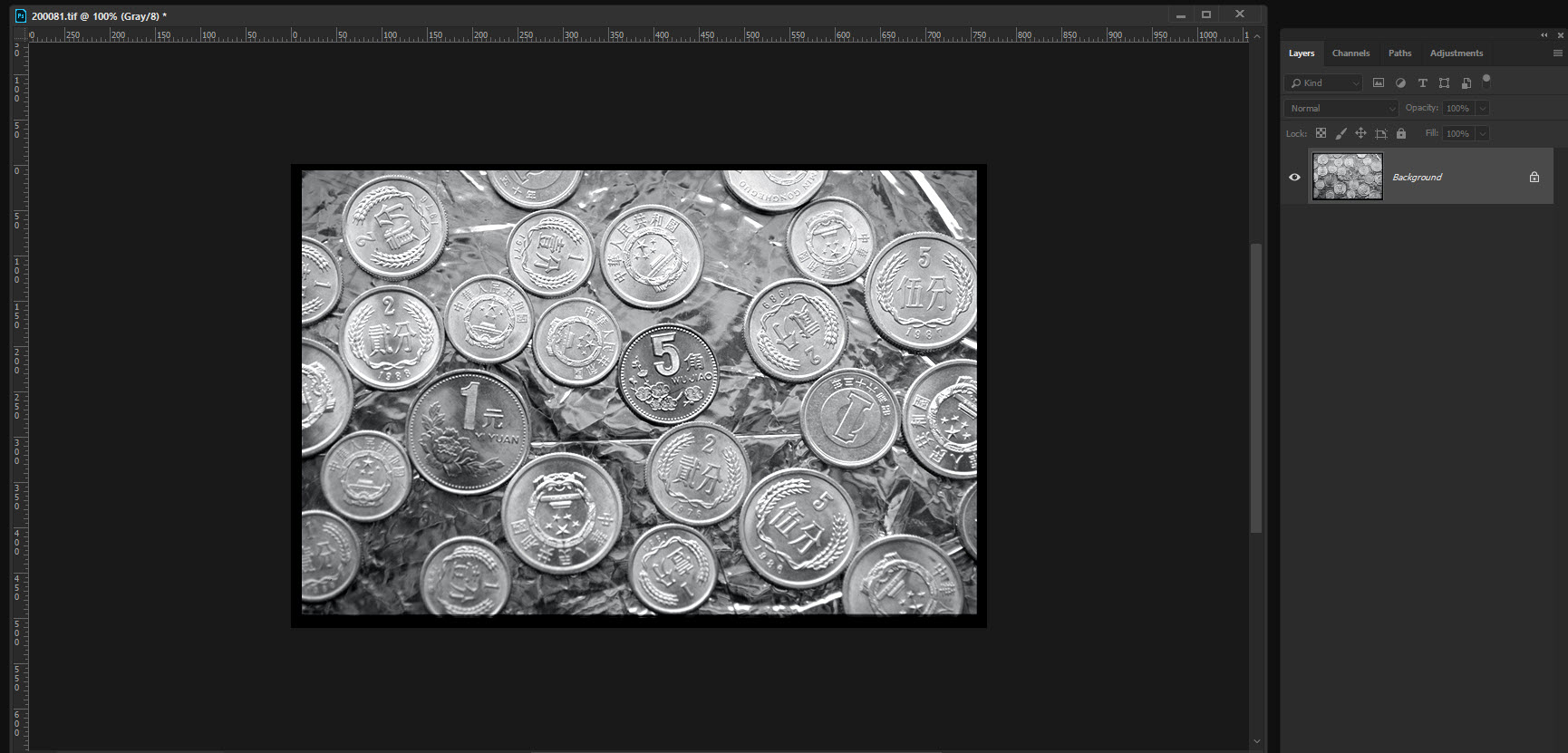
Now if your image is grey it may be in Greyscale so check and convert it to RGB otherwise you cannot color.
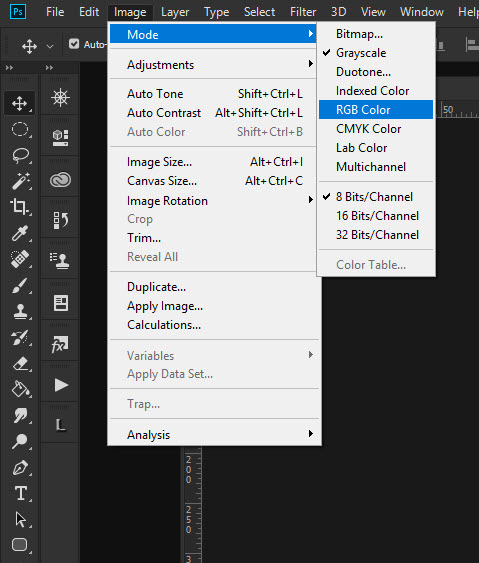
Apply a 'solid color' adjustment layer as shown
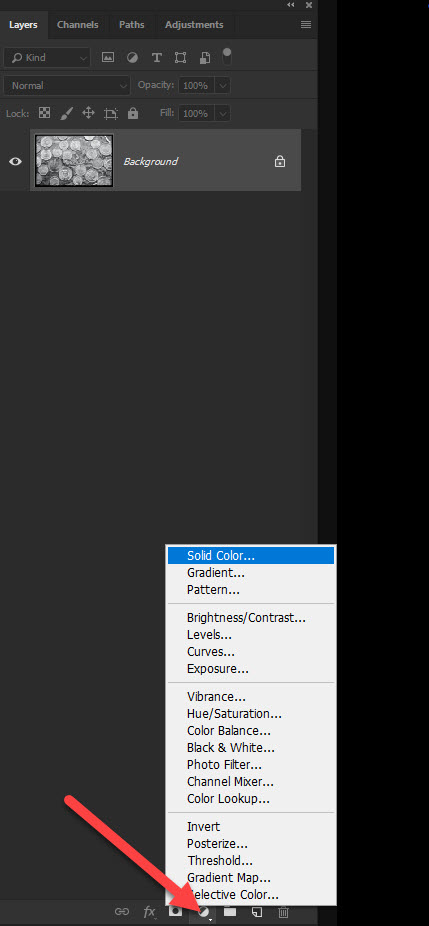
The color selection box will popup. I chose a golden-yellow
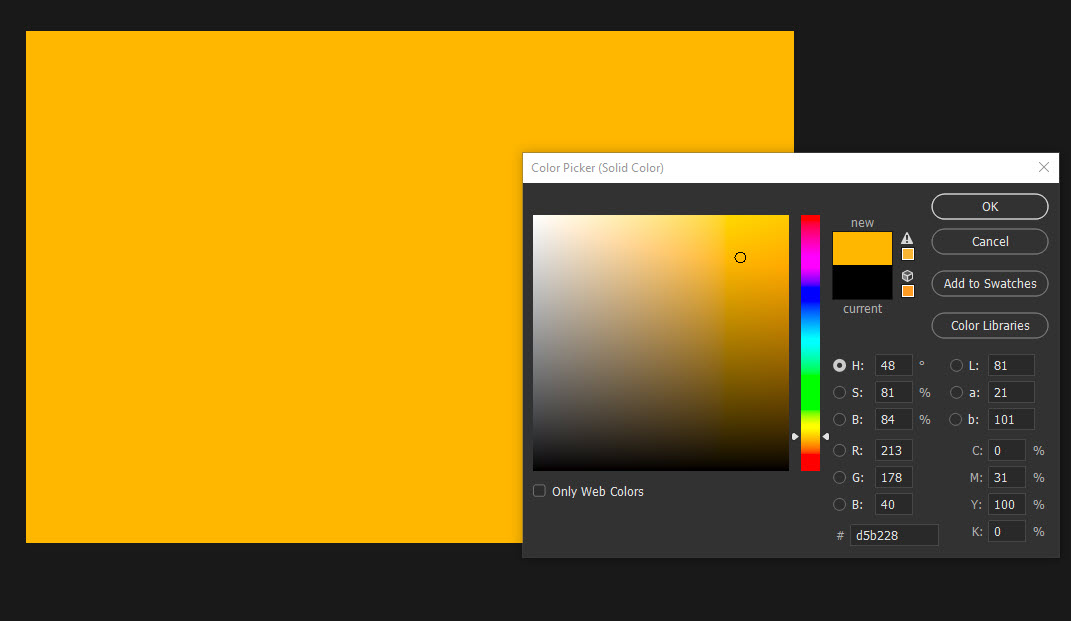
Click OK and in the 'layers' panel change the blend mode to 'color' and adjust the opacity to suit. The silver coins now become gold coins
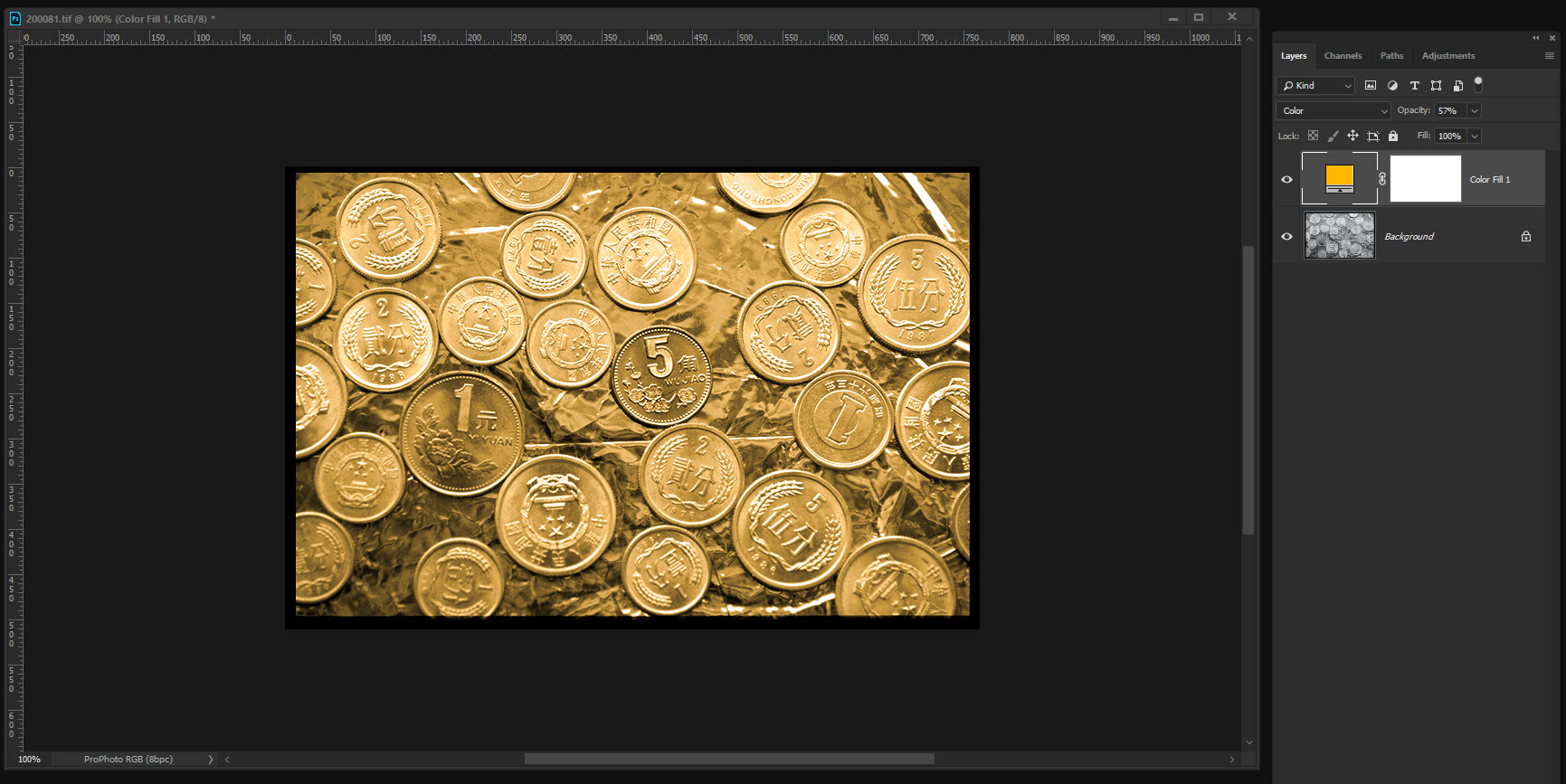
If you want you can use 'curves' to enhance the contrast.
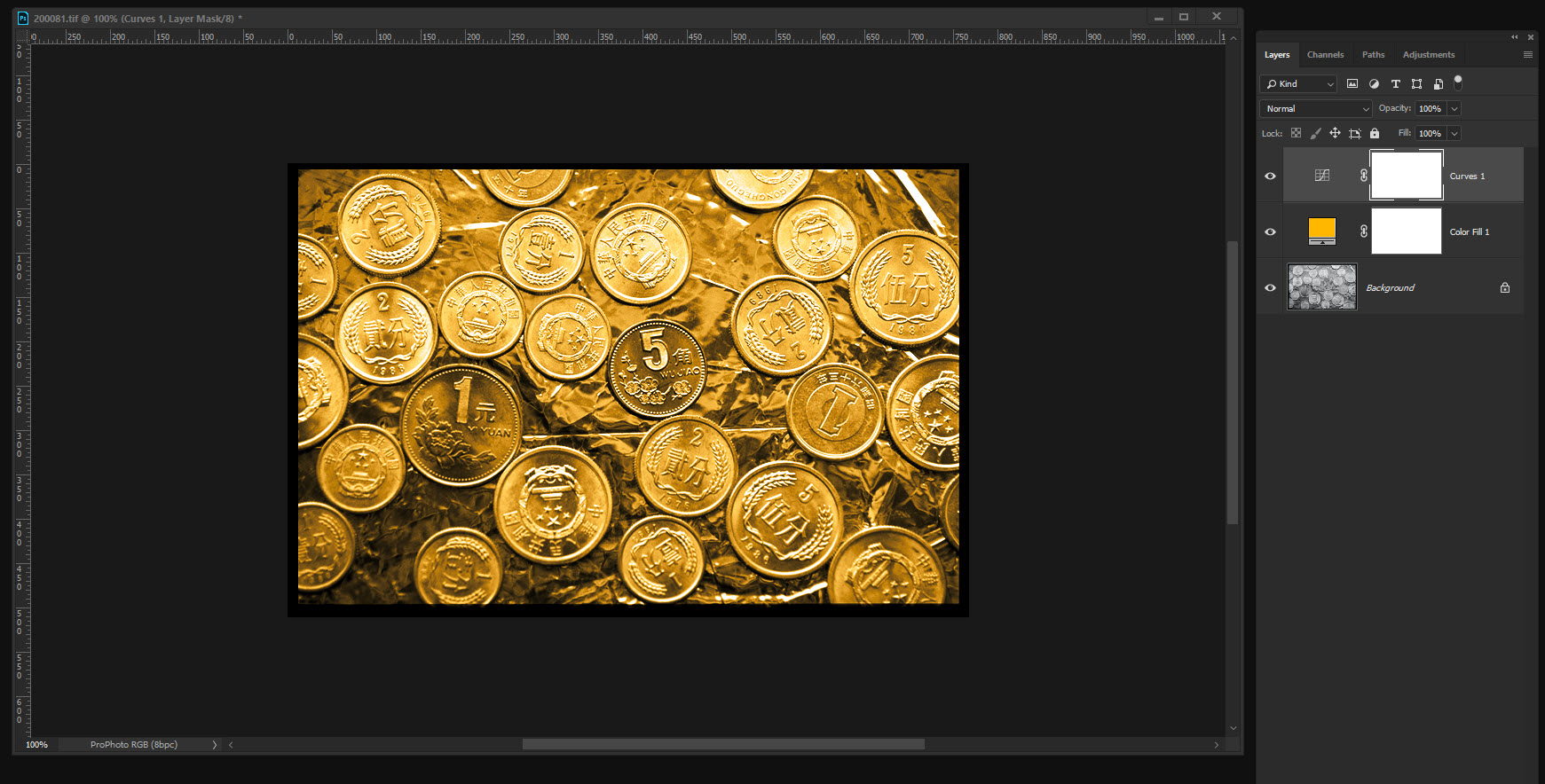
Obviously this method colors everything, if you want to color individual elements then things are more complex but the method will work to change a grey to something else.
Terri
Copy link to clipboard
Copied
A brilliant tutorial from the great Terri.
Terri have you tried the new (CC2018) Select > Subject tool yet?
D
Copy link to clipboard
Copied
yes Derek I have and it seems to work very well. It is often a good starting point and reduces the cleanup time considerably. It's one of the first implementations of Adobe's artificial intelligence engine, Sensei and is actually recognising shapes as if it had eyes opposed to differences in luminance values .
Terri
Copy link to clipboard
Copied
Yes, it's wonderful!
Copy link to clipboard
Copied
Hi Terri,
http://insidethematrix.co.uk/ClothLogo2.psd
Thanks for response I was just experimenting with a psd as its been years since i have used Photoshop.
I have probably chosen the most difficult logo to start with! I just wanted to find out how to change colors in different layers if it makes sense?
Logo/psd link above.
Copy link to clipboard
Copied
There are several ways you can change the color of your image layers. As the logo is made up as a series of 'shape layers' it's probably easiest to just change the fill color of each shape.

Another way is to convert the layers to a 'Stamp' by pressing ctrl-shift-alt-E or cmd-shift-option-E. Everything then would be on the same layer.

Now by holding down ctrl and clicking on the relevant shape layer you will get a selection. Switch to the stamp layer and fill the selection with the desired color alt-backspace or option-backspace.
Terri
