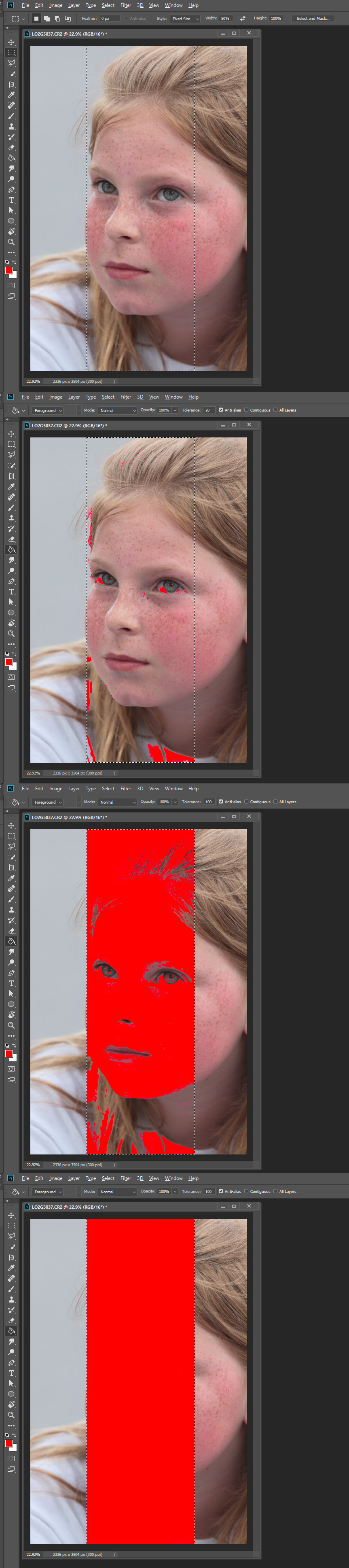Adobe Community
Adobe Community
- Home
- Photoshop ecosystem
- Discussions
- Re: Photoshop deletes/paints unselected areas...
- Re: Photoshop deletes/paints unselected areas...
Photoshop deletes/paints unselected areas...
Copy link to clipboard
Copied
I have a simple photo: Half is selected, the rest is not.
But when I try to delete (or use the Paint bucket tool on) the selected area, PS deletes/paints lots of areas completely outside of the selection.
It primarily deletes/paints very dark parts though it does not do that completely: Sometimes it just deletes/paints like a 50% transparent part of the unselected area.
SETTINGS: Anti-alias is unchecked, everything that resembles feather/smooth has tolerance set to zero.
I guess I'm missing a selection-setting somewhere -- but where? ![]()
Explore related tutorials & articles
Copy link to clipboard
Copied
it's very hard to understand what you are talking about here. Could you upload a screen capture to give us a better idea of your problem showing the layer panel
Terri
Copy link to clipboard
Copied
terris86415680 wrote
it's very hard to understand what you are talking about here. Could you upload a screen capture to give us a better idea of your problem showing the layer panel
Terri
Here's the layer panel...
Copy link to clipboard
Copied
How did you make your selection?
Can you show a screenshot including the options bar immediately after making the selection?
Dave

Copy link to clipboard
Copied
OK where did you lot come from you weren't that a minute ago LOL
Copy link to clipboard
Copied
davescm wrote
How did you make your selection?
Can you show a screenshot including the options bar immediately after making the selection?
Dave
I used all kinds of tools -- is that a problem?
Copy link to clipboard
Copied
sebastian2012a wrote
I used all kinds of tools -- is that a problem?
Possibly, as there is an issue with your selection. So it is trying to narrow down where the problem crept in.
Dave
Copy link to clipboard
Copied
Thank you! As I mentioned above, I think it has to do with using Color Range as a selection method.
I just thought that a selection was a selection... ![]()
Copy link to clipboard
Copied
A simple check is to toggle Quick Mask mode as you work. This shows the selection as a red overlay. Just press Q, and then again to go back to the marching ants.
You can easily be fooled by the marching ants. It doesn't really show you the selection as such, a selection can be full tonal range from most selected to least selected. The marching ants shows you the 50% selected boundary line. It can be more or less selected inside and outside of that line.
EDIT: double post, but you get the point...
Copy link to clipboard
Copied
Thank you to JJMack and D Fosse -- I'm not sure I fully understand this, but I'm trying... ![]()
What I can say now, however, is that Q does not help in this situation:
I currently have two version of my file: The old one that was selected using Color Range and various other tools -- and the new one that is selected using Magic Wand and Lasso only.
When I press Q, the two selections look the same; they're both massive orange. But the old selection does simply not 'work', while the new one is perfect.
So it seems a bit more complicated than this...
Copy link to clipboard
Copied
I can not understand why Q does not help. Q can also be set to highlight the masked area or the selected area. Here I show two different selection where the marching ants look nearly the same Q shows they are very different selection. Is set Q to show mask area. For the second selection I show both way Q can be set Masked and Selected. With the first selection all pixels would be highlighted with Q set either way. Clearly you can see there is no feathering is the second selecting and there is inx the first selection. For Area inside and outside the marching ants are highlighted in one case and not the second case where only pixels inside the marching ants are selected and select 100% the highlight is a consistent color.

Here is the first selection on a white background with Q set to selected area ant 90% opacity.
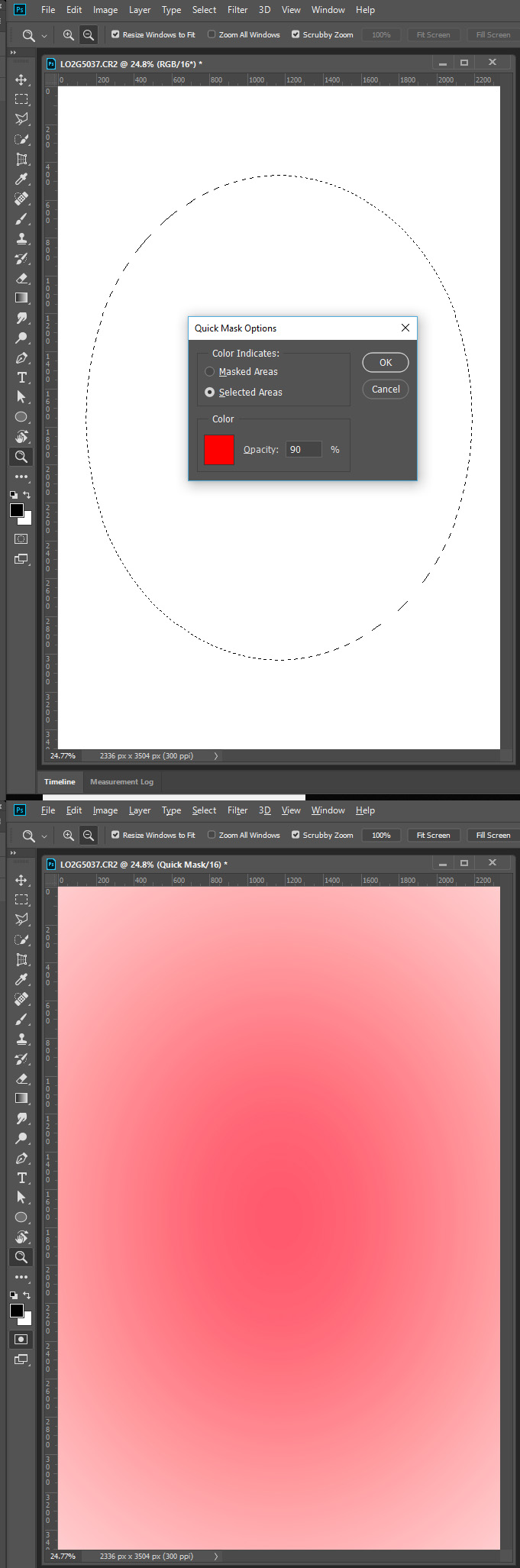

Copy link to clipboard
Copied
Hi
Can you post a screenshot with all the pertinent panels opened
Copy link to clipboard
Copied
Do you think Sebastian will get the idea we need a screenshot ![]()
Copy link to clipboard
Copied
Haha, I got it! ![]() But the image doesn't belong to me, so I can't post it.
But the image doesn't belong to me, so I can't post it.
Will any screenshots of settings be useful?
EDIT: I should add that my selection has the overall shape of a face. Everything outside the face-shaped form is selected. The unselected areas that are affected are all rather close to the selection border. The center of my selection is not affected at all...
Copy link to clipboard
Copied
A Selection should confine the paint bucket to within the selection. If you want to fill a selection with a color use fill or the paint bucket tool on a solid color or empty layer. The Paint bucket tool is a lot like the magic want tool and has similar tool options in the tool option bar, like blend mode opacity tolerance contiguous all layers. It changes the color you click on to the foreground color or pattern. Click on the white of the eyes change tolerance click on the background only area within the selection should change.
Use paint bucket for something like change the red squares on a chess board to white and confile the change to the chess board area.
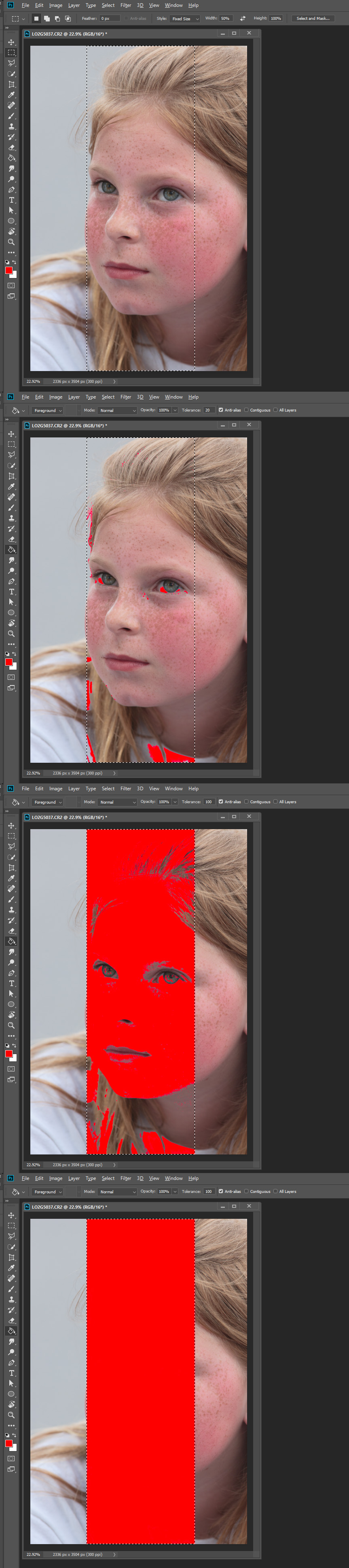
Copy link to clipboard
Copied
JJMack wrote
A Selection should confine the paint bucket to within the selection. If you want to fill a selection with a color use fill or the paint bucket tool on a solid color or empty layer. The Paint bucket tool is a lot like the magic want tool and has similar tool options in the tool option bar, like opacity tolerance contiguous all layers. It changes the color you click on to the foreground color. Click on the white of the eyes change tolerance click on the background only area within the selection should change.
Use paint bucket for something like change the red squares on a chess board to white and confile the change to the chess board area.
Thank you JJMack -- but the problem is not really about the Paint bucket:
The problem is that any edit I perform on the selected area affects large unselected areas as well. If I drag the selection away, for instance, several unselected parts are removed as well...
Copy link to clipboard
Copied
Only select pixels that are 50% or more selected are inside the marching ants. All the pixels outside the marching ants can also be selecte but less than 50%. like a feathered selection. Here all pixels are selected even the one outside the marching ants.

Copy link to clipboard
Copied
I don't know if it clarifies anything, but I found a guy on Reddit who experienced the same issue:
https://www.reddit.com/r/photoshop/comments/6dbha4/photoshop_is_erasing_outside_of_selection/

Copy link to clipboard
Copied
Can't seem to replicate the issue here, have you tried resetting the Tools
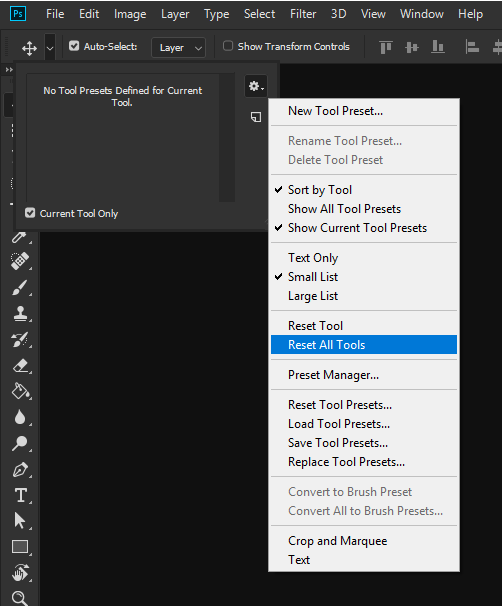
If that doesn't help try resetting Photoshop preferences
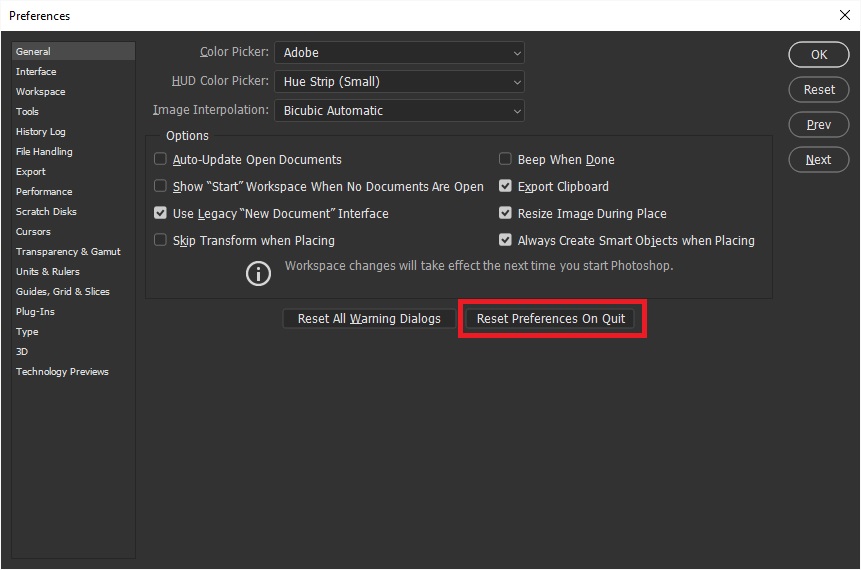
Copy link to clipboard
Copied
https://forums.adobe.com/people/Ged+Traynor wrote
Can't seem to replicate the issue here, have you tried resetting the Tools
If that doesn't help try resetting Photoshop preferences
Thank you for your time, Ged!
I think I'll try selecting everything again using the Magic Wand and Lasso -- as I mentioned above, I think the selection method Color Range might have been the problem...
Copy link to clipboard
Copied
The problem doesn't occur when I use Magic Wand -- not even if anti-aliasing (and feather) is on.
I think the issue may have to do with the fact that the first selection method I used was Color Range.
So, I'll start from scratch with the Magic Wand and hope for the best... ![]()