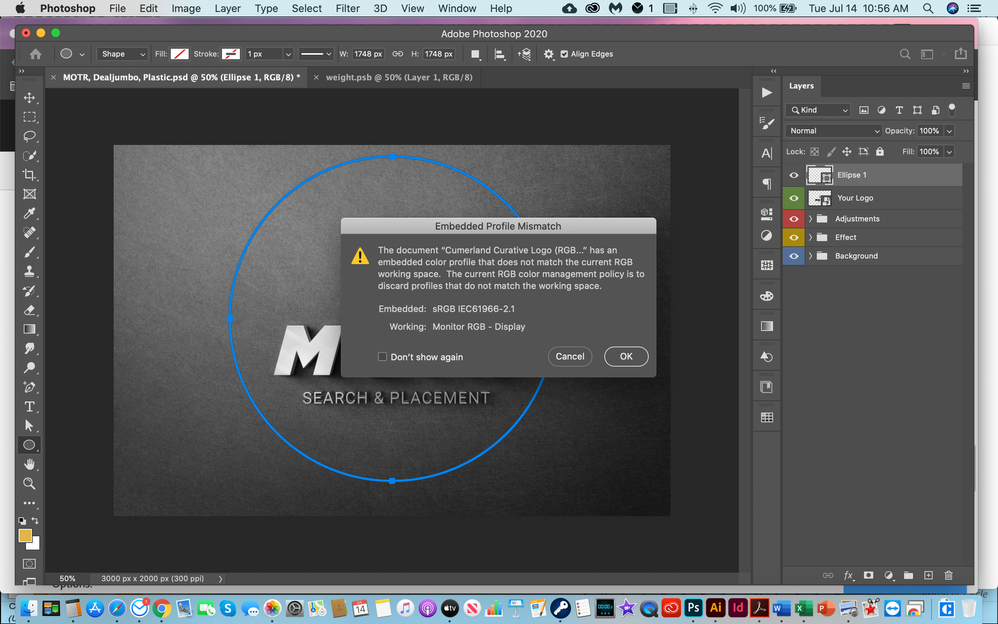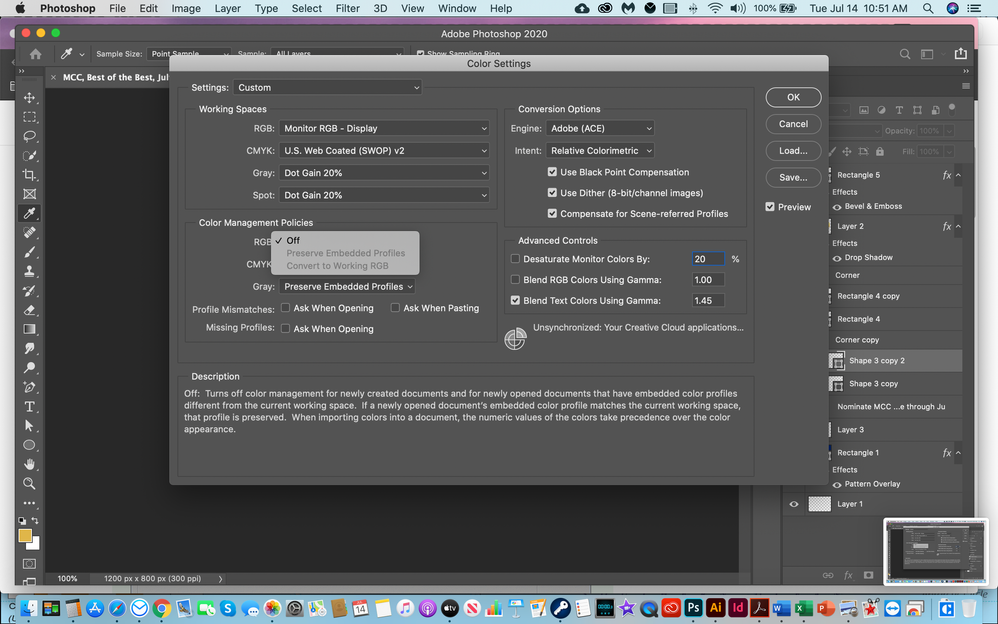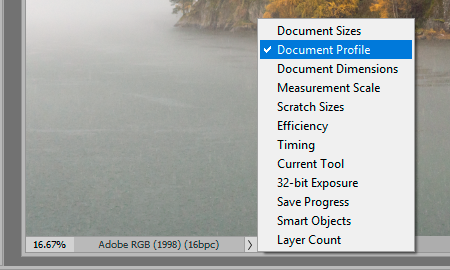Adobe Community
Adobe Community
- Home
- Photoshop ecosystem
- Discussions
- Photoshop Error Message - Color Profiles
- Photoshop Error Message - Color Profiles
Photoshop Error Message - Color Profiles
Copy link to clipboard
Copied
Just recently, most every PS document or image I open in PS gives me an error message about color profile (attached). I read a little about it and went to my Color Profile and there is no option to change it (atached). What am I doing wrong - most images I design are for web, social media but would like to know how to handle this - for examle is RGB 8 bit proper as opposed to RGB 16 bit? Thanks.
Explore related tutorials & articles
Copy link to clipboard
Copied
So I looked again in my Color Profile and I changed the setting to the sRGB one and that allowed me to chnaged the RGB setting to Preserve Embedded Profile - is this the proper setting or should it be Adobe RGB (1998) or other? And 8 Bit or 16 Bit? Thanks.
Copy link to clipboard
Copied
I not normal to have your default working RGB color space your display color space. Images are normally edited in a standard color spacer like sRGB, Adobe RGB, ProPhoto RGB. I think you need to look at Color management some
Copy link to clipboard
Copied
Don't ever set color management policies to "off". Don't ever set your monitor profile as working RGB. That disables all color management and will very quickly get you into deep trouble.
Revert your color settings to defaults, the easiest way is to check the "North America General Purpose" preset. Above all, policies should always be "Preserve Embedded Profiles".
Color management just works. Leave it alone.
As for the message itself, it's just for information. It's pretty useless at that and doesn't tell you anything useful. Having an embedded profile that doesn't match the working space has never been even the slightest problem. An embedded profile will always override the working space. With color management up and running, any profile will be correctly treated.
I have all those warnings turned off. It's much better to keep track of profiles in the notification area at the bottom left of the image window. It tells you all you need to know at a glance.
Copy link to clipboard
Copied
BTW - if you don't know what color space to use, the answer is very simple: use sRGB.
sRGB is safe in almost any situation and you can't really go terribly wrong. Adobe RGB, ProPhoto or DCI-P3, which are the other alternatives, all carry some special considerations and you need to know what you're doing. Wait until you get more experience before you start looking at those.
Copy link to clipboard
Copied
Appreciate it - somehow that message just started popping it - don't remember changing the setting but now have it as North America General Purpose 2 and sRGB - how about 8 Bit or 16 Bit - been reading some about it and it seems 8 Bit is satisfactory for social and web - any articles you can link me to or advice on that - thank you very much.
Copy link to clipboard
Copied
wrote:
how to handle this - for examle is RGB 8 bit proper as opposed to RGB 16 bit?
The short answer is that sRGB is the de facto color space of the web and social media.
But the longer answer is that doesn’t mean everything has to be set to sRGB, because anything you edit can be converted to sRGB when you export for the web from from Photoshop. The Export As and Save for Web (Legacy) commands both have a Convert to sRGB option. In other words, the original, editing, and delivery color spaces can all be different, as long as you deliver sRGB in the end.
To simplify this, follow D_Fosse’s advice and use the General Purpose settings for your region in the Color Settings dialog box. It automatically preserves profiles embedded in incoming images, and doesn’t put up warnings. You could use the Web/Internet settings, but it will show warnings; you’ll have to know how to handle them. What the General Purpose settings do is that no matter the color space of an incoming document, it’s fully preserved, and new blank documents are sRGB. That works fine.
You also asked about 8 bits per channel vs 16. That’s a different question than for color. 8 bits per channel sRGB is best for the web and social media, but it doesn’t have to be 8bpc when you edit it, because it will be converted to 8 bits per channel when you use the Export As or Save for Web commands.
The general idea is you can edit a nice high-quality master (8bpc Adobe RGB, 8bpc sRGB, 16bpc ProPhoto RGB, or whatever), and when you’re done, Export As or Save for Web will make it a web-ready 8bpc sRGB file. But if you want to keep it simple, you can use 8bpc sRGB from the start.
Copy link to clipboard
Copied
Excellent - thanks so much.
Copy link to clipboard
Copied
Hi
Your post reminds me of my confusion when getting started with Photoshop and color profiles.
Photoshop, when used correctly saves the document (image) color profile in with the file.
What you have here in the screen shot is info about a file saved with sRGB embedded, all good so far.
When you open that image you see a warning that the profile embedded in your file is not the same as your "working color space"
The "profile mismatch" warning can be useful - many like to be notified if an incoming file doesn’t conform to their default choice.
BUT in your case there's a problem indicated - because you have the monitor display color space set as your "working color space".
That’s not right, it's actually bad practice. True, it only affects newly created files, but, all the same, it indicates a misunderstanding of good practice. sRGB would be a better besic default.
Yeah it can be hard to get all this right, so you came to the right place for advice.
As a useful default your color settings can be set to "North America General Purpose" - that will make your "working color space" sRGB.
Lots of people working towards print do prefer the larger Adobe RGB color space as the default - i.e. the "working color space". It is able to contain colors with more saturation than the sRGB space.
sRGB is largely used as a default for web and handheld display.
Why not have a read up on color profiles, it'll help you'll understand all this better:
start here: https://www.colourmanagement.net/advice/about-icc-colour-profiles/
I hope this helps
thanks
neil barstow, colourmanagement.net :: adobe forum volunteer
[please do not use the reply button on a message within the thread, only use the blue reply button at the top of the page, this maintains the original thread title and chronological order of posts]
Copy link to clipboard
Copied
Thanks very much for taking the time!