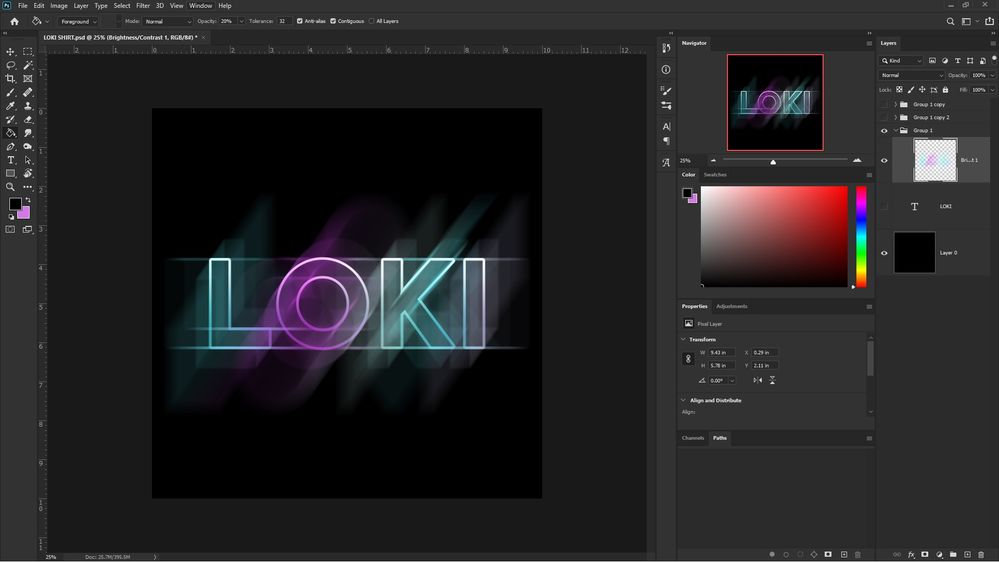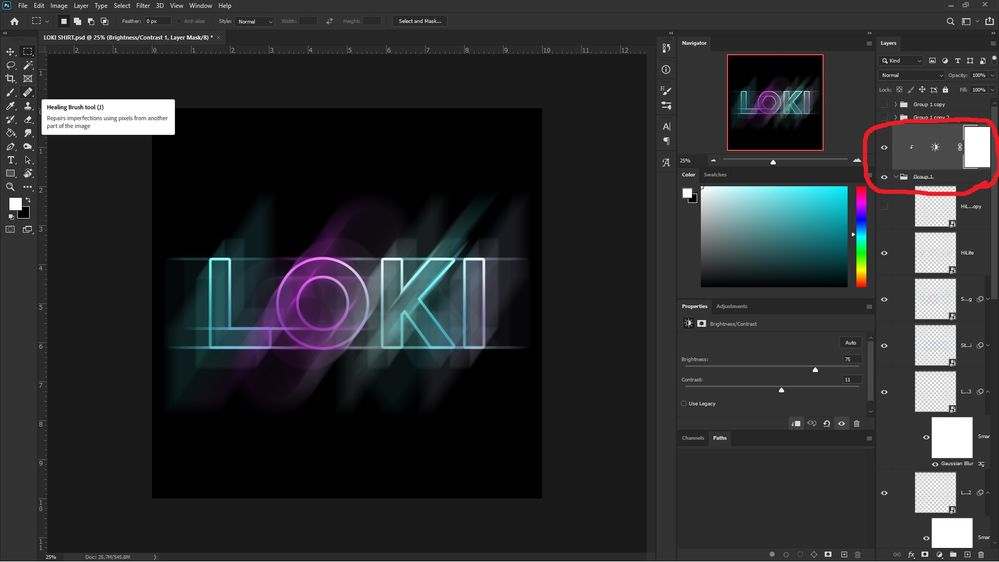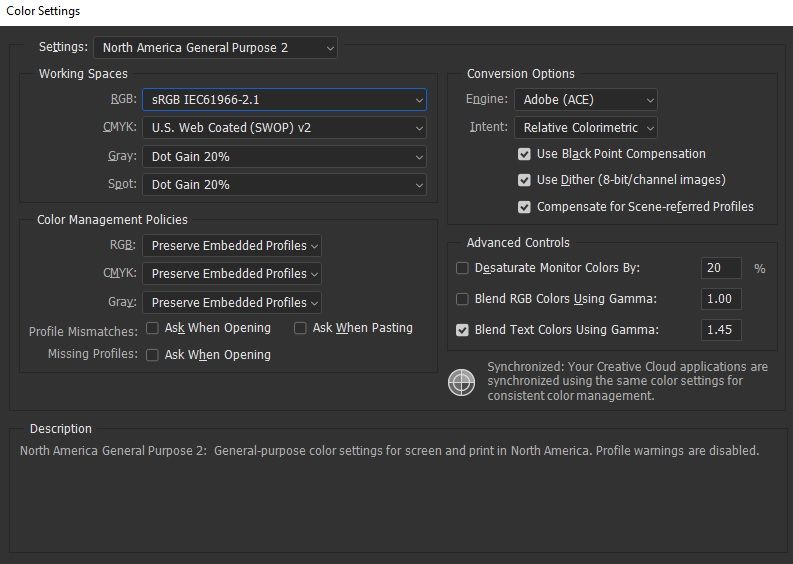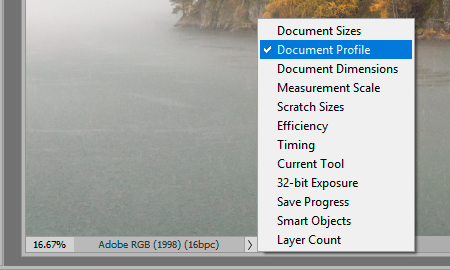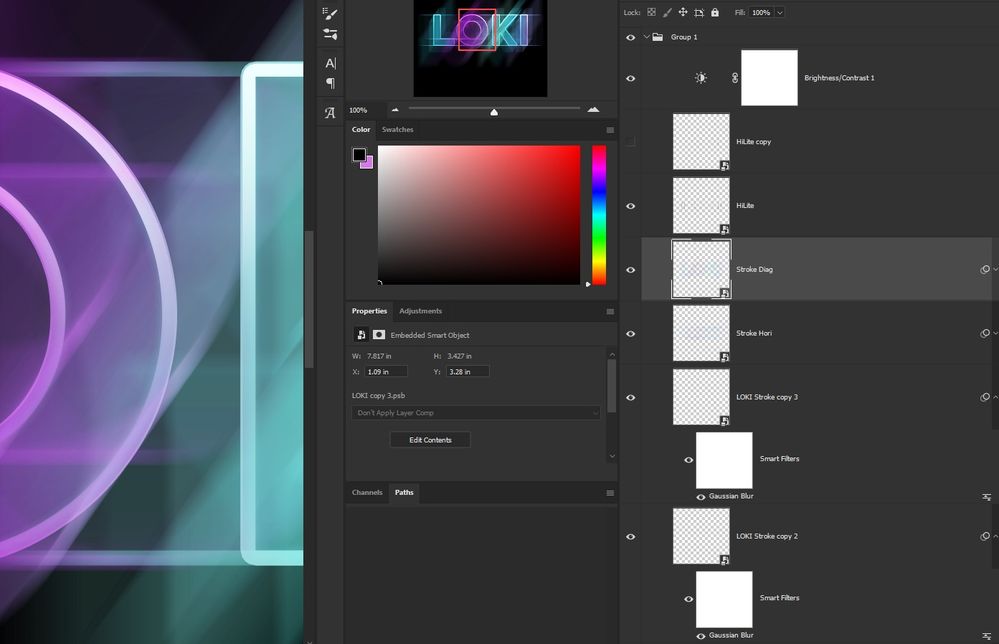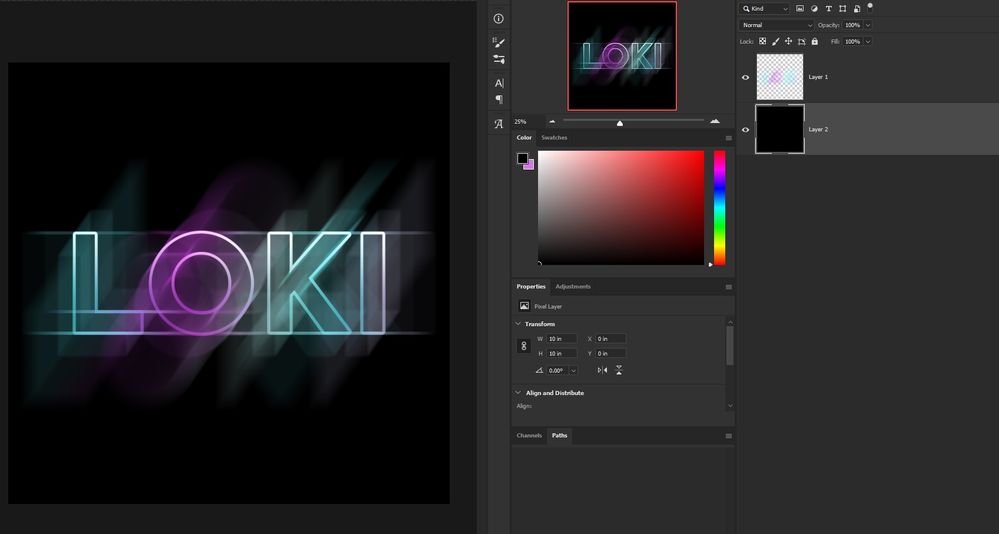Adobe Community
Adobe Community
- Home
- Photoshop ecosystem
- Discussions
- Re: Photoshop export/save as PNG causing colours t...
- Re: Photoshop export/save as PNG causing colours t...
Photoshop export/save as PNG causing colours to washout/appear more dull.
Copy link to clipboard
Copied
For some reason, when I try to export or save this as a PNG, the colours get dull. I even tried the sRGB, and the results are the same. Colour mode is RGB.
The first image is how I want it to look. The 2nd is how it turns out upon export. I was able to recreate that by merging all the layers. The 3rd is me assigning the adjustment layer to the group using the alt-key method, but it still fades the colours. This problem occurs in both PS2019 & PS2020.
What am I missing here? How do I fix it?
Thanks.
Explore related tutorials & articles
Copy link to clipboard
Copied
What is the color profile of your original? Exporting changes the profile to sRGB rather than Adobe RGB 1998 or some other higher gammut profile.
Copy link to clipboard
Copied
I doubt the colour profile is the issue. All 3 screenshots are from within the software. I was able to recreate the issue within PS. The problem seems to stem from the adjustment layer when all layers are merged (which also happens when an image is saved/exported), and moving it out of the group and reassigning to the group folder from the outside won't help either as shown in screenshot #3.
I have tried "Save as" and "Export". Either way, the result is the same.
But for what it's worth, here's the colour profile.
Copy link to clipboard
Copied
"I doubt the colour profile is the issue. All 3 screenshots are from within the software."
Every file has its own color profile, independent from each other. The embedded profile will always override your working space. So yes, you can have three files open and each is color managed differently.
If you don't make sure to embed the profile, you're throwing another wrench into the machine. In that case the result is completely unpredictable. The profile must always be embedded.
For some mysterious reason, Export does not embed the profile at default settings. You need to check the box to embed the profile, and to make matters worse, it doesn't stick. You have to do it every time.
So, once again: What are the color profiles of your three examples? Don't make any assumptions. Check.
Copy link to clipboard
Copied
It's the same file, and that colour profile is for that file. It's just 3 different stages of the same file. It's not 3 different files open separately in their own tabs/windows. It's one window, one file, and that's the colour profile that shows up.
Again:
1st screenshot is the file with nothing merged. The adjustment layer is inside group 1, but not assigned to anything specific. And all the colours are vibrant.
2nd screenshot is the same file with all layers (including adjustment layer) merged except for the black. I did not open a different file.
3rd screenshot is the same file with with adjustment layer taken out of group 1, dragged above group 1, then assigned specifically to group 1. The black layer is once again left out as its own at the end. Again, I did not open a different file.
Screenshots 2 and 3 are what the end result look like outside of PS when I export/save as PNG.
Copy link to clipboard
Copied
Wait. I neglected to mention something.
Only reason I know that the end result is dull, is because I am exporting the document without the black background for a shirt design.
I reimported the PNG and put a black background behind it to check if it was still okay, and it had become dull. So I tried playing around with the adjustment layer in the main PSD, and that's how I recreated what would keep happening in the end result.
But I just checked up on the colour profile on the PNG too, and it's the same as the main PSD, sRGB. Everything else is the same too.
Copy link to clipboard
Copied
"Screenshots 2 and 3 are what the end result look like outside of PS when I export/save as PNG."
OK, we need to get this out of the way first, because you don't understand: When you Export, it's a new file. It's not the same file anymore. It may have a different color profile, but most likely it doesn't have a profile at all, because Export strips the profile by default.
So already here we have a lot of variables. This isn't trivial. This is important! Don't brush it off. Here's how you check the profile:
Anyway. If you have confirmed that all three are indeed sRGB, and all have that sRGB profile embedded, then we can move on.
The next possibility is that there are overlying layers, or clipped layers, that modify it. Because of the forum software I can't see the details of your Layer panel.
If all this checks out, it could be the new layer compositing engine, which uses the GPU and is vulnerable to driver bugs. This has caused problems for a lot of people. To get around that, go into Photoshop Preferences and check "Legacy Compositing", so that Photoshop uses the old CPU-based layer compositing. Save out a new copy and see if there's still a difference.
There is yet another gotcha that could cause something like this. If you view at any other zoom ratio than 100%, you may get inaccurate adjustment previews. I see you're at 25% here. This happens with noisy or "binary" images (line art, halftone screen, anything with very sharp and crisp pixel-level transitions). It has to do with the way adjustment previews are calculated to keep up performance. I can't see if that applies here, it's not an issue with continuous-tone images.
But to rule that out, go to 100% and check again.
Copy link to clipboard
Copied
Both the PSD & PNG are sRGB profiles.
Tried the 100% zoom as well as the Legacy Compositing. No improvements.
I've attached a close up of all the layers on the main PSD. Hopefully they show at your end.
As an extra, the last screenshot is the PNG on a black background after being reimported into Photoshop.
Copy link to clipboard
Copied
I am having the same problem when I save as a png.
it is fine if I save it as a jpg or tiff, but it washes as a png.
I need the transparent file, so I guess I will go with transparent tiff
Copy link to clipboard
Copied
Bump.
Copy link to clipboard
Copied
Hi
What's it mean "bump"?
Copy link to clipboard
Copied
"Bump" just means that I'm dropping a comment to bump this post back to the top of the forum. We use it if we need something to get attention or need to have a comment made on it.
Copy link to clipboard
Copied
Hi,
you've had some very helpful suggestioins here,
but just to separate colour profile / file format change and flattening issues why not test by simply flattening first, retaining the same file format.
When you flatten during save and that’s also to another file format there are too many variables at play to know where the issue arises.
I hope this helps
if so, please "like" my reply
thanks
neil barstow, colourmanagement.net
[please do not use the reply button on a message in the thread, only use the one at the top of the page, to maintain chronological order]
Copy link to clipboard
Copied
@NB__colourmanagement
I have tested flattening with the black background, and during flattening, it works just fine. However, I'm trying to save/export it as transparent background, so flattening is out of the question because flattening without the black background just gives it a white background.
Copy link to clipboard
Copied
I tried something else just now.
I turned off the adjustment layer, exported the file as PNG, reimported, added a black background behind the new PNG I just created. It has the same colours as the main PSD. No dullness. When I turned the adjustment layer back on, and did another export, and reimported it, the issue returned.
Now, how do I utilize the adjustment layer in a manner that it doesn't go about doing its own thing during the final save/export?