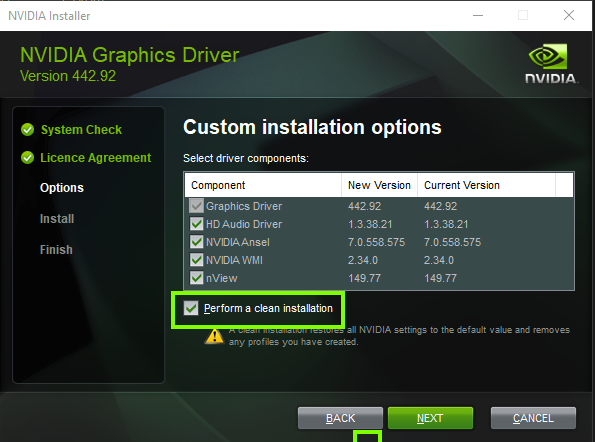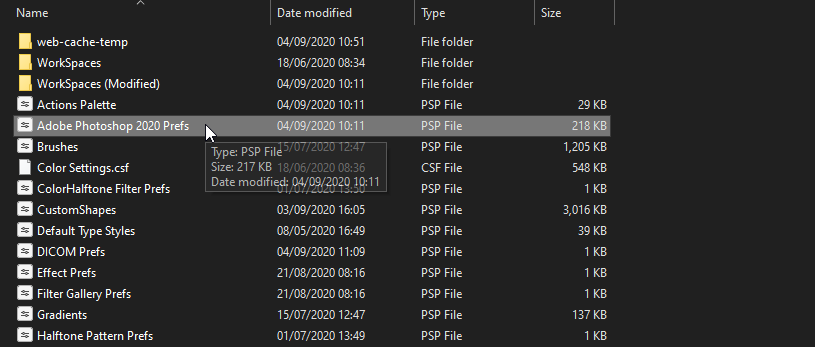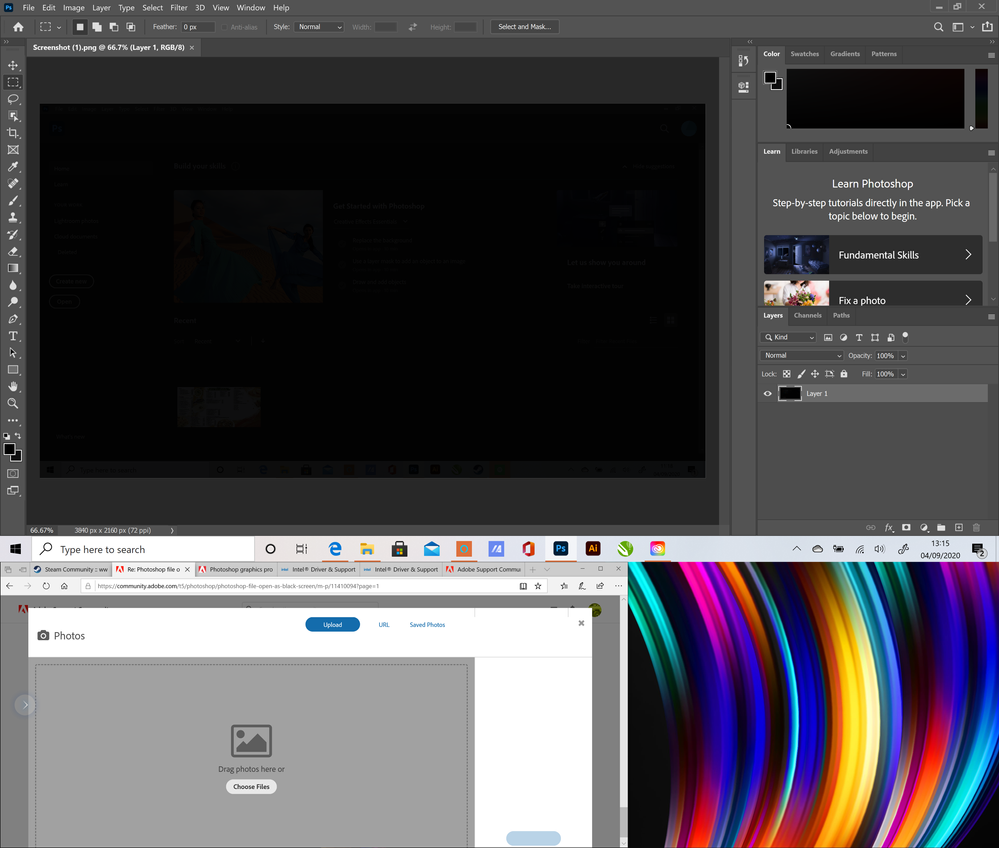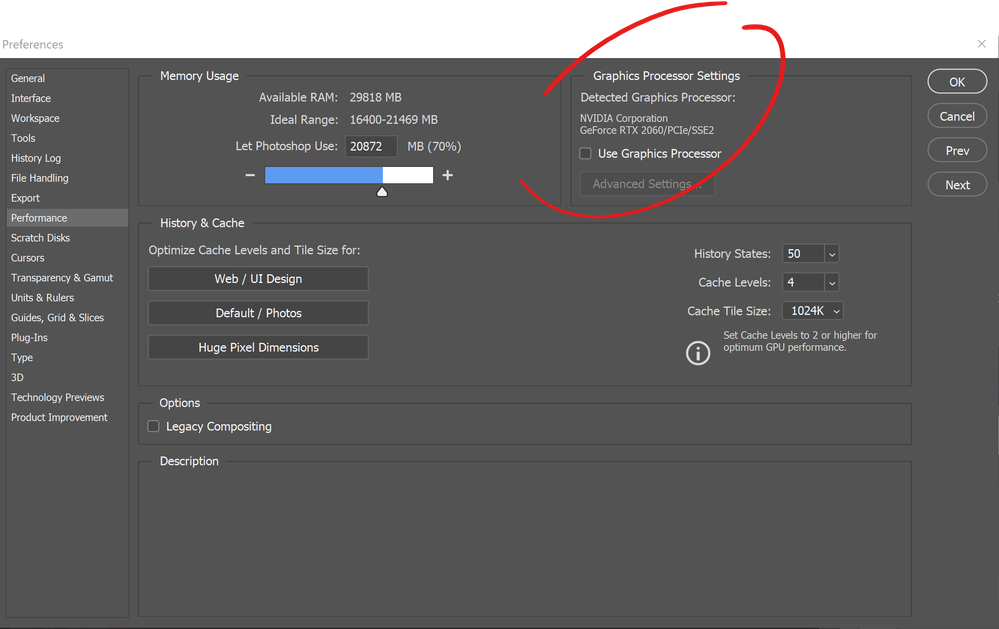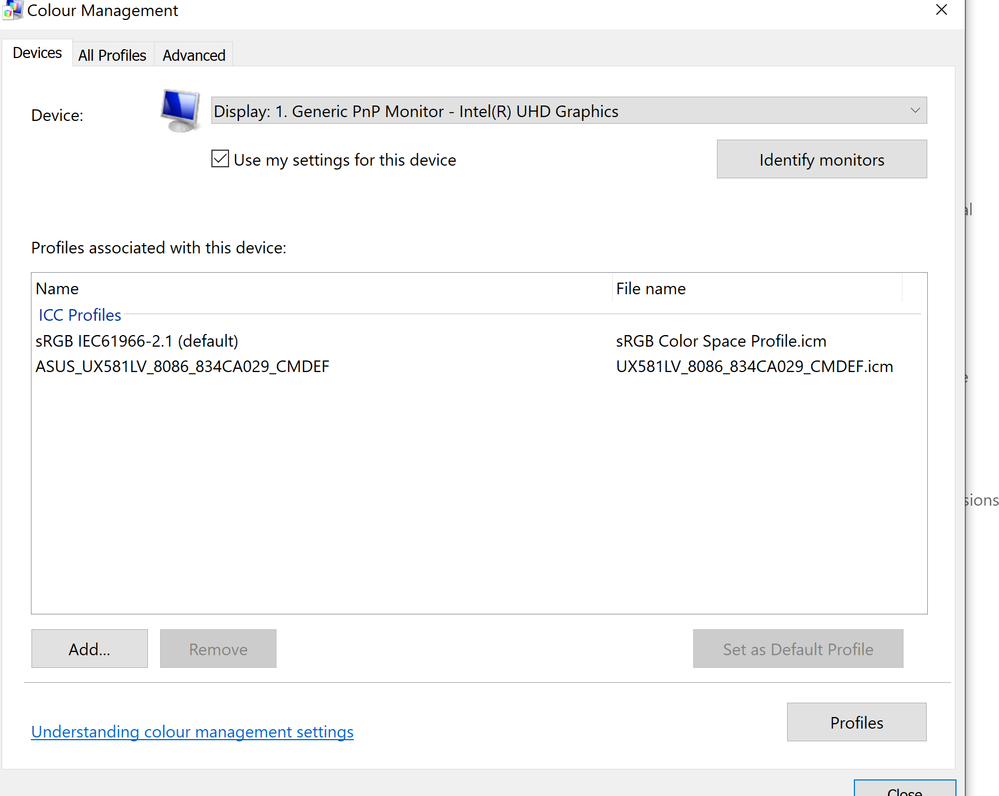Hi all, I recently purchase the Asus Zenbook Pro Duo with Nvidia GeForce RTX 2060 card runing Windows 10. Installed the latest Photoshop from cloud and when I opened a file it all masked in black. I had no problem on my imac 27" 2020 version with the latest photoshop update.
I have read up on the community post and tried all different ways to change the setting of disabling the graphics processor, update the Nvidia drivers, renamed the UXP folder, basically tried everything if not once but a few times over and over and I still cant get it to work.
I needed the photoshop to work on the laptop so that I can work on the go. Please help with any suggestion and carrying a imac 27" on my back to see client is not an option!!