 Adobe Community
Adobe Community
- Home
- Photoshop ecosystem
- Discussions
- Re: Photoshop - Help with Automatic Batch Cropping
- Re: Photoshop - Help with Automatic Batch Cropping
Copy link to clipboard
Copied
Hey Guys,
I am attempting to crop a large amount of photos for my organisation but am running into some issues using the Automatic > Batch function.
Currently, I have a list of photos that are 420px by 625px and I have set up an Action to Crop them to 120px by 125px. The action then automatically adjusts contrast/tone.
When running the Automatic > Batch function, some of the photos save perfectly at the correct size. However, some of them crop to the correct size but only capture the person's upper left forehead. I am unsure why they are doing this.
Things I have tried:
- Double checked all images are same size/resolution.
- Double checked all images are saved in the same format.
- Cropping a few at a time.
- Removing the adjust contrast/tone part of the action.
- Tried both just having a Crop step in the action and Crop > Save As steps.
- Adjusting brightness levels on the problem images before using the Automatic > Batch function.
- Adjusting brightness levels, saving file as a new file and running Automatic > Batch function on both files.
- Different methods of cropping (such as adjusting canvas size, and the image resize function, but these functions do not output a suitable result).
- Copying the problem images and saving them as a new file.
I've identified that the affected issues are all from one particular campus - I've tried images they have taken both outside and inside, but both sets of images experience the same issue.
I've searched high and low on the web for other methods of resolving these but I haven't had any luck. Can anyone provide any insight as to what the root cause of this problem is?
 1 Correct answer
1 Correct answer
Excellent. We are getting closer.
I can't give you a solution for setting resolutions within different cameras but changing the resolution of an image in Photoshop is easy. The trick is to make sure that when changing the resolution you don't resize the image.
Open the Image Size dialog box and turn off the Resample option.

You are now free to change the Resolution to any number you like without changing the Dimensions (pixels) of the image.
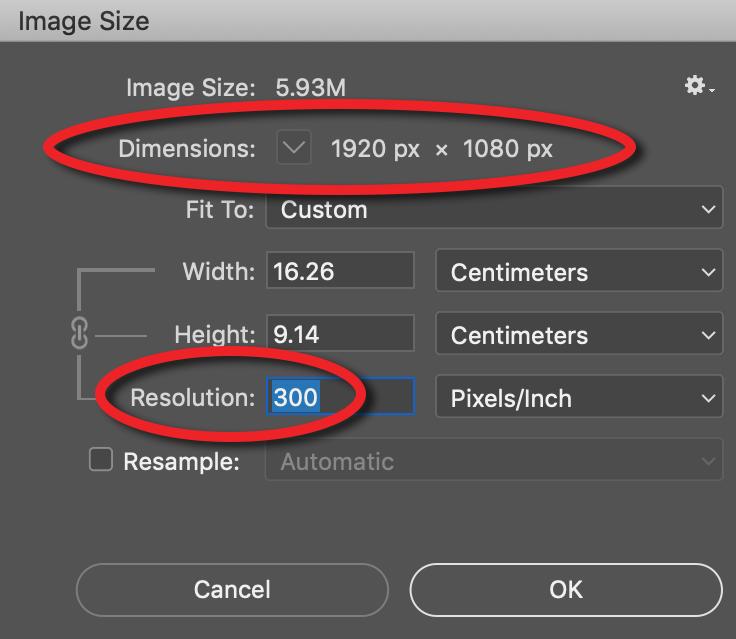
Explore related tutorials & articles
Copy link to clipboard
Copied
You are deliberately heavily cropping images yet seem disappointed that you are only left with the upper left portion of the image. I was going to suggest that you try resizing as opposed to cropping but you have already ruled that out as an option because they "do not output a suitable result". Can you elaborate on this please.
Could you also post a screen shot of what you have and what you are trying to achieve.
Copy link to clipboard
Copied
Hi Michael,
I understand that I am heavily cropping images; the part that I do not understand is how the output differs so wildly.
When I set the Cropping action, I select as much of the image as I can, just so that it cuts off the bottom and top sections as per the screenshot below.
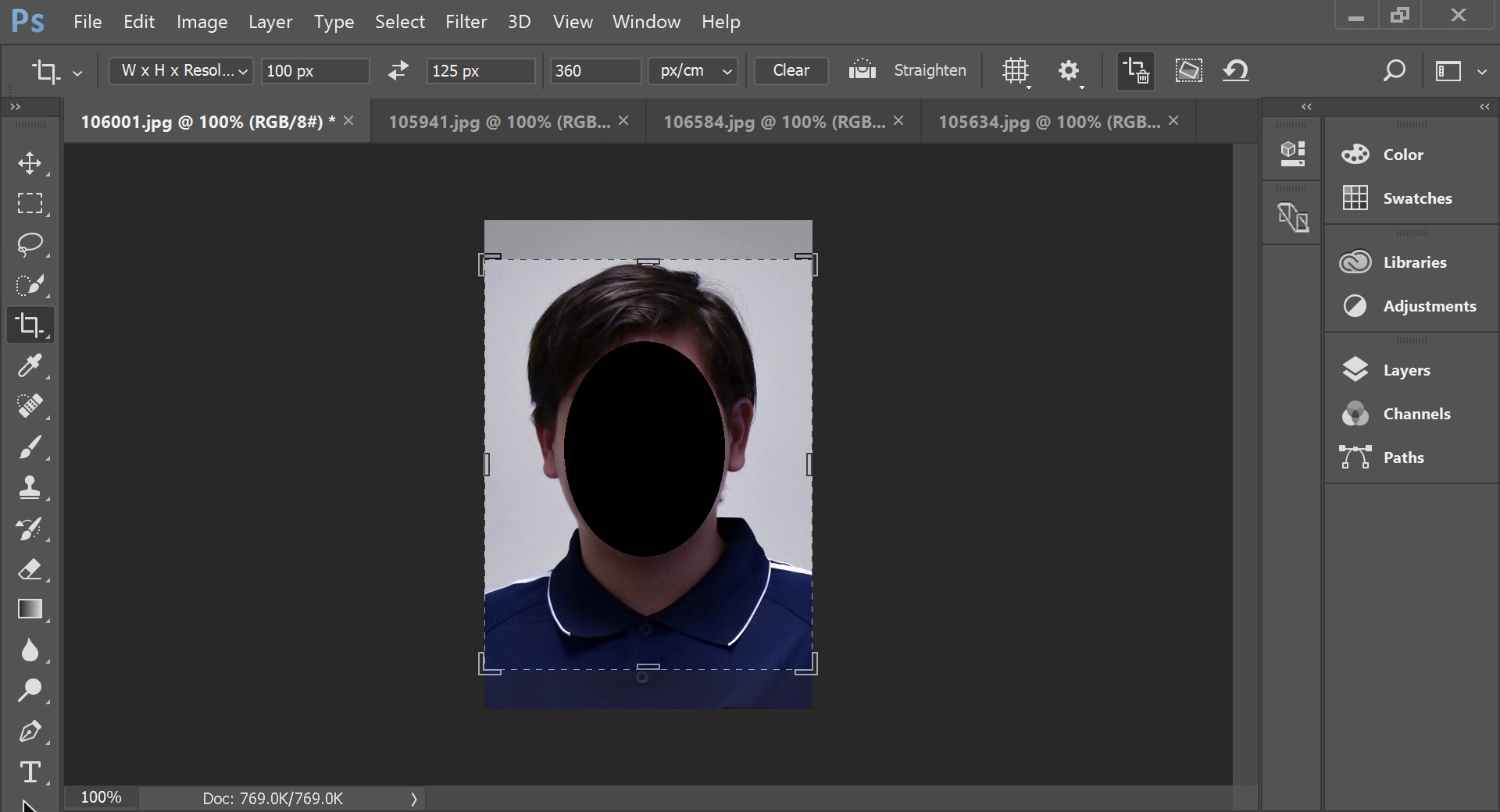
However, some images crop this space correctly; others only crop the upper left corner. Here is a comparison, including the above image cropped:


As for why the resizing image is unsuitable - these images are to be used as thumbnails for identification and resizing squashes the image down, distorting it and it does not look very good.
Edit: Removed identifying photos.
Copy link to clipboard
Copied
Could the problem be that the faces occupy different amounts of space in the original images. eg. one face might be very small while another occupies nearly the whole image?
Copy link to clipboard
Copied
Hi Michael, thanks for the reply.
Unfortunately this does not seem to be the case. I have examples of both images with close-ups and quite far away both failing and succeeding (examples attached below uncropped and cropped, identifying information removed).








The only differentiation between these images is they have been taken at different locations and with different cameras. Is it possible that Photoshop is conflicting with how these particular images were taken? I'm a bit of a Photoshop noob and don't really understand much about how it works.
Copy link to clipboard
Copied
Could you choose a couple of images that work and a couple that don't work and review the following…
1. Width and Height (in pixels)
2. Resolution (eg are some 72 while others are 300)
Could you also show a screen shot of your Actions panel with the individual steps of your action expanded.
Copy link to clipboard
Copied
Hey Michael,
After having a look, all of the images from the different campuses are opening up as different resolutions; the ones that are not cropping correctly are various (after a brief look at some of the images taken at separate times, I can see 144, 38.75, 72). The ones cropping correctly all seem to be 300.
I have tried increasing the resolution through Image > Image Size, which does increase the pixel by pixel size. Unfortunately, after saving it and trying it through the Batch method again, it still crops incorrectly.
Do you have any advice on how to ensure when a photo is taken, it will open in photoshop at 300 Resolution?
Below is a screenshot of the Action I have set up.
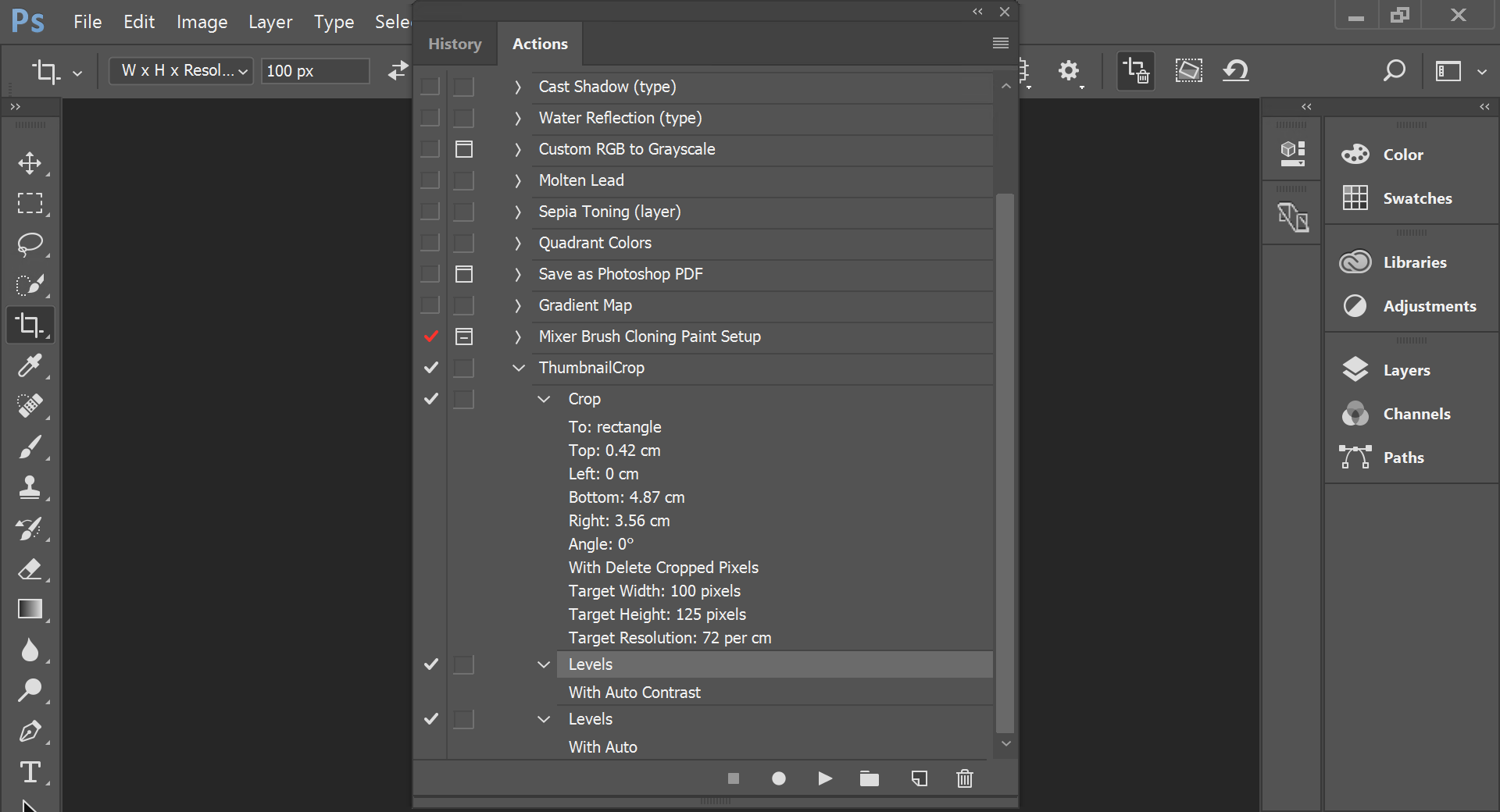
Copy link to clipboard
Copied
Excellent. We are getting closer.
I can't give you a solution for setting resolutions within different cameras but changing the resolution of an image in Photoshop is easy. The trick is to make sure that when changing the resolution you don't resize the image.
Open the Image Size dialog box and turn off the Resample option.

You are now free to change the Resolution to any number you like without changing the Dimensions (pixels) of the image.
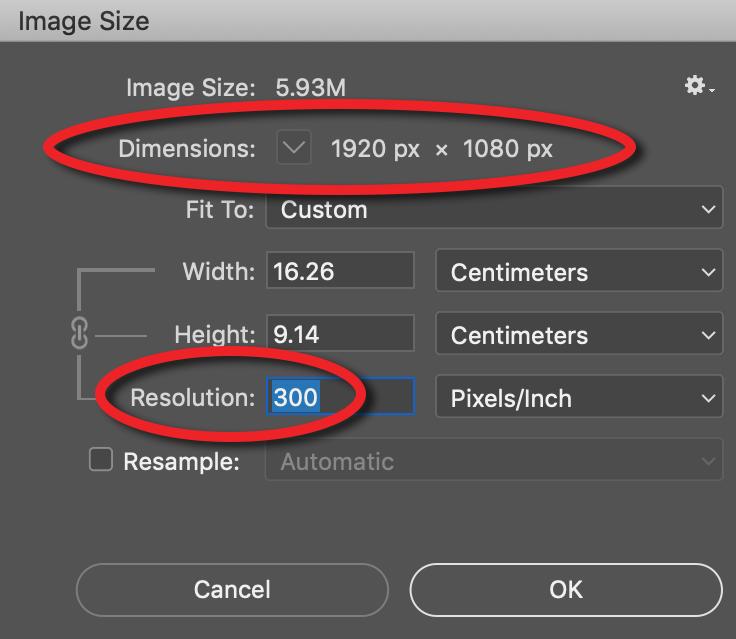
Copy link to clipboard
Copied
Dude, you are an absolute legend!
That's fixed up all the awfully cropped ones! I've added a step to resize the image to 300 resolution before cropping, applying the auto contrast/tone and they are all cropping successfully.

Thank you so much for the help Michael, this was driving me absolutely insane. If I could buy you a beer I would.
Copy link to clipboard
Copied
Very cool. Happy to hear it's all working now. Cheers.