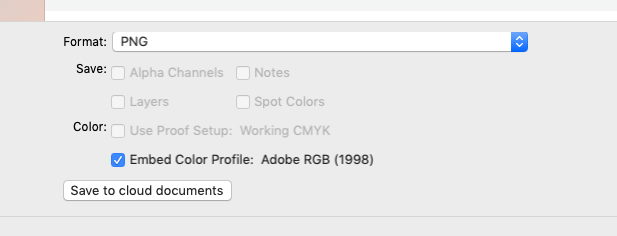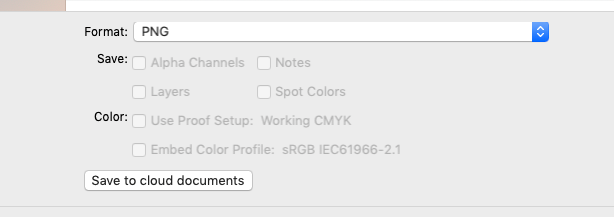Adobe Community
Adobe Community
- Home
- Photoshop ecosystem
- Discussions
- Re: Photoshop Image Export Embed Colour Profile CH...
- Re: Photoshop Image Export Embed Colour Profile CH...
Photoshop Image Export Embed Colour Profile CHECKBOX. not saving
Copy link to clipboard
Copied
Hi,
2 weeks ago I was able to export an image with
File Settings
Format = PNG
Transparency CHECKED
Color Space
Convert to sRGB CHECKED
Embed Color Profile CHECKED
but now I still have boarder around image and when I open again the Embed Color Profile is unchecked.
Objective was to take screenshots and save background as transparent in white not slightly grey as is the case if you don't select Embed Colour Profile CHECKBOX.
However now after selecting on safe it isn't saving transaprent background as Embed Colour Profile.
Thank you in advance for your help
Peter
Explore related tutorials & articles
Copy link to clipboard
Copied
Hi
why "export"
how about convert manually to sRGB in Photoshop and 'save as' PNG format with embed profile checked?
I hope this helps
if so, please "like" my reply and if you're OK now, please mark it as "correct", so that others who have similar issues can see the solution
thanks
neil barstow, colourmanagement.net :: adobe forum volunteer
[please do not use the reply button on a message in the thread, only use the one at the top of the page, to maintain chronological order]
Copy link to clipboard
Copied
Hi
I don't this you are correct...... it appears that PNG does not suppor embedding any kind of profiles....... see attached screens shots.
If you export as PNG you embed a profile but it strips all the keywords.
The only solution I have found is to save it as PNG then reopen the PNG convert to sRGB and resave.
But I am not sure if I am loosing any quality...... Let me know what you think.
Copy link to clipboard
Copied
Export color management is a bit broken at the moment. I've logged it as a bug.
One of the problems is that the embed profile box doesn't stick. You have to check it every time.
Save As PNG doesn't work correctly either. If the profile happens to be sRGB, it won't embed. All other profiles are fine.
And that's about it. Everything else works properly 🙂
Copy link to clipboard
Copied
@D Fosse wrote:
Export color management is a bit broken at the moment. I've logged it as a bug. One of the problems is that the embed profile box doesn't stick. You have to check it every time.
FWIW, still 'broken' so if you made an official bug report, it still isn't sticking at least on the beta I have.
Convert sticks, Embed doesn't. If this is 'by design' I think it should be reconsidered.