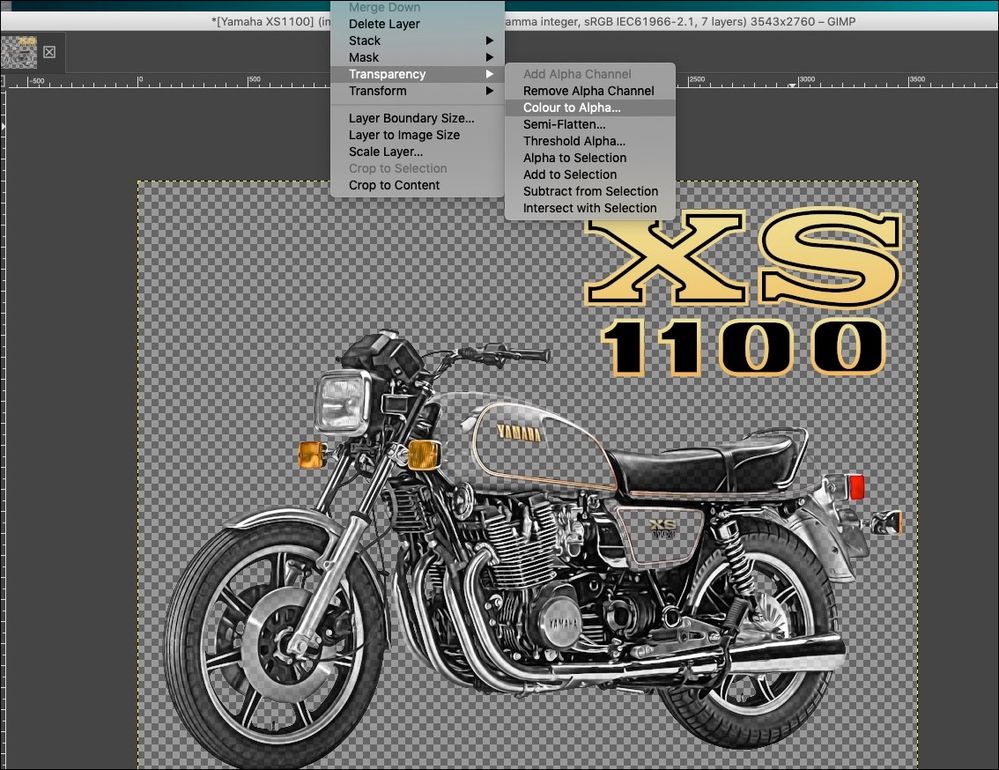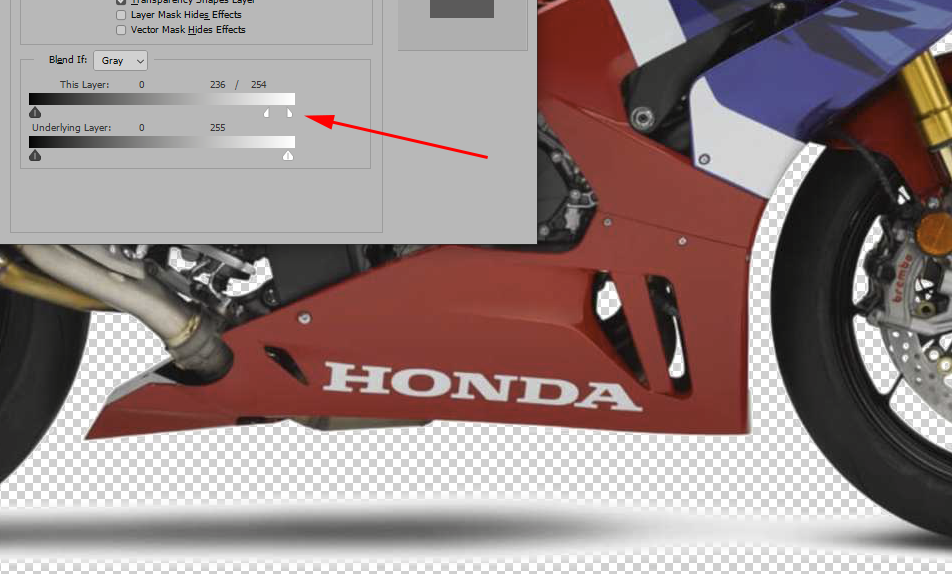Adobe Community
Adobe Community
- Home
- Photoshop ecosystem
- Discussions
- Photoshop request - Alpha Transparency
- Photoshop request - Alpha Transparency
Photoshop request - Alpha Transparency
Copy link to clipboard
Copied
There used to be a great special plugin for PSD that stripped white on alpha channel to achieve transparency but that stopped working/ stopped being supported a few versions ago - I've had to install GIMP to get this useful function.
It would be wonderful if it could be added to photoshop to improve workflow.
Explore related tutorials & articles
Copy link to clipboard
Copied
>wonderful if it could be added
This is a public forum with "some" Adobe staff participation, use the links below to make a report or request
-for Video & Audio & Animator programs https://adobe-video.uservoice.com/
-https://www.adobe.com/cfusion/mmform/index.cfm?name=wishform
Copy link to clipboard
Copied
Have you tried any of the select subject or remove background features in the new Photoshop?
It auto creates a mask.
https://www.adobe.com/creativecloud/photography/discover/background-remover.html
Copy link to clipboard
Copied
You can do this using the blending sliders. Make sure your image is a regular layer, not the Background layer, and but a new blank layer below it. Right click on the image layer, and click Blending Options. In the "Blend if" area, chose Gray. Drag the white triangle leftward. If you Alt+drag one side of the triangle, you can split it to get a transition range.
Copy link to clipboard
Copied
How would you then convert that to an Alpha Channel?
Copy link to clipboard
Copied
To get an Alpha cahnnel, you could Stamp Visible Control+Alt+Shift+E), load the resulting layer's transparency as a selection, and save this selection as an Alpha.
Another approach would be to Control+click on the thumbnail for the RGB composite in the Channels panel, to load the luminosity as a selection. Enter Quick Mask mode (Q), Press Control+I to invert, and use Image > Adjustments > Levels to adjust the transition. Exit Quick Mask, and save the selection as an Alpha..