 Adobe Community
Adobe Community
- Home
- Photoshop ecosystem
- Discussions
- Photoshop's latest update (21.1.2) causing MAJOR p...
- Photoshop's latest update (21.1.2) causing MAJOR p...
Photoshop's latest update (21.1.2) causing MAJOR performance issues when editing
Copy link to clipboard
Copied
LONG time PS user (1992!)
I would consider myself a power user - Graphic designer who does a TON of color correction, photo editing, and especially masking.
I updated last week (4/17/20) and things I had been doing for years are SUPER GLITCHY now.
Primarily - ANY time I move an image around (using the hand, my mouse or even scroll bars) the entire canvas will turn gray. I need to move again or zoom in to return it to normal. This happens CONSTANTLY and has effected my workflow in a considerable manner. Literally LAST WEEK it worked perfectly fine. Mow it is taking me twice as long to edit my images.
Also, while working in channels, using the eraser, there were artifacts all over the place. Equally sized parallell lines every time I swooped the eraser. Again, this worked perfectly fine last week. I spent the past two years using it and pushing it hard, and now - poof - broken. And SEVERELY impacting my productivity. This is unacceptable. My tools I always used (and which are basic power tools that have been around since 1992) simply do not work correctly anymore. Please advise or FIX with an update.
thanks
AEGAD
{Thread title edited by moderator}
Explore related tutorials & articles
Copy link to clipboard
Copied
Hi there,
We are sorry about the experience with Photoshop. Would you mind sharing the operating system of the computer you are working with?
Please go to the Preferences for Photoshop, then Performance and uncheck the option to Use Graphics Processor. Also, check the option for Legacy compositing and relaunch Photoshop to check if that helps.
Is you still experience the same issue please try resetting the preferences of Photoshop using the steps mentioned here: https://helpx.adobe.com/photoshop/using/preferences.html
You may want to backup your settings prior to resetting the preferences. You can check: https://helpx.adobe.com/photoshop/using/preset-migration.html
Regards,
Nikunj
Copy link to clipboard
Copied
Nikunj,
thank you for the response. My apologies regarding my system - it is
Imac Retina 5K, 27 Inch, late 2015
4Ghz Quad Core Intel Core i7
Catalina 10.15.3
Adobe Photoshop 21.12
I first unchecked the GPU preference and checked the legacy option.
No positive results - same issue - screen often turned gray when moving about the image.
Just reset preferences. Unchecked GPU and checked legacy.
Slightly better. The gray boxes appear but they are tiny now and disappear quickly. It is somewhat more tolerable but still a nuisance.
Copy link to clipboard
Copied
I have the same iMac with 32 GB RAM, on Catalina 10.15.4. I use the graphics processor, advanced setings, 17653 or 71% the max recommended onf the 24518 available RAM. My editing is photography, but I have not experienced any of the problems you have with greying screens. It's hard for me to judge speed since I often have PS running with other programs particularly Capture One running in the background. Have you tried rebooting in Diagnostic mode, holding D when rebooting?
I came to the site looking for general recommendations about what to shop for when the new iMacs come out: how much memory, how many core, which processors will benefit performance. Basically, I think I need more RAM than 32. I hope this information helps.
Copy link to clipboard
Copied
I have the same problem, I did the 2 options mentioned, and now every time I move an object, a duplicate ghost appear until I hide the background image, it is really very frustrating, I had to put it again how it was at the beginning and have the black squares. And I have 64 GB memory, 27 in 2017, macOS catalina
Copy link to clipboard
Copied
Nikunj
In the latest version (v21.2), many have to uncheck Legacy Compositing to avoid ghost images and other artifacts
Dave
Copy link to clipboard
Copied
I already update to v21.2, it is uncheck legacy compositing and the problem persist 😞
iMac 2017, 64GB, 4.2 GHz, 5K, radeon pro 580 8 GB
Copy link to clipboard
Copied
Hi Dave,
Thats correct! For the issue related to the Artifacts in Photoshop 21.2, we are recommending user to ensure that Legacy Compositing is uncheck. Or to uncheck it, if it is not already.
For now it seems that the some of the new changes are not working well with the Legacy Compositing engine due to which these issues are popping up.
You engineering team is investigating things to find out what might be causing this.
Regards,
Nikunj
Copy link to clipboard
Copied
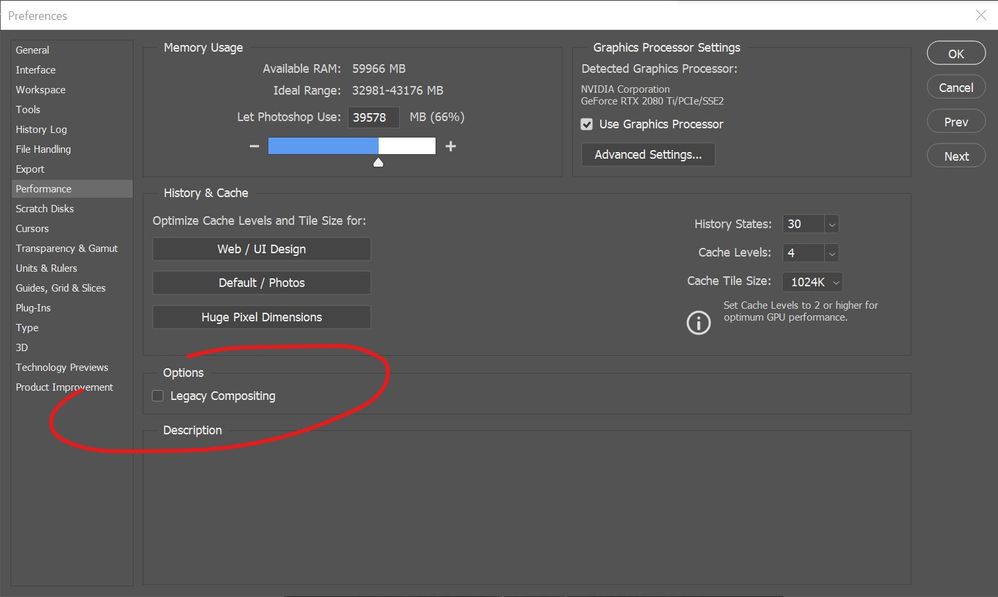
Copy link to clipboard
Copied
Any update in this issue? the problem continue, and now work in photoshop takes too much time, it is slower, is adobe working in solution this problem? please advice, I did all the recommendations listed before, and everything is the same.
Thanks
Giovanna
