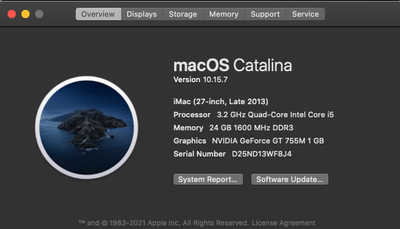Adobe Community
Adobe Community
- Home
- Photoshop ecosystem
- Discussions
- Re: Photoshop spot healing brush leaving black spo...
- Re: Photoshop spot healing brush leaving black spo...
Copy link to clipboard
Copied
Hi!
I have a strange problem.
my spot healing brush are leaving black stains. (Se photos)
also I have a simulator problem with my clone stamp where when I can pick up the clone but after I tries to add the clone over my tripod here, it takes a few seconds and a big black mark is added.
does anyone have similar problems or know how to fix this issues.
I am a beginner at Photoshop.
//Freddy
 1 Correct answer
1 Correct answer
Problem is fixed!!! I reset the preferences.
EDIT--> PREFERENCES --> GENERAL --> Check off RESET PREFERENCES ON QUIT. Close Photoshop then start it back up. Preblem resolved.
Explore related tutorials & articles
Copy link to clipboard
Copied
Without seeming your full screen, it's hard to say, but it looks like you might have an adjustment layer above the layer that you are retouching, and it is adding that extra correction to your retouching. Make you you have the tools set for current layer only, or turn off any adjustment layer.
Copy link to clipboard
Copied
I am having the same problem. Every area I try to heal just leaves black as if I were painting. Have gone from 16 bit to 8 bit, worked in both RGB and Grayscale. Same result.
Copy link to clipboard
Copied
Same. Only way to get rid of it is to zoom in or out.
Copy link to clipboard
Copied
Hi.. I'm having the same issue. I get the black painting where I'm spot healing. It only goes away when I zoom in or out. I have tried resetting the tool. It keeps happening.
Copy link to clipboard
Copied
Problem is fixed!!! I reset the preferences.
EDIT--> PREFERENCES --> GENERAL --> Check off RESET PREFERENCES ON QUIT. Close Photoshop then start it back up. Preblem resolved.
Copy link to clipboard
Copied
Thank you! I've been trying to figure this out on my own for days.
Copy link to clipboard
Copied
Me too! I'm glad it helped you.
Copy link to clipboard
Copied
I've reset preferences, but after awhile the problem comes back.
Copy link to clipboard
Copied
> RESET PREFERENCES ON QUIT <—
AND Make sure you restart the computer.
Should work.. If that doesn’t work you need to contact Adobe.
Gladys
Copy link to clipboard
Copied
Thanks, same problem here = fixed!
Robert
Copy link to clipboard
Copied
I had the exact same problem and this resolved it, thank you for posting! I thought I was going to lose my mind trying to figure out what was going on!
Copy link to clipboard
Copied
I am so glad I found this thread... I've been having the same problem as well. And, along with the black marks, I haven't been able to see the red brush preview when adjusting size and softness...this fixed that too.
Copy link to clipboard
Copied
Hi....
I'm having the same problem is is driving me crazier. The only way to get rid of the black spot or line...is by moving the image I'm working with, using the mouse, and goes away, but that is not normal, this started after last update. Performance graphics prosessor is unchecked and greyed out, I reseted the preferences, etc, and no change.
Copy link to clipboard
Copied
EDIT--> PREFERENCES --> GENERAL --> you have to Check off
-> RESET PREFERENCES ON QUIT <—
Close Photoshop then start it back up. Preblem resolved.
Sent from my iPhone. Please excuse any typo errors in my text.
Copy link to clipboard
Copied
Mine is checked off.. still same problem. Its been since 2 updates ago
Copy link to clipboard
Copied
Having that problem on my iPad any help?
Copy link to clipboard
Copied
I had this too...so ******** annoying! Try going to top left of workspace, and control click to "reset tool." That worked for me.
Copy link to clipboard
Copied
Resetting prefs will help. Til it comes back. If I click on a different layer, the spots will disappear.
Copy link to clipboard
Copied
I'm having a problem with the new Remove Tool in Photoshop v 24.6.0, the tool is not working correctly, it's leaving a big black mark on the place where I use it I followed the instructions you mentioned
Photoshop - Settings - General - Reset References on Quite - OK, then must Restart the Computer, not enough to restart Photoshop, the (Remove Tool) is working normally with Photoshop and Photoshop (Beta) July 1, 2023