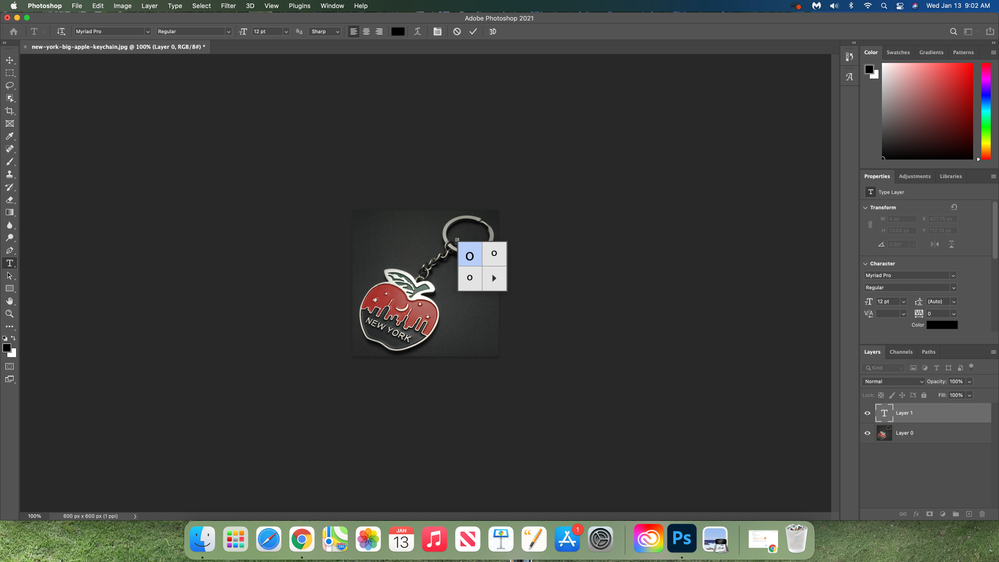Adobe Community
Adobe Community
- Home
- Photoshop ecosystem
- Discussions
- Photoshop Text tool not working
- Photoshop Text tool not working
Copy link to clipboard
Copied
looks like text tool is disable no matter what color i put on how big or small my text is it won't write anything.
[Branched from unrelated thread by moderator]
 1 Correct answer
1 Correct answer
Go to Image > Image Size and change the image resolution from 1 ppi to at least 72ppi Do not check "Resample" if it is checked, uncheck it. Then press OK
Dave
Explore related tutorials & articles
Copy link to clipboard
Copied
i took this picture from google and when i open photoshop and try to use the text tool i get a white dot and a box from glyphs and it wont write any text on the photo. I tried both resetting the text tool from T drop menu and also from preferences and it doesn't work. I need help from experts please
Copy link to clipboard
Copied
- Your canvas is black and your text is black. Try changing the text to a lighter color, such as white.
- Your canvas also appears to be very small, although it's hard to tell with the black background of the image against the black PS background. Make sure there is enough room to type and that you are inside the canvas.
- You might increase the type size if you still can't see it.
~ Jane
Copy link to clipboard
Copied
Your resolution is 1 ppi and you have selected 12 point text.
12 point text is 12/72 = 1/6 of an inch high. But at 1ppi (one pixel per inch) that is a 1/6 of a pixel which of course you cannot have. Hence the minimal 1 pixel dot.
Dave
Copy link to clipboard
Copied
i tried changing the color but didn't work, changed the sixe of canvas didn't work
so what can i do to fix it? it just wont type in any color
i am new to photoshop so if you could give more steps would be great.
Copy link to clipboard
Copied
Go to Image > Image Size and change the image resolution from 1 ppi to at least 72ppi Do not check "Resample" if it is checked, uncheck it. Then press OK
Dave
Copy link to clipboard
Copied
thank you so much it worked
Copy link to clipboard
Copied
how can i change the color of the background?
Copy link to clipboard
Copied
Hi
Your background colour is built into your image so to replace it you will need to make a selection of the object and then use that to create a mask. That will make the rest of the layer transparent so that you can place a new background colour underneath it.
If that makes no sense take a look here:
https://helpx.adobe.com/uk/photoshop/how-to/make-selection-layer-mask.html
Dave
Copy link to clipboard
Copied
it deletes part of the keychain
Copy link to clipboard
Copied
If you select the brush tool and click on the mask in the layers panel, where you paint white on the mask the layer will be revealed and where you paint black it will be hidden. It is quite normal to have to finely adjust masks in that way.
Dave