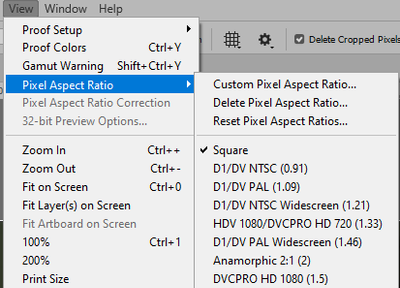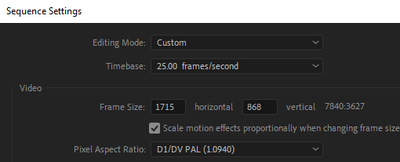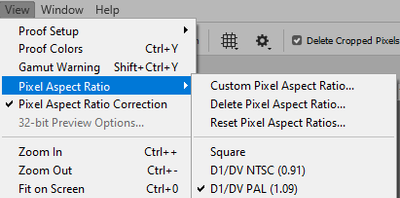Adobe Community
Adobe Community
- Home
- Photoshop ecosystem
- Discussions
- Photoshop vertically stretches when importing vide...
- Photoshop vertically stretches when importing vide...
Photoshop vertically stretches when importing video to frame (gif making)
Copy link to clipboard
Copied
SO, I think the title says pretty clearly what's up.
I have a work around for my issue. All I have to do is convert timeline from frames to video>convert all layers to a smart object>take a screenshot of the original footage outside of photoshop>drag that photo into photoshop>ctrl+t drag the smart object so that it matches the size of the screenshot (and furthermore, the original size)>delete screenshot>save for web as a gif.
I can do that and accept my losses, but I'd still like to understand why this is happening? I'll explain myself and my process a bit better.
I have the longer video in premiere pro. I cut and colour a smaller clip for gif making. I export it in PP as a h.264 file. (for your info the sizing is w:1714 h:865). I then go into photoshop and import>video frames to layers. After it's been imported this is where I can see it's been vertically stretched to be taller than it actually is.
I'm wondering if there's an easier way to go about things? Is the issue that the video aspect ratio is unusual and photoshop is just trying to interpret it and adjust it in its own strange way?
Cheers for any insights.
Explore related tutorials & articles
Copy link to clipboard
Copied
Are you using non-square pixels? Within the View menu are…
- Pixel Aspect Ratio
- Pixel Aspect Ratio Correction
Do they help?
Copy link to clipboard
Copied
This is what it's on by default:
I tried going into premiere pro to see what the Pixel Aspect Ratio was on that project file by going into the Sequence Settings. I saw that on PP it was D1/DV Pal (1.0940).
I went back into Photoshop and changed the PAR to D1/DV PAL (1.09)
While it did change how the display was, it still didn't quite match the original sizing. I then exported it and then also did another export of the same gif with my original method of "fixing" it. On comparison I found the PAR result was still vertically stretched.