 Adobe Community
Adobe Community
- Home
- Photoshop ecosystem
- Discussions
- Re: Photoshop Window on Mac Keeps Moving Off Scree...
- Re: Photoshop Window on Mac Keeps Moving Off Scree...
Copy link to clipboard
Copied
I've recently purchased a second monitor (27" Apple Display) for my Macbook Air. Everything is great, except photoshop doesn't want to stay put. When I move it into the screen, it immediately jumps back out of view. I've had some luck with it staying put if I make the window much smaller, but that defeats the purpose of having a giant display. I've tried clearing all settings while launching photoshop, it has had no effect.
I'm using a 2013 Macbook Air 2013 running Yosemite 10.10.2. It's connected to the latest model Apple 27" display via thunderbolt. Photoshop is the only app playing up.
I took a quick video so you can see what's going on.
 1 Correct answer
1 Correct answer
Okay, I have fixed this after some digging. I'm not sure of the implications to this setting, but in Settings > Mission Control > Group Windows by Application then disable that option. That seems to have stopped my monitor from jumping around. Still doesn't ring of a permanent solution though.
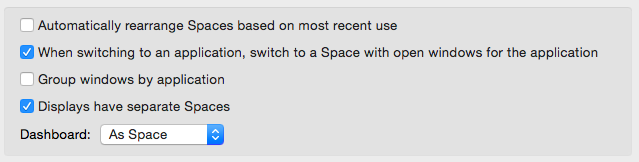
Explore related tutorials & articles
Copy link to clipboard
Copied
Don't forget to trash and recreate Photoshop's preferences every time to re-arrange your monitor display, otherwise Photoshop will be thoroughly confused, as it will try to put things where they were last before you quit Photoshop.
Copy link to clipboard
Copied
To the moderator who deleted this post, here it is my submission again with the only redactions I think could be even remotely expected:
No, I am not "having a rough day", it's only 3:00AM here in California, I had a great day yesterday, I've had plenty of sleep so far tonight, and I'm going back to bed in few minutes. I'm just fine.
As always in the forums, if you don't like an answer, you're always entitled to your money back: $0.00.
All I had typed was "Ouch!" until you requested an elaboration. It was that passive aggressive, insolent retort of yours that slightly annoyed me, nothing else.
I couldn't care less about how you use your computers and I didn't ask you about it. You could have saved yourself all the verbiage in your last post in its entirety. Who cares? It brings nothing to the discussion and I highly doubt it aides other forum users.
You were the one requesting input not I, and you are the one with the computer issue, not I.
I now see that you are not brand new to the forums, Mr. Zero Points, so the following clarification and reminder in the form of boilerplate text should not even be necessary.
BOILERPLATE TEXT extracted from the FAQ:
https://forums.adobe.com/thread/375816?tstart=0
Do not be abusive or aggressive in your tone.
An aggressive, demanding, accusatory or abusive sounding post will often evoke an aggressive or abusive and unhelpful reply.
Remember, you are not addressing Adobe here in the user forums. You are requesting help from volunteers users just like you who give their time free of charge. No one has any obligation to answer your questions.
[emphasis added]
Copy link to clipboard
Copied
Your puerile attempts at offending me failed miserably. I'm not about to take offense at every stray dog that barks at me.
I'm moving on.
Copy link to clipboard
Copied
embersketch wrote:
I'm positive this is my first thread on these forums, and I don't think I've ever posted here before. I don't know how to check…
No one here said you had posted before. I said "you are not new to the forums." You joined one week short of a year ago, as shown in your profile page:
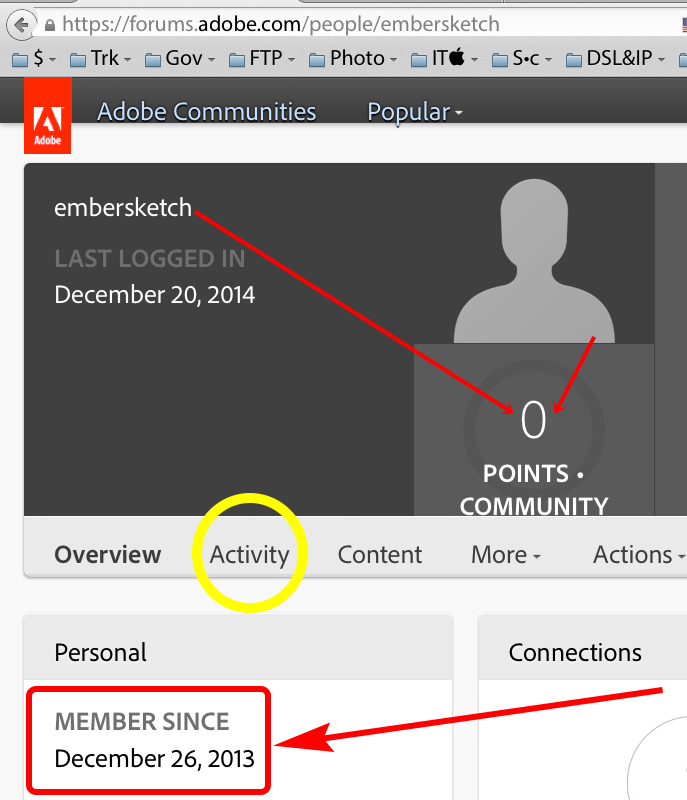
Clicking on the Activity button circled in yellow above will take you to your posts, if any.
Copy link to clipboard
Copied
My open dialogue is also appearing very low down, even when I've managed to make the main window stay put. The main window seems to stay where it is when I make it only 70% of the window height, so there's space beneath it. Odd.
Copy link to clipboard
Copied
gener7 earlier suggested a fix that worked for me.
In the System Preferences > Displays > Arrangement graphic, there's a white bar appearing over one of the blue "screens" (there's text on the Arrangement screen describing it as the menu bar). If you drag that bar onto the monitor that you're using Photoshop in, the problem goes away. My understanding is that whichever screen you put the white bar in is considered the primary display. If you're using one small and one large monitor, presumably you'll want the large monitor to be your primary screen, so this shouldn't cause problems in most situations.
In the endless bickering of station_two that solution seems to have gotten lost in the thread.
Copy link to clipboard
Copied
The "bickering" (now there's a b¡tchy term for you) was started by the OP in a now-deleted post.
In any event, the true solution is in my post # 17. There's no reason to have to move the menu bar to a monitor where you don't want it.
The problem the OP had was a result of the relative positions of the two monitors in the Display > Arrange dialog box. You can't expect to align the top of one monitor with the navel of another one and not expect to have any problems.
Copy link to clipboard
Copied
As I don't intend to enter into a bickering back and forth with you, this will be my only response.
As I said in my previous post, "gener7 earlier suggested a fix that worked for me" There are many users who will prefer different solutions to the same problem depending on their specific needs and preferences. My monitors are aligned with each other at the bottom rather than at the top, as my laptop and external monitor are both resting on the table, and it would be very awkward to try to physically align them at the top. The fix of moving the menu bar was a perfect solution for me. To claim that there's a "true solution" that's right for everyone is just not true. Perhaps you should keep that in mind in the future instead of trying to downplay everyone else's suggestions. This forum is meant to help people, and trying to pretend that you know their needs better than them is quite frankly not helpful. I never implied anywhere in my post that your solution does not work, and I'm sure it is the best solution for some of the people that end up here, but not for all of them.
With your "member+++" status, whatever that means, I'm sure people will read your posts as being more authoritative than someone without it, so my only hope is that you can use that label as a way to be especially helpful.
Copy link to clipboard
Copied
johnc5351331 wrote:
…If you're using one small and one large monitor, presumably you'll want the large monitor to be your primary screen…
There's not much logic to that broad statement.
You'd want the BEST monitor to be your primary monitor, and the less important stuff like tools, panels, etc, on the other one.. "Large" does not mean "good". It's very often the opposite.
Of course, if one of the monitor's is a lousy laptop's, then, even by my definition, you don't want that as your primary monitor. But then, I hate laptops…
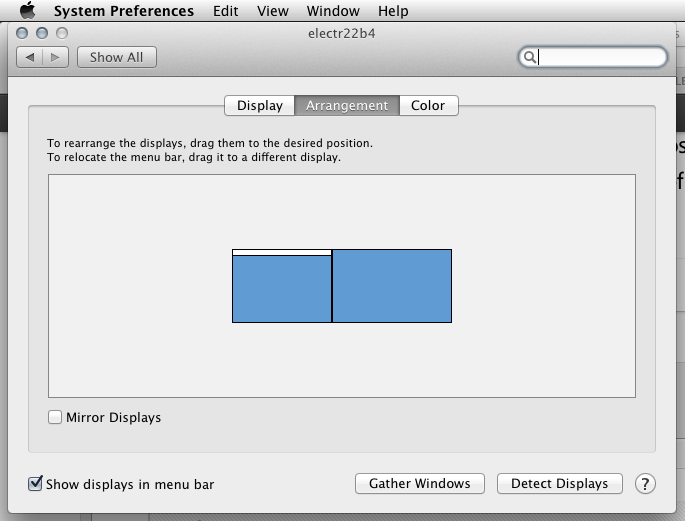
Copy link to clipboard
Copied
Question-
When I look at your monitor arrangement it appears that they are running at the same resolution (hence the reason the blue squares in the picture are the same size). That being said, I have a similiar "ouch" setup as the OP...where I have a 15" retina macbook sitting next to a 28" 4k monitor. I have the retina display running at 1920 x 1200 and the 28" monitor at 2560 x 1440. Therefore my "blue squares" in the monitor arrangement window are not the same size; so when I move the mouse from the big monitor to my retina display it will not move over until I am at least a few inches up "on-screen". Any suggestion on how to fix this? I do not want to run the 4k monitor at a lower resolution because at that point, what's the point of having the high resolution monitor?

Copy link to clipboard
Copied
Hello embersketch,
Maybe the above answers satisfied you but I think it's a problem from the MAC side. A friend of mine wrote a free tool for bringing back the windows. Maybe it’s what you need it. So, if you want to check it out, go here : http://bring-em-back.com . Maybe it will work it.
Cheers, Gabriel
Copy link to clipboard
Copied
Gabriel,
It's Mac, from Macintosh, not "MAC", which has a very different meaning in computing.
Copy link to clipboard
Copied
Thanks eawyjhs, that little app took care of my lost Photoshop window.
Copy link to clipboard
Copied
It's best to give a solution, there is no sense trying to be elitist in our ways.
The solution is not simple but you can to grab the out of bounds window like so. Go to system preferences -> displays -> arrangement, click on mirror displays.
Grab your window and pull it over to the large display and uncheck mirror displays. It's not elegant but a solution many have to adapt with varying screen sizes.
Copy link to clipboard
Copied
I figured out a hack to solve this...click 'F' to cycle through screen modes. It will bring it back into the viewport. Not the best of solutions but works quickly in a pinch (for instance my monitor arrangement was already where it needed to be). Hope that helps!
Copy link to clipboard
Copied
I had typed a long answer, but when I switched to advanced editor, I lost it.
This was my solution for Indesign, but not sure if it works for Photoshop:
Use command+w to close all open windows in InDesign. Go to Window->Application Frame and make sure it is on. (When I had application frame turned on, I couldn't see any of my windows in InDesign). Close InDesign. Open InDesign. InDesign should open on your primary monitor and application frame will be visible.
-
- 1
- 2