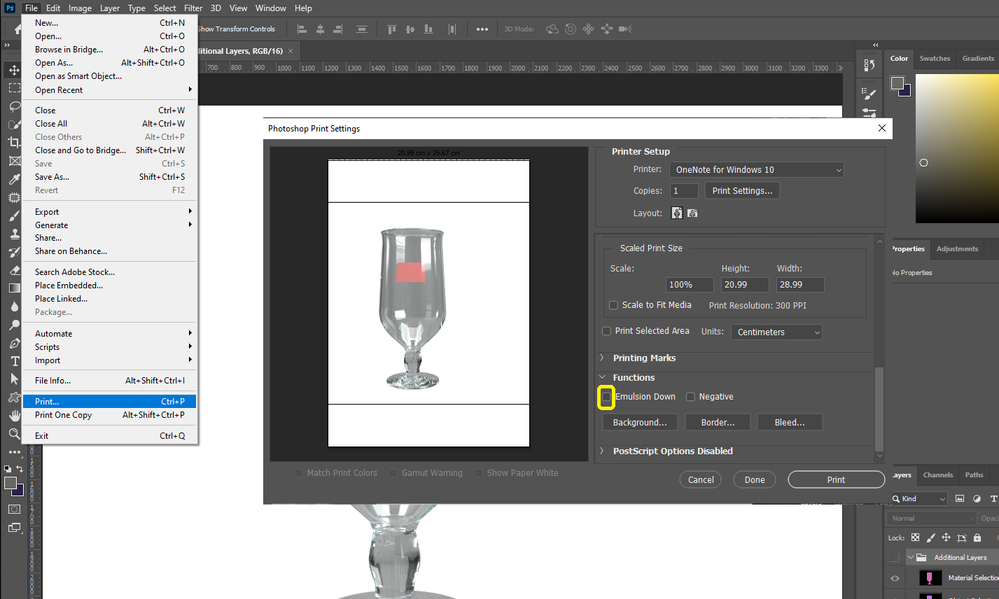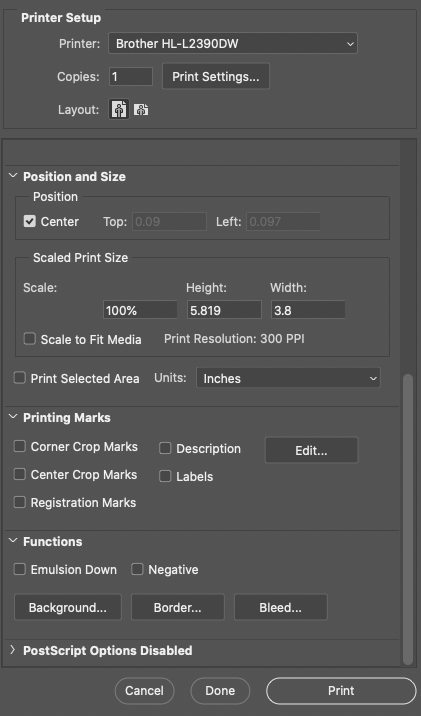Adobe Community
Adobe Community
- Home
- Photoshop ecosystem
- Discussions
- picture is correct on screen but prints in a mirro...
- picture is correct on screen but prints in a mirro...
Copy link to clipboard
Copied
picture is correct on screen but prints in a mirror image
 1 Correct answer
1 Correct answer
If you were in Photoshop, as an example, checking Emulsion Down in the Print dialog box would cause that. Check your print settings in the software you are using.
We can move this to the correct forum when you tell us the software.

Explore related tutorials & articles
Copy link to clipboard
Copied
Hi John,
Please specify the application that you are using.
Regards,
Sheena
Copy link to clipboard
Copied
If you were in Photoshop, as an example, checking Emulsion Down in the Print dialog box would cause that. Check your print settings in the software you are using.
We can move this to the correct forum when you tell us the software.

Copy link to clipboard
Copied
Moving to Photoshop General Discussion
Copy link to clipboard
Copied
Sheena,
I have this problem also. I checked Photoshop settings and the Emulsion Down setting is not checked. Is there something else that would cause this problem? I have an Epson SC P400 printer, just FYI.
Copy link to clipboard
Copied
I have this problem also. Printer is Canon Pixma Pro1000 Mkii. Print Driver 16.20.00. Using MacOS High Sierra 10.13.6. When I print from Photoshop I get mirrored result. When I the same image from my Mac Preview and my HP 3050A I get correctly oriented results. I tried emulsion down, no change. The only thing that changes it is in the Photoshop Print Settings, choose "Reverse Page Orientation"
This seems like a bandaid to the problem.
Copy link to clipboard
Copied
I have the same problem. When I print a document in Photoshop (version 21.1.2) on a Macintosh (10.15.7). I get this behavior when printing both to a Canon inkjet printer and to a Brother laser printer.
I cannot find any "emulsion down" setting in the print dialog box or print settings.
Copy link to clipboard
Copied
its under functions mate
Copy link to clipboard
Copied
"I cannot find any "emulsion down" setting"
Notice in the screen shots that there are scrollbars in the dialog box and that the sections can be collapsed.
~ Jane
Copy link to clipboard
Copied
Thank you for that. I didn't notice the scroll bar. But now that I have checked it, "Emulsion Down" is NOT checked.
Any other ideas?
Copy link to clipboard
Copied
Try resetting your printer preferences. Press the Spacebar on your keyboard before you click File > Print. Some other things to try are here: https://helpx.adobe.com/photoshop/kb/troubleshoot-printing-problems.html
In case it's not the same issue as the OP, can you tell us exactly what is happening?
~ Jane
Copy link to clipboard
Copied
IF it’s a MAC, reset printing system:
On your Mac, choose Apple menu System Preferences, then click Printers & Scanners
Press and hold the Control key as you click in the list at the left, then choose “Reset printing system” from the menu that appears.
After you reset the printing system, the list of printers in Printers & Scanners preferences is empty.
Reinstall the print driver, only from the manufacturer, not Apple.
Here is some general Adobe [Mac and Win] info on printing problems,
https://helpx.adobe.com/photoshop/kb/troubleshoot-printing-problems.html
Simple reset: hold the space bar when you open the print window. It resets the print dialogs
if that doesn’t help -
Perhaps try resetting Photoshop preferences?
Resetting restores Photoshop's internal preferences, which are saved when Photoshop closes. If they become corrupt then various issues can occur.
Here’s some info on how to do that:
https://helpx.adobe.com/photoshop/using/preferences.html
And
You may want to backup your settings and your custom presets, brushes & actions before restoring Photoshop's preferences.
Here is general info that: https://helpx.adobe.com/photoshop/using/preferences.html#BackupPhotoshoppreferences
Also take a look at the following article and check if that helps:
https://helpx.adobe.com/photoshop/using/printing-color-management-photoshop1.html
It may even be time to reinstall Photoshop.
Use the Adobe CC cleaner tool to remove all traces first.
Uninstall Photoshop BUT make sure to choose the option “Yes, remove app preference”.
Once that process finishes, start the installation process and look into the “Advanced Options”. Uncheck “Import previous settings and preferences” and choose to “Remove old versions”.
I hope this helps
neil barstow, colourmanagement net :: adobe forum volunteer
google me "neil barstow colourmanagement" for lots of free articles on colour management
[please only use the blue reply button at the top of the page, this maintains the original thread title and chronological order of posts]