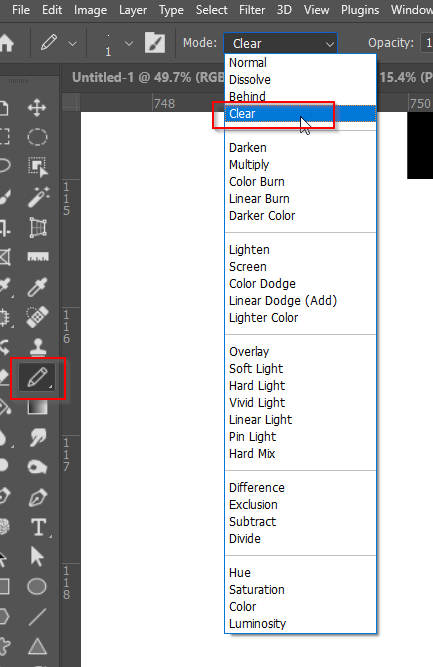Adobe Community
Adobe Community
Pixel Art Photoshop
Copy link to clipboard
Copied
Don't know where to ask this....
I can't turn my eraser into 1 pixel for pixel art. I was able to do it before but now it doesn't work. The tutorial I have watched says you need to right click and the click basic brushes but I don't see that option at all. I also followed all the instructions like making the edge of the brush sharp edged and changing the guides in preferences.
Tonya
Explore related tutorials & articles
Copy link to clipboard
Copied
"tutorial I have watched says you need to right click and the click basic brushes but I don't see that option at all"
Perhaps they mean right click with eraser active to display context menu with brushes then to select some brush? You are right clicking then clicking on gear icon instead of selecting brush from what I can see on your screenshot.
Copy link to clipboard
Copied
I can give you a workaround. Use the Pencil and set its blend mode to Clear. This will give a perfect one pixel erase with no anti alias