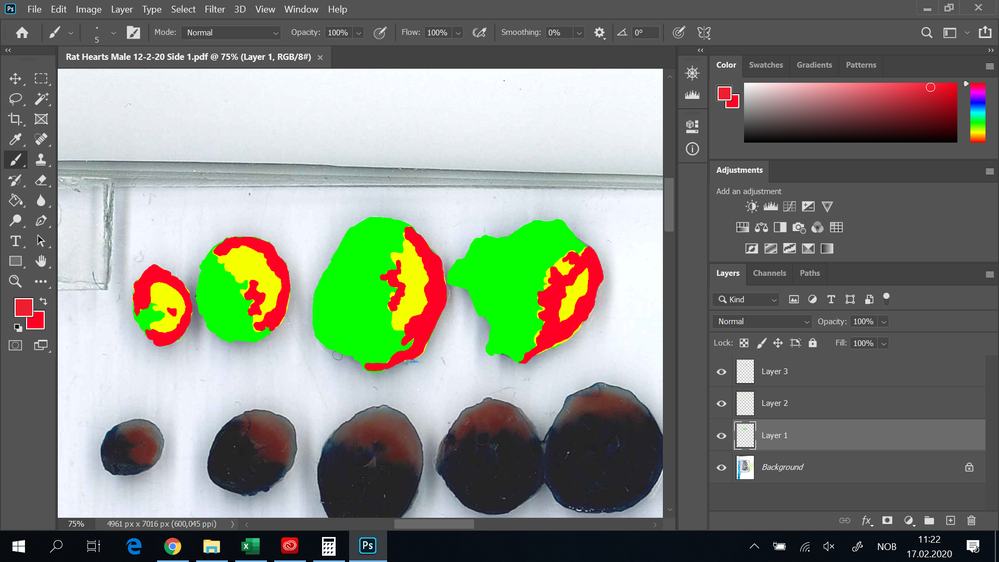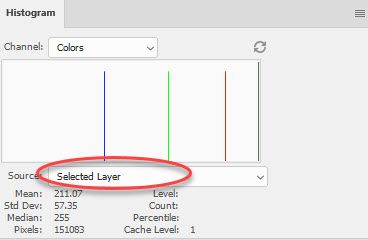Adobe Community
Adobe Community
- Home
- Photoshop ecosystem
- Discussions
- Pixel count using histogram incorrect even after u...
- Pixel count using histogram incorrect even after u...
Copy link to clipboard
Copied
Hello,
I'm hoping to get some help to resolve this issue. I'm using photoshop to calculate the area of some histological slides. The different areas I'm calculating are 1) Total area, 2) Area at risk 3) Necrotic (dead) tissue. Obviously the total area should be the largest, the area at risk the second largest and the dead tissue the smallest. I only need values as percentage of each other so converting to millimeter or some other unit is unecessary - I just want area at risk as a % of total area and and dead tissue as a % of area at risk. Should be simple, right?
I'm doing this by tracing each of the areas in separate layers and coloring them with a single color. Then I select only one layer and open the histogram, do uncached refresh to the get the pixel count. However, I'm getting the same pixel count on every layer even though they are obviously different sizes. If I use the magic wand to do a pixel count with similar colors the data I get back are equally nonsense, with larger areas getting lower pixel counts than smaller ones.
Does anyone know how to fix this problem? Thanks in advance!
 1 Correct answer
1 Correct answer
I just tried and got some strange results here.
Try this though
Select the layer to be measured in the layers panel and switch off visibility of all other layers. Use Ctrl+D to clear any existing selection and then use the object selection tool to select the pixels - just draw around the entire image and the tool will select all the pixels on the layer. The histogram should now show an accurate uncached count of that layers pixels.
It seems to work here - even with just a handful of individual
...Explore related tutorials & articles
Copy link to clipboard
Copied
Please provide a sample file.
Copy link to clipboard
Copied
»Then I select only one layer and open the histogram, do uncached refresh to the get the pixel count.«
Do you mean you select the Layer in the Layers Panel or that you laod the Layer’s transparency as a Selection (by cmd-clicking it in the Layers Panel)?
Copy link to clipboard
Copied
I select the layer of interest in the Layer-menu on the right and deselect all other layers so only one layer shows up. I'm not sure what you mean with loading the layer's transparency as selection by cmd-clicking in the layer panel (is that a Mac-thing? I'm using PC).
Here's a screengrab of what it looks like. Underneath you see an untraced cross section. The green is is the whole area (blue, red and white stain), the yellow is the area at risk (red and white stain) and the red is the necrotic area (white stain). Each are is its own separate layer as you can see on the right.
Copy link to clipboard
Copied
If you need the Histogram numbers in another application you should probably use a Script to save them all at once as a txt or copy them to the clipboard etc.
Copy link to clipboard
Copied
Change the histogram source to Selected layer
Dave
Copy link to clipboard
Copied
Thanks for your reply. I have already done that. I'm still getting unreliable data, with different pixel counts each time.
These are all from the same cross section:
| Total Size | AAR | Necro | AAR/Tot | Inf/AAR |
| 68025 | 28456 | 18851 | 41,83 % | 66,25 % |
| 271637 | 112516 | 73480 | 41,42 % | 65,31 % |
| 4502 | 2003 | 1510 | 44,49 % | 75,54 % |
How can I know which one is accurate?
Copy link to clipboard
Copied
I just tried and got some strange results here.
Try this though
Select the layer to be measured in the layers panel and switch off visibility of all other layers. Use Ctrl+D to clear any existing selection and then use the object selection tool to select the pixels - just draw around the entire image and the tool will select all the pixels on the layer. The histogram should now show an accurate uncached count of that layers pixels.
It seems to work here - even with just a handful of individual pixels marked
Dave
Copy link to clipboard
Copied
This seemed to do the trick! When I use the entire background image the pixel count matches the pixel dimensions of the whole image, so this should be the correct count. Thanks!
Copy link to clipboard
Copied
Yea, histgram work on an entire image, unless a selection is made. They it will just do the selection. It will also count transparent pixels as white - not really your issue at this time, but something to be aware of.
Copy link to clipboard
Copied
Chuck I have a quick question about the above.
I'm doing a similar thing as the author above. I want to get a pixel count for the amount of blue within a selection on photoshop.
I simply highlight the area using the selection tool, and use histogram to get the total pixel count in the selection, and the blue part of the histogram to get a pixel count for the blue.
When I do this I get 2-3 peaks. I think this is because of light blue and dark blue within the image.
If I simply count up these 2-3 peaks, will this give me the total blue count? Or are these peaks a mix of blue and another colour... Thanks for your help
Copy link to clipboard
Copied
If you're selection just has blue in it, then, yes, you will get different peaks depending on the brightness and hue of the blue.
Copy link to clipboard
Copied
Yes that's true, but the selection has red yellow green and blue in it. But I'm only interested in the blue. When I select the image, the histogram under blue gives a couple of peaks around 120 and 250. There are also much smaller peaks dotted around 80, 100 etc.
There are two main shades of blue, dark and light. I think that's the cause for the two peaks. If I simply add together the pixel count for these will I get a total count for the blue? Or are some of these peaks under the blue, contribute by the the green within the image?
sorry if this is very basic, I'm new to histogram and photoshop generally.
Copy link to clipboard
Copied
Just about any color could have blue in it, so unless the selection just has visual blue in it, the values will be skewed. You might be better trying to make a selection using L*A*B, where you can isolate blue easier. Or making a selection, then using color range to further isolate the desired blues in that selection.
Copy link to clipboard
Copied
Thabks Chuck, how do I used the LAB Function? Is that just the colour sampler?
Copy link to clipboard
Copied
You would use L*A*B* to make selections using channels. The B channel is the blue channel, with the darker areas having blue in them. Using color range in RGB might work better and be easier.