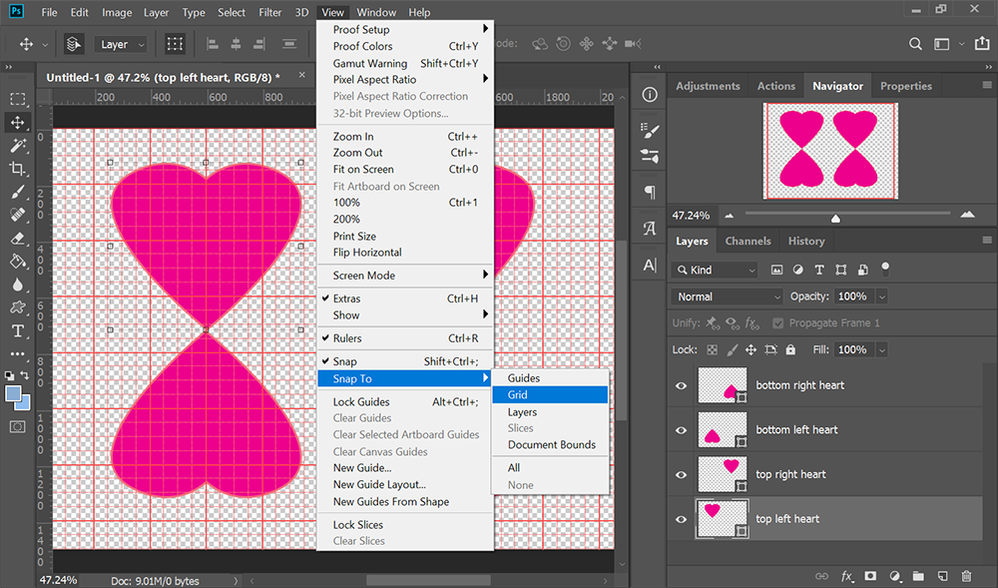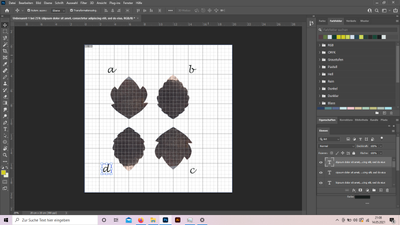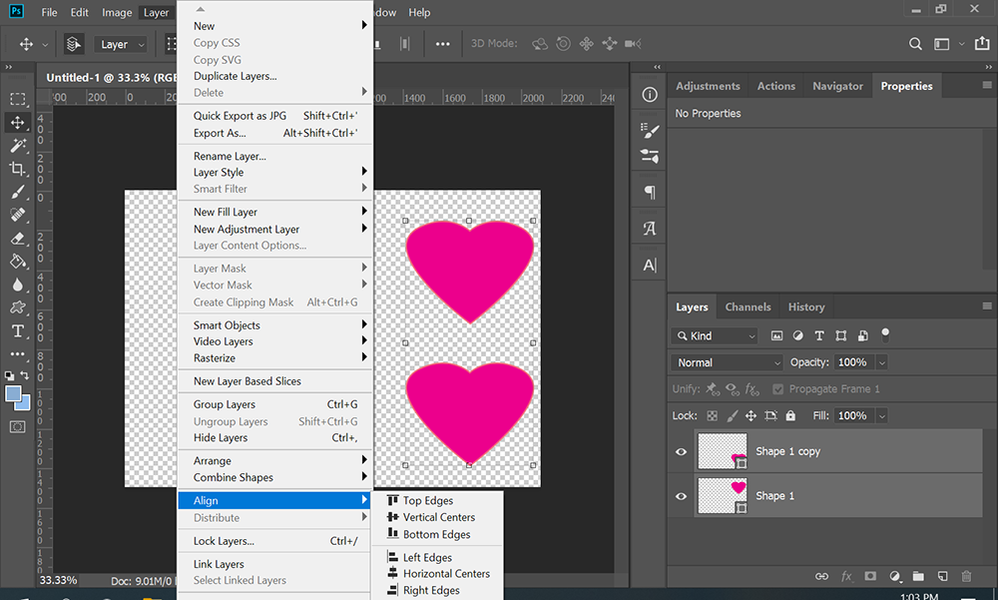Adobe Community
Adobe Community
- Home
- Photoshop ecosystem
- Discussions
- Re: Placing motifs geometrically
- Re: Placing motifs geometrically
Placing motifs geometrically
Copy link to clipboard
Copied
Hello, I want to place motifs geometrically. For example, I have four motifs (different size and form). I then would place two of them and space them equally using the middle axis. I could do this with the second pair too. (There is this pink grader coming up.) But how would I get the same space between the upper row and the lower row the same as the distance between the two motifs? So the distance on the x-axis is the same as the distance on the y-axis? Sorry if this isn't explained very clearly.
Another thing I would like to do is placing motifs in a diagonal way. Is there an easy way to do this?
Explore related tutorials & articles
Copy link to clipboard
Copied
Turn on the optional grid lines from View > Show > Grid. Positioning layers is sometimes easier with Snap to Grid enabled (your choice).
Use Edit > Transform > to rotate layers as needed. In this example, I rotated the bottom hearts 180° (see screenshot).
Hope this helps. If not, post back with screenshots of what you're working with.
Alt-Web Design & Publishing ~ Web : Print : Graphics : Media
Copy link to clipboard
Copied
Hi Nancy, I found the grid, thank you for this. Now I'd like to place the motifs in a way, that the tips of the leaves showing into the centre have the same distance to each other, so that a=b and d=c and a=d and b=c. Do you think there is a way to do this?
Copy link to clipboard
Copied
Assuming each shape is on a separate layer, open the Layers Panel and use shift + click to select 2 layers.
Go to top menu Layer > Align > select an option from the list.
Alt-Web Design & Publishing ~ Web : Print : Graphics : Media