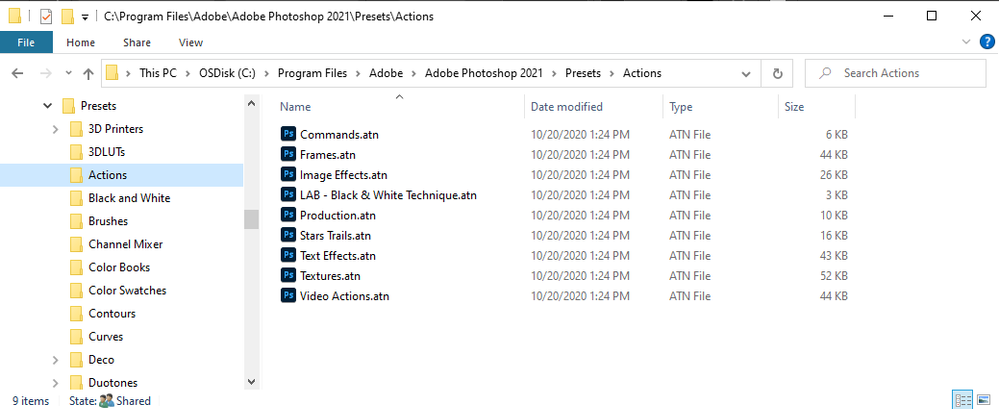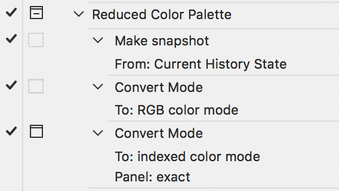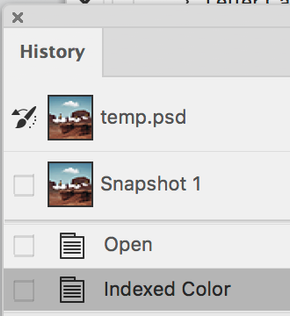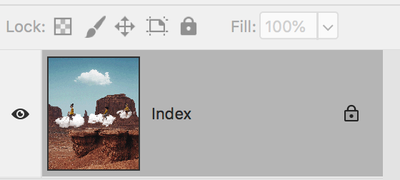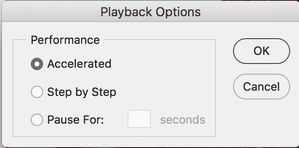Adobe Community
Adobe Community
Copy link to clipboard
Copied
Hi!
Where can I find info about pre-installed actions? For example, there is an action in the "Production" folder called "reduced color palette." I'd like to know how to use it, situations where it would be useful, etc. Is there a resource where I can get information about various actions?
 1 Correct answer
1 Correct answer
My apologies. I thought you were looking for a list of all the actions with their descriptions and uses, and I have never seen one. I was attempting to give you a way to explore them.
What this particular Action does is flatten the image, convert to Index mode, and bring up a dialog box where you can select the number of colors. You might use it for an image that is destined for the web. Reducing the colors can make a smaller file, which will download faster.
The image on the left has 256 co
...Explore related tutorials & articles
Copy link to clipboard
Copied
Copy link to clipboard
Copied
Hi
I am unaware of a "cheat sheet" that describe the various actions. What you might do is:
- Click the disclosure triangle to see what the action does.
- Look in your History panel
- Look at your Layers panel
Then close without saving to clear the History and try another one. You might also set the Playback Options from the Actions panel menu to step through the action.
Jane
Copy link to clipboard
Copied
Copy link to clipboard
Copied
My apologies. I thought you were looking for a list of all the actions with their descriptions and uses, and I have never seen one. I was attempting to give you a way to explore them.
What this particular Action does is flatten the image, convert to Index mode, and bring up a dialog box where you can select the number of colors. You might use it for an image that is destined for the web. Reducing the colors can make a smaller file, which will download faster.
The image on the left has 256 colors in its table, the one on the right has a Color Table of 16 colors. Note the size difference under each image.
~ Jane
Copy link to clipboard
Copied
Ah ok. Thanks!
I think this will help with what I want to do - which is analyze an image's color scheme weight ratio
Copy link to clipboard
Copied
You're welcome, @DFI_Jill 😊
~ Jane