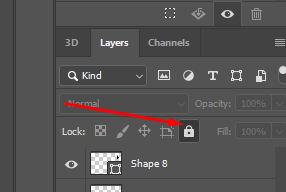Adobe Community
Adobe Community
- Home
- Photoshop ecosystem
- Discussions
- Prevent locked layer to be selected with option + ...
- Prevent locked layer to be selected with option + ...
Prevent locked layer to be selected with option + right click
Copy link to clipboard
Copied
Hi everyone.
I searched the community but can't find a similar question to mine, so here I go.
I usually use the 'option + right click' to toggle between the layers I'm working on Photoshop, instead of using the Auto-select option, because this way I can use the both ways easilly. But sometimes there's a specific layer that I don't want to be selected, I tried to lock this layer, but it's still selectable.
Is there a way to lock a specific layer so it can't be selectable on the canvas?
Thanks.
Explore related tutorials & articles
Copy link to clipboard
Copied
Hi there,
You can lock a layer you using the lock icon at the top of the layers panel. That should lock the layer and you the content would not get selected when you use option+click.
Regards,
Nikunj
Copy link to clipboard
Copied
Hi Nikunj,
I tried this, but didn't worked.
Thanks anyway.
Copy link to clipboard
Copied
To my knowledge a locked layer should not be selectable. Kind of defeats the purpose. What version of photoshop are you using (incase of a bug that has been introduced). Have you try resetting the preferences to see if that helps?
Copy link to clipboard
Copied
Hi Silkrooster,
yeah, found that strange too, but it's how it's working. O cannot move the locked layer, but can select it on my stage.
I'm using 21.0.2, the latests version as I konw. Working on macOS Mojave 10.14.6.
Tried to reset the preferences and also use the default workspaces and shortcuts, and dind't worked.
I made a video showing better.
Thnaks for your attention.
Copy link to clipboard
Copied
Wow! This is a very interesting issue. The lock usually locks it down.
I agree with resetting the preferences. I had a student have a similar complaint. A hard computer restart fixed hers. Have you tried that?
Copy link to clipboard
Copied
By a hard computer restart you mean press and hold down the power button?
I did this a few times, also restart normally... I have this issue since a long time but only now it bothered me enought to come here 🙂
Copy link to clipboard
Copied
Wow! That computer has a mind of its own. It doesn't want to hard restart. 🙂
In your video, you are using different locks (lock all and position lock). I also saw you were on a different layer than the locked layer doing stuff. It was hard for me to follow what was going on. Maybe create a slower video doing one thing at a time.
I also found this resource on the different types of Photoshop layer locks. This is a CS6 reference, but it still applies to this version. https://www.dummies.com/software/adobe/photoshop/how-to-lock-layers-in-adobe-photoshop-cs6/
Copy link to clipboard
Copied
I am having this issue, too. The lock layers function does not work when I option-drag a layer above the locked layer (copying). It repeatedly chooses the locked template layer and moves it. Has anyone solved it?