 Adobe Community
Adobe Community
- Startseite
- Photoshop ecosystem
- Diskussionen
- Printing from Photoshop on Inkjet Printer
- Printing from Photoshop on Inkjet Printer
Link in Zwischenablage kopieren
Kopiert
Hi, I've just installed a new printer (Epson xp-900) and have been trying to print images from photoshop.
Some of the prints have came out brighter and some darker. Some prints have horizontal lines through them (the brighter, better quality images, which i think came from selecting the 'printer manages colour' option), which is annoying because these images are generally the better ones.
I need some advice because all my print tests seem so different and i can't tell whether it's due to a rubbish printer or my lack of knowledge for printing.
 1 richtige Antwort
1 richtige Antwort
Hi
You don't say whether you are using a PC or Mac or what version of Photoshop. I use a Windows 10 with CC2018 so the screenshots below refer to that. My printer is an older Epson - the 3800 - but the dialogue should be similar.
1. Select File > Print and set the dialogue to Photoshop Manages colors and select the Profile for your paper (I make my own profiles but those from Epson are good if you are using Epson paper). You can choose between Relative Colormetric and Perceptual rendering intents
...Entdecken Sie verwandte Tutorials und Artikel
Link in Zwischenablage kopieren
Kopiert
Hi
You don't say whether you are using a PC or Mac or what version of Photoshop. I use a Windows 10 with CC2018 so the screenshots below refer to that. My printer is an older Epson - the 3800 - but the dialogue should be similar.
1. Select File > Print and set the dialogue to Photoshop Manages colors and select the Profile for your paper (I make my own profiles but those from Epson are good if you are using Epson paper). You can choose between Relative Colormetric and Perceptual rendering intents . This decides how any colors out of the range of printing inks will be handled. Relative moves the out of gamut colours - perceptual moves some of the in gamut colors also to try and maintain a relationship between similar colors. I tend to go for Relative for most images.
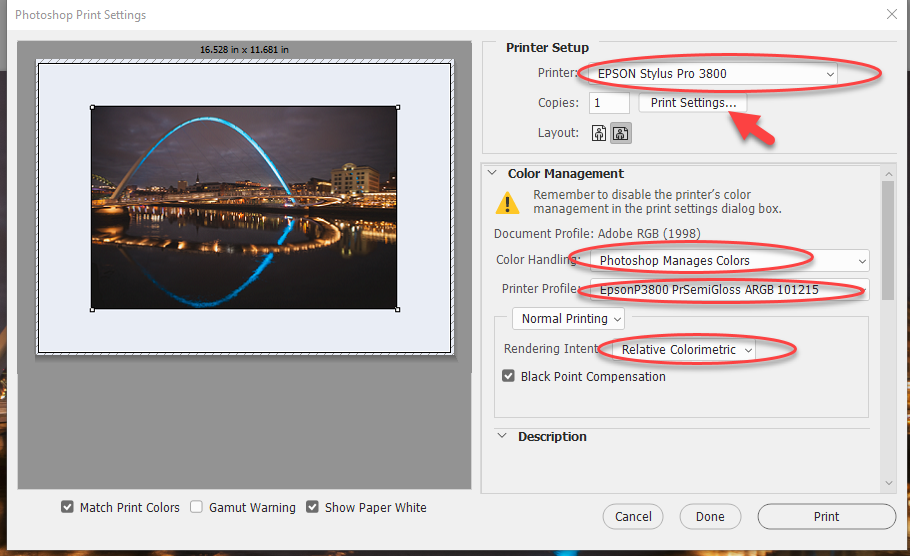
2. Select the Print Settings box which will open the Epson printer dialogue
In that dialogue set the media type for your paper
Choose quality, rather than speed, and in quality options turn off Hi-Speed and turn off bidirectional printing (if it shows as an option)

Turn off Color adjustment (Photoshop is managing color so you don't want it managed twice)

3. Press OK to return to the Photoshop dialogue then press Print
Dave