 Adobe Community
Adobe Community
- Home
- Photoshop ecosystem
- Discussions
- Re: Printing layers on transparent paper
- Re: Printing layers on transparent paper
Copy link to clipboard
Copied
Hi all,
I am printing on transparent paper using hp laser printer.
Lets say I have in photoshop two layers.
bottom layer that has a circle of cyan
top layer that has a circle of magenta
they overlap some
choosing both layers and send them to the printer on the transparent sheet and looking on the other side of paper after it is printed to see that the circle of cyan does not print complete no matter what overlay choice I do to layers and whatever overlapped on it from the magenta is taking the overlapped chunk from it out.
is there any way to print those layers , keeping the full circle of cyan and full circle of magenta without having to run the paper twice through the printer?
 1 Correct answer
1 Correct answer
When sending to an inkjet an alpha channel means nothing. Only RGB data is sent to the print driver, and the printer software converts that to CMYK (or CMYK + other colours depnding on the inks used by that printer) appropriate for each ink
If the alpha is used for transparency - the driver will just send RGB all on i.e. white.
You could convert an alpha channel to a grayscale image and send that to the the inkjet but it would be a separate pass.
Just to be clear - you can send a colour that turns
...Explore related tutorials & articles
Copy link to clipboard
Copied
It's normal sytuation. You can try using blending Modes (for top layer) to simalate overprint effect. Or you can use third color to simmulate overprint effect
pawel
Copy link to clipboard
Copied
I want to maintain the colors and shape, is there any way to do that?
reason for that is am printing on transparent layer to press it on a tshirt
I need the bottom layer on the transparent layer to be on top when laying it on t shirt
so in my example the magenta will be on the shirt and on top of it the cyan.
I have to find a way to not alter the cyan (if there is) without running the paper through the printer twice, once to print cyan circle and second pass to print the magenta circle on top of it.
I hope there is a workaround because I could not have a remedy from the printer's driver and settings, it is set in stones there.
Copy link to clipboard
Copied
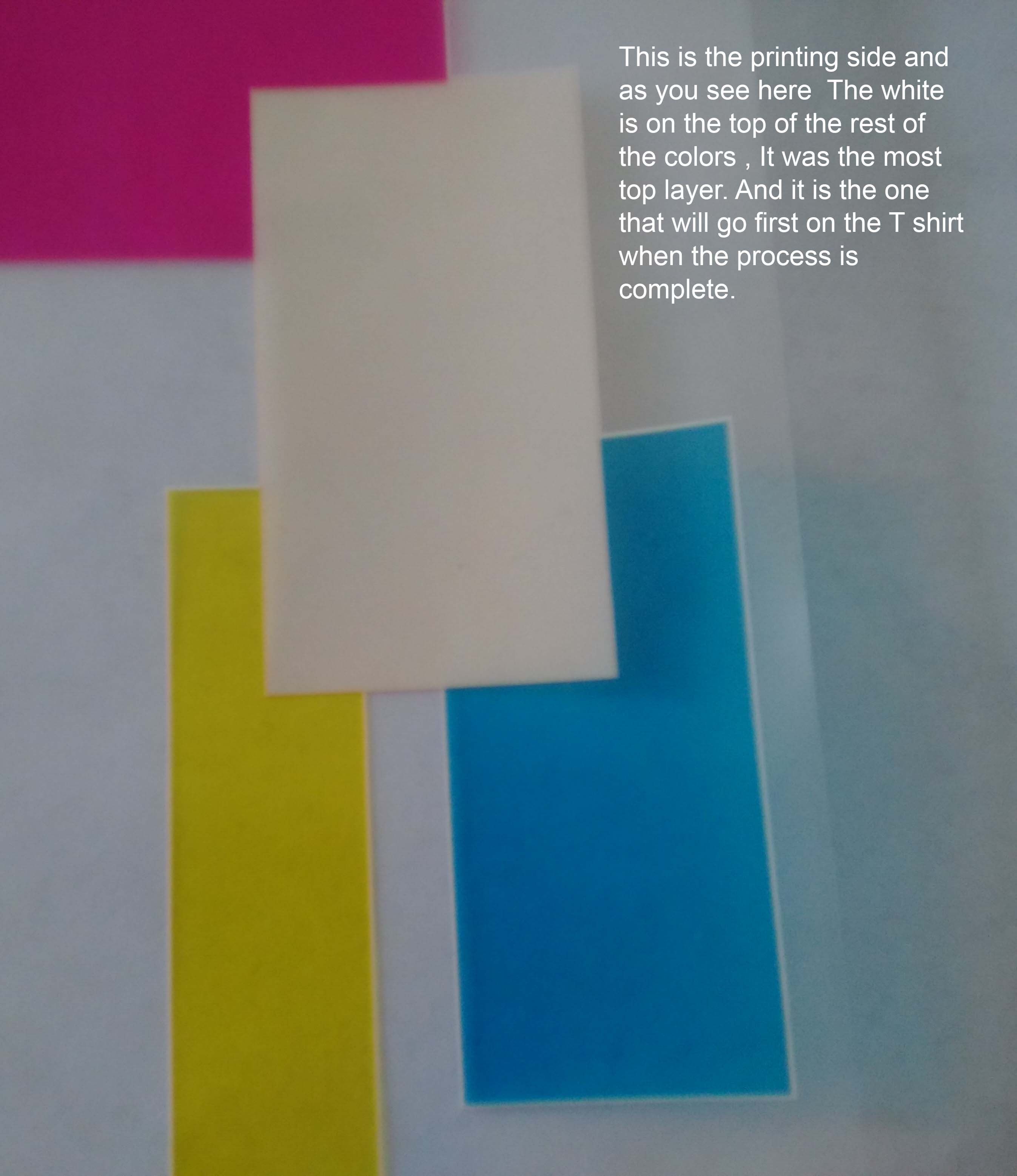
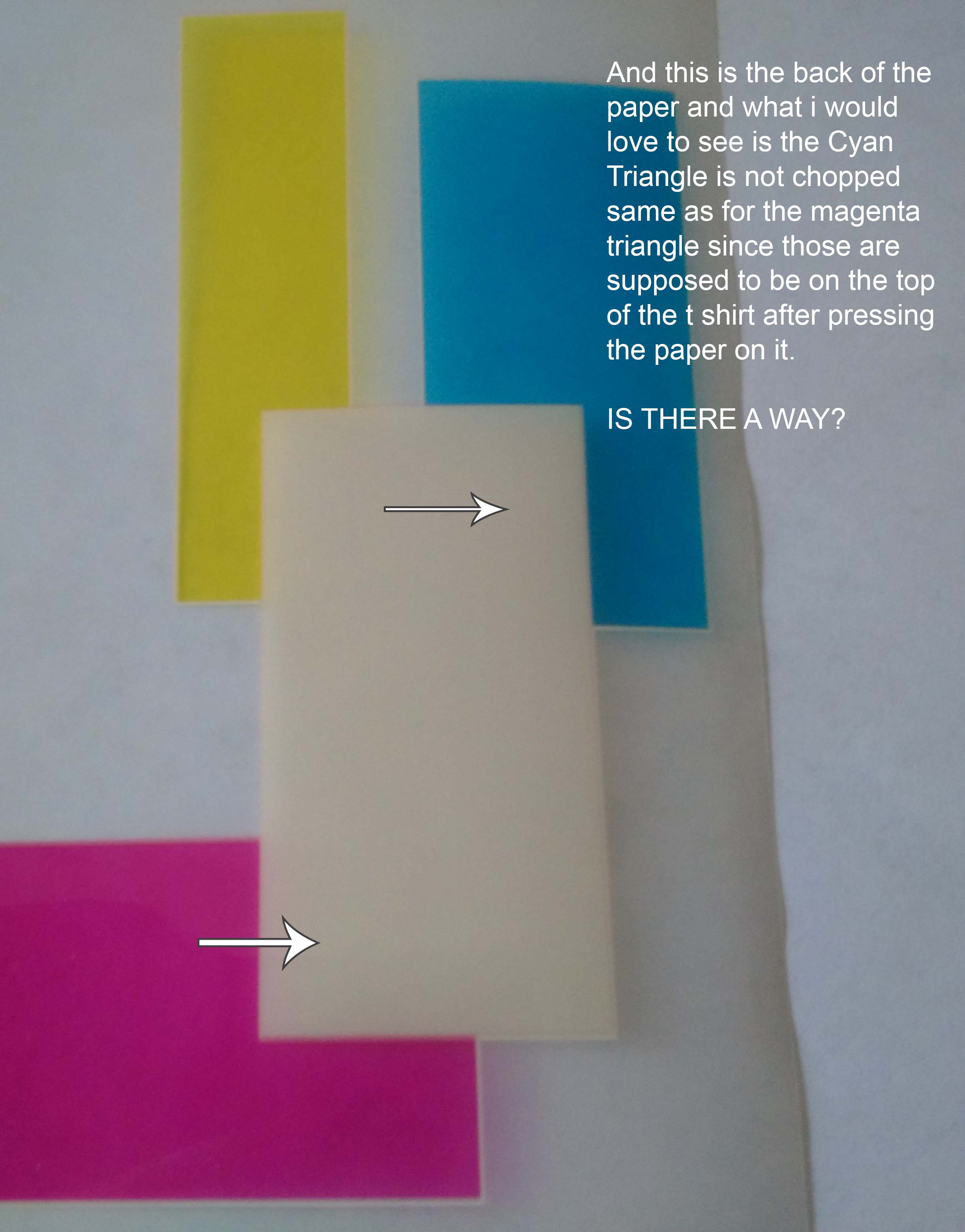
Copy link to clipboard
Copied
LOL....
rectangle and not triangle
Sorry for that.
Copy link to clipboard
Copied
Are you saying you want the inks to actually overprint on each other so that where they overlap you'll get the mix of magenta and cyan which is blue? Or do you want one of the colors to knock out the color below it?
Copy link to clipboard
Copied
When there is overlap I want to get the mix, because it will be only top layer of white and image underneath so the white will pop the underneath image colors when I press on black t shirt
I do not want the white to knock out the underneath colors.
Copy link to clipboard
Copied
Have you tested what happens if you click the the "Emulsion Down" box at the bottom of the print dialog?
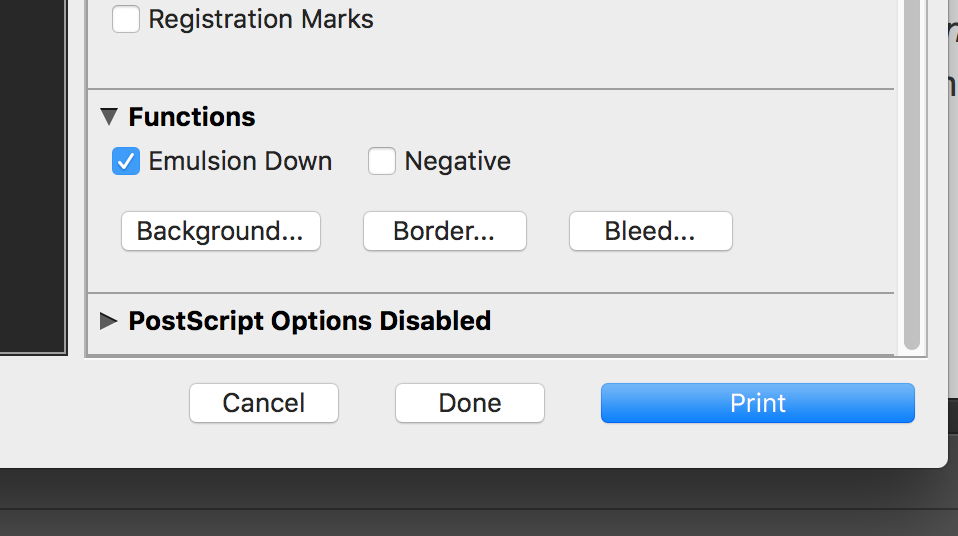
This would be so much easier if you showed the actual design. Regardless, I'm not sure that Photoshop has such high-level printing tools. Or it could be the printer software that is blocking what you want to do. Are you using "To me it sounds more like something you would do in InDesign or Illustrator. But I'm definitely not an expert, I'm just someone who gets things done.
So, if you don't get a better answer before your deadline, simulate the process and make a separate shape for each place you are trying to overprint and fill that with the color you think it would be if you really could mix inks—in Italiano, is it a finta or a simulazione?
Then when you go to print it, use the trapping function to make sure that there are no gaps in the design.
That's the way I would do it, hopefully someone will come along and offer a more elegant method.
Copy link to clipboard
Copied
emulsion down has nothing to do with what I want to achieve but thanks for help, I hope i get a solution.
Copy link to clipboard
Copied
Bump..!
Copy link to clipboard
Copied
Hi
The simple answer to your question is no.
In photoshop your image is broken down to individual pixels. Each pixel has one colour which is arrived at as a result of all the layers and blending modes. Therefore for each pixel only one colour is sent to the printer (well actually a mix of channel colours to make up that one pixel colour). An inkjet can only print one colour at that pixel location in one pass.
Therefore you cannot do one printing pass and have it look one way from one side of a transparent sheet and another way from another side of the same sheet. The only way to achieve that, using photoshop and an an inkjet printer is multiple passes.
Dave
Copy link to clipboard
Copied
Thank you Dave,
One follow up question and I will call it answered:
Adding an alpha channel to RGB can it print one pass or always it has to be two passes one for RGB and one for alpha?
Copy link to clipboard
Copied
When sending to an inkjet an alpha channel means nothing. Only RGB data is sent to the print driver, and the printer software converts that to CMYK (or CMYK + other colours depnding on the inks used by that printer) appropriate for each ink
If the alpha is used for transparency - the driver will just send RGB all on i.e. white.
You could convert an alpha channel to a grayscale image and send that to the the inkjet but it would be a separate pass.
Just to be clear - you can send a colour that turns on both Cyan and Magenta inks in that single pixel spot - but it will look the same from both sides of the transparency sheet
Dave
Copy link to clipboard
Copied
Thanks dave
