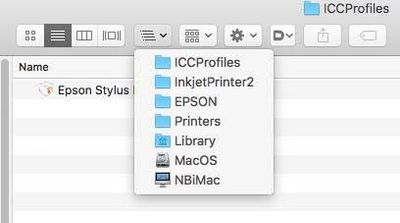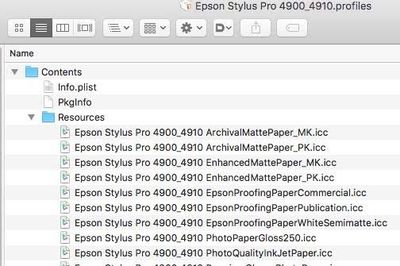Adobe Community
Adobe Community
Copy link to clipboard
Copied
I just switched over from CS 5 to the newest Photoshop 2020. I was trying to print my work, but the color profile is way off. I set the Color Handling to "Photoshop manages colors" as before, but I wasn't sure which Printer Profile to use. I tried EPSON sRgGB and EPSON Standard RGB with Gamma 1.8 since my printer is an EPSON P800, but the colors were way off. I think I need the profile that was used when I printed in CS 5, but I don't know what that was since I nver anticipaed this issue. I was told it may be Adobe 1988.
Any idea if the Adobe 1988 profile is correct ?
If this is correct do you have any idea how to install it properly on a Mac? I tried adding the file to the Profiles folder in Color Sync, but it will not add to the list of Printer Profiles.
 1 Correct answer
1 Correct answer
Epson printer profiles missing in Photoshop / mac
Epson printer profiles missing in Photoshop
To use "Photoshop Manages Color" properly (to make accurate prints) you need access to the printer manufacturer's paper specific profiles, since you need to select the relevant paper profile in that dialog.
Using "Printer Manages Color" should be OK, as long as the printer driver is correctly installed, because that process [based on the media type selected] calls upon ICC printer profiles from a diff
...Explore related tutorials & articles
Copy link to clipboard
Copied
Adobe RGB is a document profile. It is not a print profile.
There should be print profiles installed when you installed the printer. These profiles are specific to printer/ink/paper, and will be named something like "Epson P800 Premium Glossy" etc. There's one for every paper type.
So in the print dialog, with "Photoshop manages color", the document profile will be whatever it is (sRGB, Adobe RGB or ProPhoto). Then you set the print profile to the Epson profile corresponding to the paper.
Then you also need to go into the printer driver (click Print Settings), and turn off printer color management. You also need to set the correct paper type here, this controls total ink.
Copy link to clipboard
Copied
I've been printing for years in CS 5. I was focused on the Adobe RGB from the Adobe person that was trying to help me which seems incorrect. Currently in the printer setup, the printer selected is my EPSON P800. The document profile is Adobe RGB 1998. The color handling is "Photoshop Manages Colors," but it is also asking for a printer profile which I don't remember doing on CS5. I have made the adjustments in Print settings for the paper as usual. Despite all this, the colors do not print correctly.
Should it be asking me to choose a printer profile when I have photoshop managing the colors? And if so, which one should be chosen so that it works the same as when I printed off CS5?
Copy link to clipboard
Copied
Yes, Photoshop should be asking you to choose a printer profile when Photoshop manages colors. The printer profiles should have been installed with the printer, but if not you should be able to get them from Epson. Photoshop needs the specific profile for your printer and paper type so that it can convert from the document profile to the correct printer profile when it sends the image to the printer.
In the Epson Printer settings (not the Photoshop dialogue) make sure the printer is not also color managing.
This may help explain the purpose of the profiles:
Colour Management simple explanation
Digital images are made up of numbers. In RGB mode, each pixel has a number representing Red, a number representing Green and a Number representing Blue. The problem comes in that different devices can be sent those same numbers but will show different colours. To see a demonstration of this, walk into your local T.V. shop and look at the different coloured pictures – all from the same material.
To ensure the output device is showing the correct colours then a colour management system needs to know two things.
1. What colours do the numbers in the document represent?
This is the job of the document profile which describes the exact colour to be shown when Red=255 and what colour of white is meant when Red=255, Green = 255 and Blue =255. It also describes how the intermediate values move from 0 through to 255 – known as the tone response curve (or sometimes “gamma”).
Examples of colour spaces are (Adobe RGB1998, sRGB IEC61966-2.1)
With the information from the document profile, the colour management system knows what colour is actually represented by the pixel values in the document.
- What colour will be displayed on the printer/monitor if it is sent certain pixel values?
This is the job of the monitor/printer & paper profile. It should describe exactly what colours the device is capable of showing and, how the device will respond when sent certain values.
So with a monitor profile that is built to represent the specific monitor (or a printer profile built to represent the specific printer, ink and paper combination) then the colour management system can predict exactly what colours will be shown if it sends specific pixel values to that device.
So armed with those two profiles, the colour management system will convert the numbers in the document to the numbers that must be sent to the device in order that the correct colours are displayed.
So what can go wrong :
- The colours look different in Photoshop, which is colour managed, to the colours in a different application which is not colour managed.
This is not actually fault, but it is a commonly raised issue. It is the colour managed version which is correct – the none colour managed application is just sending the document RGB numbers to the output device regardless without any conversion regardless of what they represent in the document and the way they will be displayed on the output device. - The colour settings are changed in Photoshop without understanding what they are for.
This results in the wrong profiles being used and therefore the wrong conversions and the wrong colours.
If Photoshop is set to Preserve embedded profiles – it will use the colour profile within the document. - The profile for the output device is incorrect.
The profile should represent the behaviour of the device exactly. If the wrong profile is used it will not. Equally if the settings on the device are changed in comparison to those settings when the profile was made, then the profile can no longer describe the behaviour of the device. Two examples would be using a printer profile designed for one paper, with a different paper. A second example would be using a monitor profile but changing the colour/contrast etc settings on the monitor.
The monitor profile is set in the operating system (in Windows 10 that is under Settings>System>Display >Advanced) which leads to a potential further issue. Operating system updates can sometimes load a different monitor profile, or a broken profile, which no longer represents the actual monitor.
Colour management is simple to use provided the document profile is correct, always save or export with an embedded profile, and the monitor/printer profile is correct. All the math is done in the background.
I hope that helps
Dave
Copy link to clipboard
Copied
I have downloaded and installed ICC profiles for various paper types that I have purchased, however they mess up my colors. I print on an Epson P700 and when I don't use Lightroom/Photoshop color management (and I use manage by the printer), all my colors are OK. Printing directly from windows is also OK. Using the ICC profile from hahnemuehle changes all Cyan colors to green. Other colors seem to be OK. I have tried HFA_EpsSC-P700_MK_PRUltraSmooth, HFA_EpsSC-P700_PK_FABSatin and HFA_EpsSC-P700_MK_PhotoRag with the same result. Note that the color changes are present during the preview, so it's not the printer. Printed colors match the preview. Actually the print looks like what I would see on my display if I remove my display profile (from calibration). I would highly appreciate your input and help,
Copy link to clipboard
Copied
I think that is the issue. The printer profile does not let me choose the paper as in CS5. Normally thinking back to CS5, In the Printer Profile, I would have picked the selection that said P800 - Epson Enhanced Matte Paper. I am not given this choice in the new Photoshop. I tried installing the newest Epson Driver for Catalina, but no luck.
Copy link to clipboard
Copied
I've just checked the naming on mine (I have an Epson SureColor P5000).
The Epson profile for that paper appears in the list as SC-P5000_Series_LLK EnhancedMattePaper_MK
Do you have any profiles in the list starting SC-P800...... ?
Dave
Copy link to clipboard
Copied
Thank you for your help by the way ! . . . . No I have no listings at all that are specific for my printer. Not sure why.
Copy link to clipboard
Copied
Hi,
in the printer profile slot you need an actual printer profile specific to your printer/ paper / inkset.
Adobe RGB and sRGB are "device independent working colour spaces" used for storage and editing of documents (AKA image files)
CS5 had the exact same print dialog entries, if you were not asked for a printer profile then you must have selected "Printer manages color" - that leaves the printer driver do do the conversion based on the media type you select in there - works OK for Epson manufactured papers as they are listed.
If when selecting "Photoshop manages color" you see no printer profiles [which include the name of your printer] listed then try reinstalling the printer driver.
here is some reading on ICC profiles and how they work for you to provide accurate colour through the digital workflow: about icc colour profiles
I hope this helps
if so, please "like" my reply and if you're OK now, please mark it as "correct", so that others who have similar issues can see the solution
thanks
neil barstow, colourmanagement.net :: adobe forum volunteer
[please do not use the reply button on a message within the thread, only use the blue reply button at the top of the page, this maintains the original thread title and chronological order of posts]
Copy link to clipboard
Copied
Epson printer profiles missing in Photoshop / mac
Epson printer profiles missing in Photoshop
To use "Photoshop Manages Color" properly (to make accurate prints) you need access to the printer manufacturer's paper specific profiles, since you need to select the relevant paper profile in that dialog.
Using "Printer Manages Color" should be OK, as long as the printer driver is correctly installed, because that process [based on the media type selected] calls upon ICC printer profiles from a different installed folder [usually a hidden one, so they don't get deleted inadvertently].
Epson ICC printer profiles are missing in Photoshop after updating to macOS Mojave.
To resolve this issue, reset the printing system in your Mac's system preferences and then add your Epson printer again.
- Reset the printing system.
For instructions, refer to Apple's support documentation: reset - Add your Epson printer again.
For instructions, refer to Apple's macOS Mojave User Guide documentation: Add a printer on Mac - Relaunch Photoshop.
Missing Epson profiles in Photoshop on Mac
Did you select Photoshop manages color in the “print” dialog?
this should provide you with a list of all the ICC printer profiles on your system
Epson puts them in some hidden folders, but normally Photoshop can "see" them.
You may be able to find the profile
Are you on Mac or PC?
If PC, sounds like you may need help from Epson's support team
Here's some Mac tips, just in case photoshop can't find the Epson profiles:
I had to search for these myself on a client site once, took me quite a while. It means I now know how to find them
basically they are in the
“hard disk name”/library/ printers/EPSON/InkjetPrinter2/ICCProfiles/ [inside a “package”]
Not the username/library/
in ICCProfiles (see above) is a folder, e.g: Epson Stylus Pro 4900_4910.profiles
you right click on it [or control click] and select "show package contents"
A contents folder appears
Now look inside that in the ”resources" folder.
see screenshot below
they are the icc profiles used in the Epson driver [driver colourmanagement],
SO don't move them
but you can copy to your normal ICC profiles folder which is in the system library
[ computer name/hard disk name/Library/Colorsync/Profiles ]
can you see them in Photoshops print dialog under "Photoshop manages color" now
I hope this helps
if so, please "like" my reply and if you're OK now, please mark it as "correct", so that others who have similar issues can see the solution
thanks
neil barstow, colourmanagement.net :: adobe forum volunteer
[please do not use the reply button on a message within the thread, only use the blue reply button at the top of the page, this maintains the original thread title and chronological order of posts]
Copy link to clipboard
Copied
Resetting the Printing system did the trick. Photoshop then gave me profiles for my printer which was not happening previously. Prints perfectly as before. Thank you so much for your help !
Copy link to clipboard
Copied
babarjp
Much appreciated, thanks for that.
neil barstow, colourmanagement.net :: adobe forum volunteer