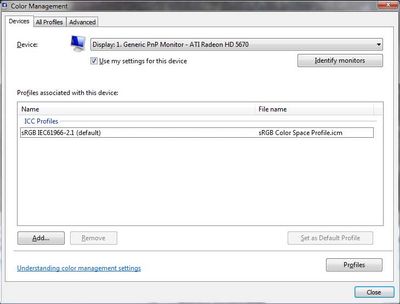Adobe Community
Adobe Community
- Home
- Photoshop ecosystem
- Discussions
- Re: problem with color temperature
- Re: problem with color temperature
problem with color temperature
Copy link to clipboard
Copied
Every time i open a picture in photoshop 2019 to 2021 or in Lightroom CC, the picture is way to warm. In the camera raw filter the picture looks normal. If i edit it right und export it, the picture is to cold. So the warm temperture look is only in photoshop and lightroom.
But Photoshop 2018 works without problems.
Lightroom CC works also a year without problems and one day the look was so bad, i dont know what i did.
Lightroom classic shows me in the before pic also a way to warm version of my picture.
What did i wrong? Can someone help me??
Explore related tutorials & articles
Copy link to clipboard
Copied
»In the camera raw filter the picture looks normal.«
Are you talking about the Camera Raw Filter or Camera Raw itself?
What is the image’s Color Space? (Just to make sure: RGB is not a Color Space.)
What are the Edit > Color Settings?
Please set the Status Bar to »Document Profile« and post screenshots of the image open in Photoshop and in Camera Raw (or the Filter dialog, depending).
Copy link to clipboard
Copied
Here's something to try
It'll only take a few minutes and is good troubleshooting.
Windows display profile, display profile issues on Windows
At least once a week on this forum we read about this, or very similar issues of appearance differing between colour managed applications.
Of course you must not expect accurate colour with programs such as Windows "Photos", because colour management is not implemented there so such programs are incapable of providing accurate image display.
Unfortunately, with Microsoft hardware: Windows updates, Graphics Card updates and Display manufacturers have a frustratingly growing reputation for installing useless (corrupted) monitor display profiles.
I CAN happen with Macs but with far less likelihood, it seems.
The issue can affect different applications in different ways, some not at all, some very badly.
The poor monitor display profile issue is hidden by some applications, specifically those that do not use colour management, such as Microsoft Windows "Photos".
Photoshop is correct, it’s the industry standard for viewing images, in my experience it's revealing an issue with the Monitor Display profile rather that causing it. Whatever you do, don't ignore it. As the issue isn’t caused by Photoshop, don’t change your Photoshop ‘color settings’ to try fix it.
To find out if the monitor display profile is the issue, I recommend you to try setting the monitor profile for your own monitor display under “Device” in your Windows ‘color management’ control panel to sRGB temporarily.
You can ADD sRGB if its not already listed.
And be sure to check “Use my settings for this device”.
(OR, if you have a wide gamut monitor display (check the spec online) it’s better to try Adobe RGB here instead).
Quit and relaunch Photoshop after the control panel change, to ensure the new settings are applied.
Screenshot of Color Management Control Panel
Depending on the characteristics of your monitor display and your requirements, using sRGB or Adobe RGB here may be good enough - but custom calibration is a superior approach.
If this change fixes the issue, it is recommended that you should now calibrate and profile the monitor properly using a calibration sensor like i1display pro, which will create and install it's own custom monitor profile. The software should install it’s profile correctly so there should be no need to manually set the control panel once you are doing this right.
Still got problems?
If you want to try a method that’s proved successful to rule out many an issue we see with Photoshop, you can reset preferences:
To reset the preferences in Photoshop:
https://helpx.adobe.com/photoshop/using/preferences.html
Note: Make sure that you back up all your custom presets, brushes & actions before restoring Photoshop's preferences. Migrate presets, actions, and settings
I hope this helps
neil barstow, colourmanagement net :: adobe forum volunteer
google me "neil barstow colourmanagement" for lots of free articles on colour management
[please only use the blue reply button at the top of the page, this maintains the original thread title and chronological order of posts]
Copy link to clipboard
Copied
I made a Adobe account all to say THANK YOU!!! YOUR A LIFE SAVIOUR!!!
I had the same exact issue with the color temperature of Photoshop suddenly changing its color temperature to a orange-ish hue. Though mine only appeared when my PC suddenly crashed out of nowhere while I was making something in Photoshop. Not sure if larab had the same problem too.
Again, thank you find the solution! it took me a while to find this.