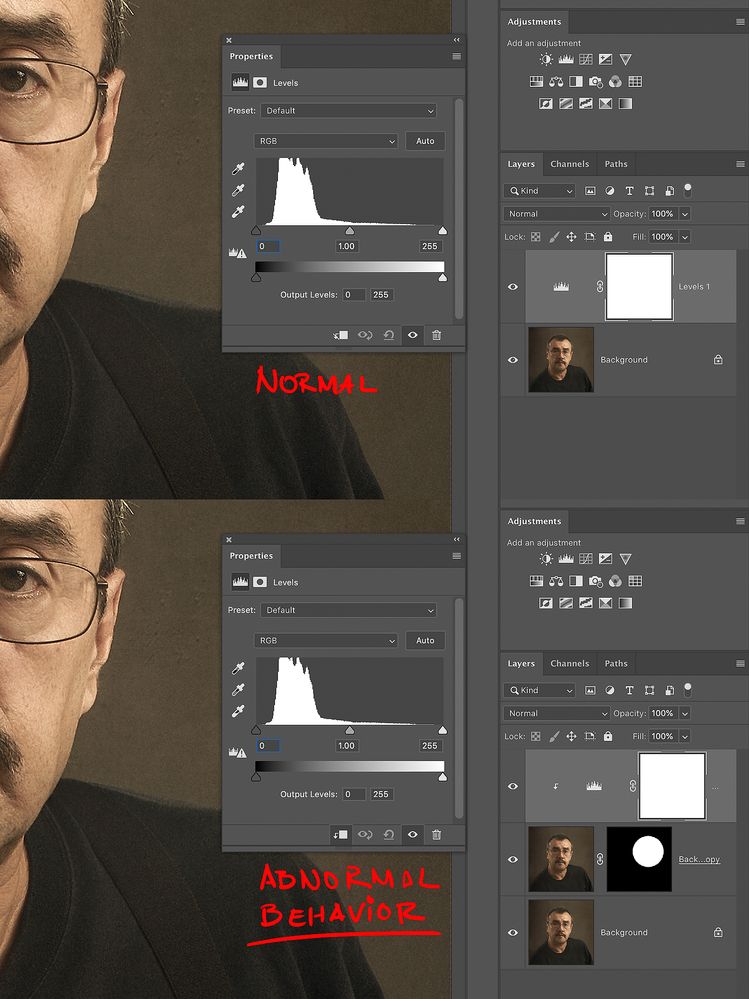Adobe Community
Adobe Community
- Home
- Photoshop ecosystem
- Discussions
- Problem with the Curves and Levels histograms and ...
- Problem with the Curves and Levels histograms and ...
Problem with the Curves and Levels histograms and clipping masks PS 21.2
Copy link to clipboard
Copied
This is an example on how the problem occurs (Ps 21.2):
1.- select one zone of your image
2.- duplicate it (by Command/Ctrl+j for example)
3.- add a adjustment layer (curves or levels)
4.- you can see an histogram (in the curve or levels properties) corresponding the whole image
5.- now convert this layer (the curve or levels) to clipping mask
And here is where the "bug" appear:
The histogram remains the same (corresponding the whole image). Normally this histogram must to change to correspond to only the info in the layer just below.
NOTE 1: this problem no exists in v21.1.3
NOTE 2: by the way, the "normal behavior" in the histogram is shown if we turn off the original image (ie if we leave active the layer with the duplicate area and clipping mask).
I would appreciate any ideas or workaround
Explore related tutorials & articles
Copy link to clipboard
Copied
Just tested with Photoshop CC 2017 and it did appeared to indeed behave differently than in Photoshop 21.2.0.
Though I am not sure if it actually behaved as you expect or intend; it seemed to reference the Layers’ pixels – but still against the total number of pixels, not just the number of pixels in the Layer.
And I am not sure this qualifies as a bug; did you consult the Reference and was your desired Adjustment-histogram-behaviour described explicitly?
In any case you can post a Bug Report or a Feature Request over on
http://feedback.photoshop.com/photoshop_family/products/photoshop_family_photoshop
Copy link to clipboard
Copied
Hi c_pfaffenbichler, thanks for your response.
On Apr 22, 2020 you wrote in response to the Guy_Burns post "Possible to show correct histogram with mask turned off?": If an Adjustment Layer has a Layer Mask it would not seem surprising that the resulting Histogram was different for with/without the Mask...
And precisely is for that I´m surprising, because the case I´m presenting is so similar. I noticed this problem after updating to 21.2 In the previous version 21.1.3 this works normal. I posted a bug report in Photoshop Family, any way I uploading an image that shows the inconsistency. Thanks again, I really appreciate your comment.
Copy link to clipboard
Copied
PLEASE HELP!!!
Trying to fix the histogram inconsistency problem in clipping masks I discovered a workaround: go to Preferences> Performance> check Legacy Compositing. BUT after that try this please: on a color image add a Black and White adjustment layer, put it in Soft Light blending mode for example and now... surprise! The image remains black and white, even if you lower the opacity to zero. What's more, turn off the black and white layer and your image continues in black and white !!! So I left everything as before and the histogram is still wrong. It seems there is something very wrong with this version.