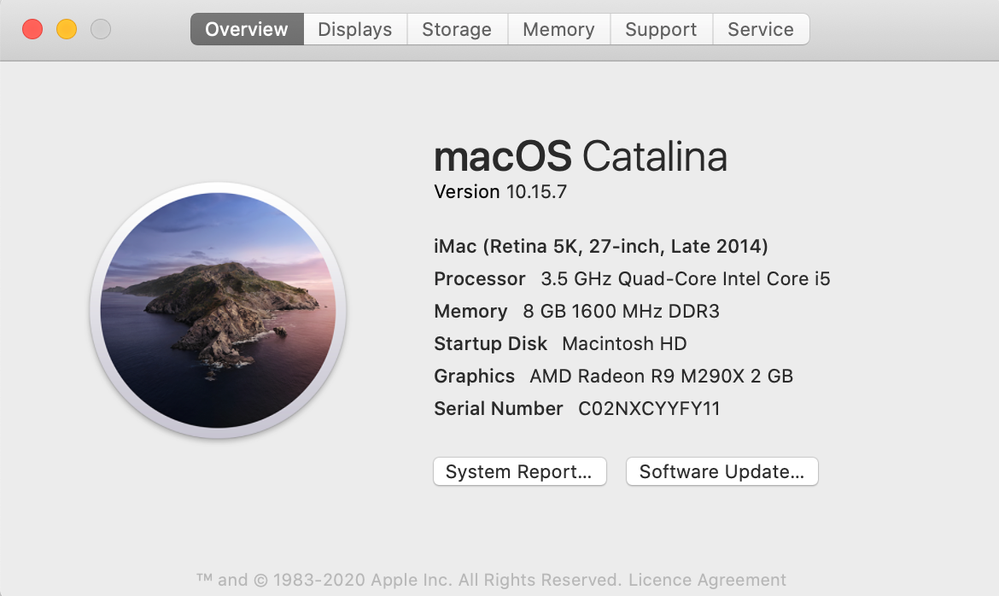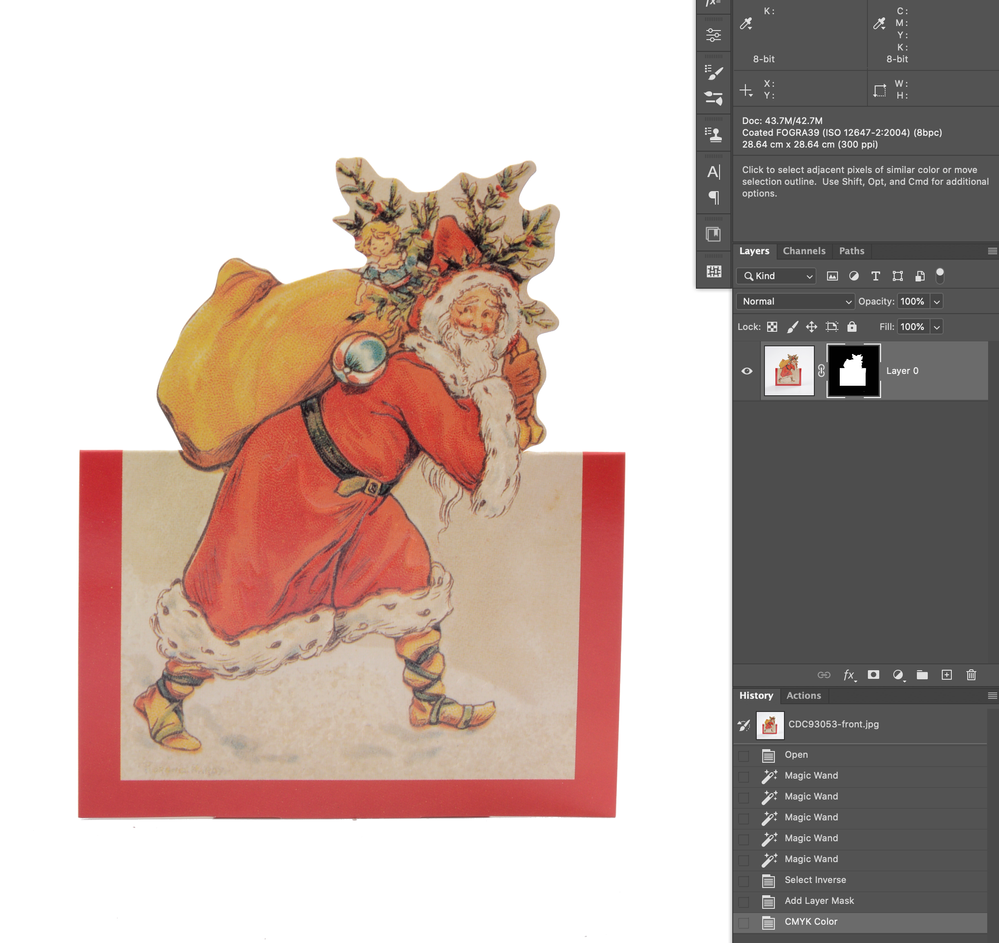Adobe Community
Adobe Community
- Home
- Photoshop ecosystem
- Discussions
- Re: Problems with displaying masked images
- Re: Problems with displaying masked images
Copy link to clipboard
Copied
My masked images are not displaying correctly in RGB. When I convert to cmyk all is fine. The mask thumbnail displays correctly in the layers panel but not on the actual image. The image is fine as in if I save it and place into Indesign the masking is correct, but this problem is obviously making mask refinement impossible working in RGB. I have hobbled along with this problem for a while – it started with Photoshop 2019 but I could get round this by working in v2018 when required. Since upgrading to Catalina though my 2018 version won't launch. Currently using Photoshop 2021. Is this a hardware / graphics issue, or software. Screenshots attached of problems and my hardware set up (2014 imac – works absolutely perfectly for everything else). Hope someone can help!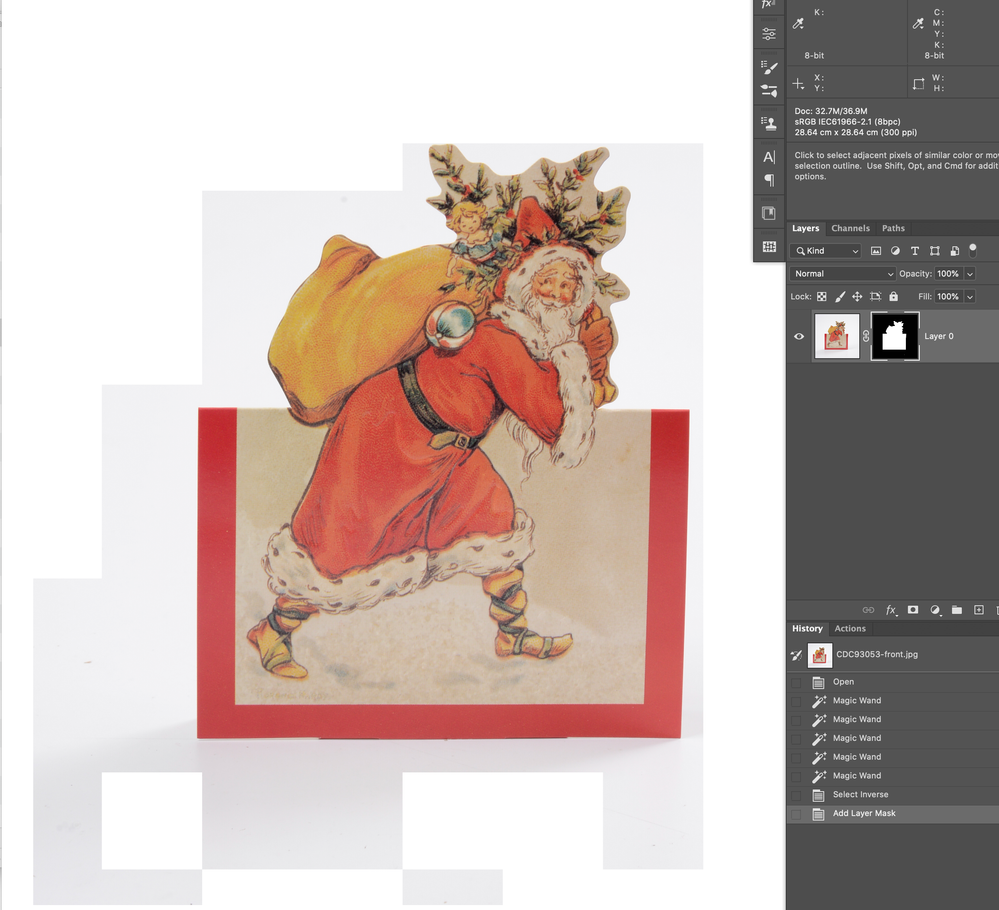
 1 Correct answer
1 Correct answer
In the advanced settings the Drawing Mode was set to Basic. I changed this to Normal – relaunched and it is now displaying perfectly. Thank you so much – I love you!!
Explore related tutorials & articles
Copy link to clipboard
Copied
To verify if it might be a GPU-driver-issue try turning off »Use Graphics Processor« in the Performance Preferences (Photoshop > Preferences > Performance > Graphic Processor Settings) and restarting Photoshop – does it have any bearing on the issue?
Copy link to clipboard
Copied
It makes no difference – exactly the same result.
Copy link to clipboard
Copied
Please try changing the Advanced Settings (and again restarting Photoshop).
Do you still have Photoshop 2020 installed? Otherwise you could re-install it.
Copy link to clipboard
Copied
In the advanced settings the Drawing Mode was set to Basic. I changed this to Normal – relaunched and it is now displaying perfectly. Thank you so much – I love you!!
Copy link to clipboard
Copied
I am surprised, though; I would have expected »dialing down« the settings might help, not »dialing them up« … well, Photoshop can be full or surprises.