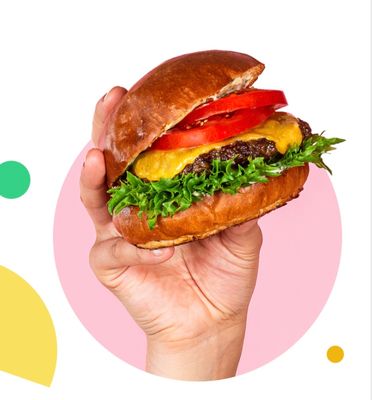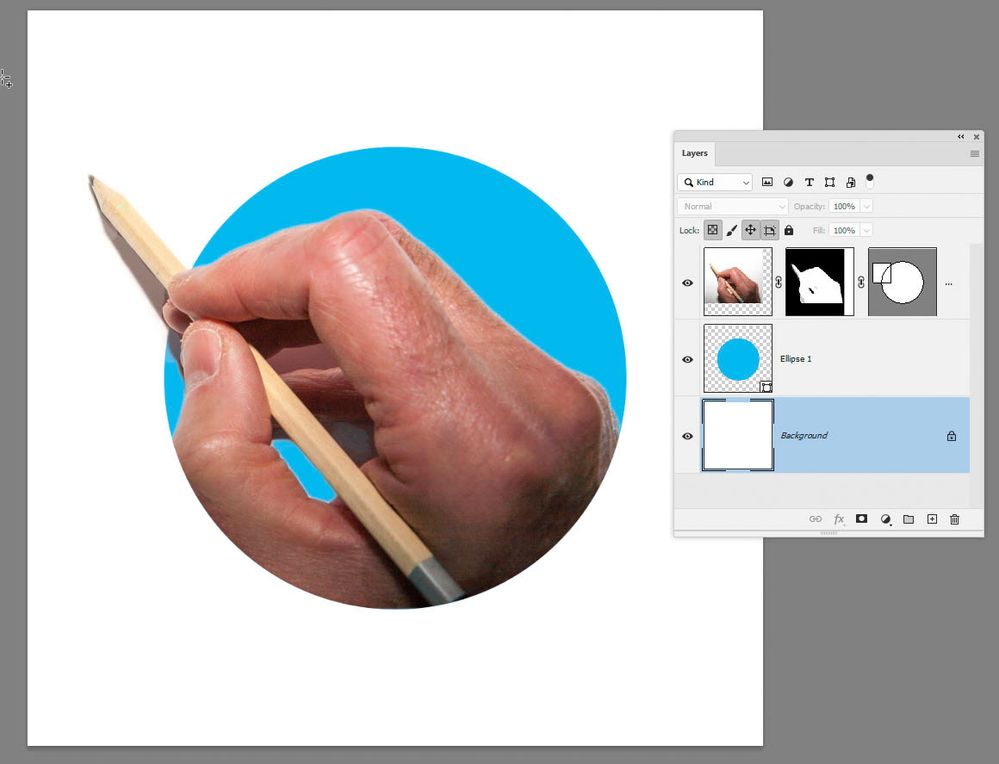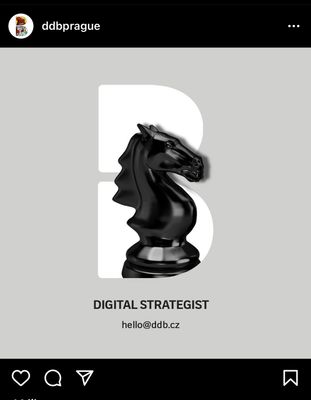Adobe Community
Adobe Community
Copy link to clipboard
Copied
Hi everyone! I need to create an image similar to attached one.
I have a cutout of the hand (layer with layer mask, which I converted to smart object not to loose quality when resizing) and a shape (as vector smart object).
How to create similar effect (hand coming out of the shape on top, but clipped by the shape at the bottom) with these shapes?
I have been trying masks but nothing really works.
 1 Correct answer
1 Correct answer
A layer can have both a pixel mask and a vector mask. See the example below.
Save the ellipse as a path, in the paths panel, then use that path to add a vector mask to the, already masked hand. That will constrain the hand within the ellipse. Now add a rectangle path to that elliptical path (with path operations set to combine shapes) to extend the vector mask outside of the circle.
Dave
Explore related tutorials & articles
Copy link to clipboard
Copied
Put the stuff in a group, apply a mask or vector path at the group level to match the circle.
Mylenium
Copy link to clipboard
Copied
Thanks for reply!
But I am not really sure what do you exactly mean unfortunately. In addition, the shape I use is not a circle, it is more complex one, so doing a vector mask separately would not probably work.
Below is better example of what I need. Those guys did this effect with the logo and knight figure, and my project is very similar, I have multiple shapes and need to create such effect.
Copy link to clipboard
Copied
A layer can have both a pixel mask and a vector mask. See the example below.
Save the ellipse as a path, in the paths panel, then use that path to add a vector mask to the, already masked hand. That will constrain the hand within the ellipse. Now add a rectangle path to that elliptical path (with path operations set to combine shapes) to extend the vector mask outside of the circle.
Dave
Copy link to clipboard
Copied
Thanks a lot Dave! Worked for me! 🙂
I need to train a bit more on correcting the paths created from comlex shapes, as Photoshop itself makes them a bit off, but now it is super clear for me how to do such collages 🙂