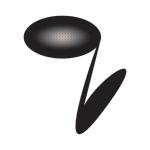Adobe Community
Adobe Community
- Home
- Photoshop ecosystem
- Discussions
- Re: Quick Rasterize Smart Object
- Re: Quick Rasterize Smart Object
Quick Rasterize Smart Object
Copy link to clipboard
Copied
Hi All,
When doing quick work I often drag-and-drop images in, click on them once with the eraser to get the window saying I cannot edit the layer, would I like to rasterize it. This has been highly convenient over the years!
This has now been removed in the latest update and replaced with the window saying 'Could not use the eraser because the smart object is not directly editable.'
A bit frustrated at something else being needlessly changed, but for anyone who did anything similar, is there an alternative 'one click' option to rasterize or trigger the option to rasterize? Or am I doomed to setting up my own shortcut?
Explore related tutorials & articles
Copy link to clipboard
Copied
A quick way: right-click the Smart Object in the Layers panel and choose Rasterize Layer.
Copy link to clipboard
Copied
Thanks Marja, that's what I've resorted to doing!
Copy link to clipboard
Copied
I'm guessing, but it has probably changed because of the new option to convert the SO to layers as an alternative to rasterising as a single layer.
You can set up a keyboard shortcut for either of those options.
Dave
Copy link to clipboard
Copied
Hi Dave,
I've managed to create a shortcut for converting to SO and was just about to post to the community about there not being an shortcut option to rasterise layers... well, I can't find it.
Would you be able to point me in the right direction, please?
Many thanks in advance.
Ess
Copy link to clipboard
Copied
To create a shortcut for Rasterise use Edit Keyboard shortcuts - make sure "Shortcuts for application menus" is selected and scroll down to Layer >Smart Objects >Rasterise then make your shortcut
To create a shortcut for Convert to layers use Edit Keyboard shortcuts - make sure "Shortcuts for Panel menus" is selected and scroll down to Layers >Convert to Layers then make your shortcut
Dave
Copy link to clipboard
Copied
Brilliant! Done it!
Many thanks, Dave!
Copy link to clipboard
Copied
This has been fixed in the photoshop 21.0.2 update.
https://feedback.photoshop.com/photoshop_family/topics/photoshop-2020-dialog-change