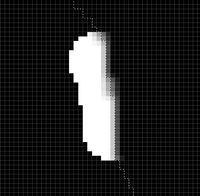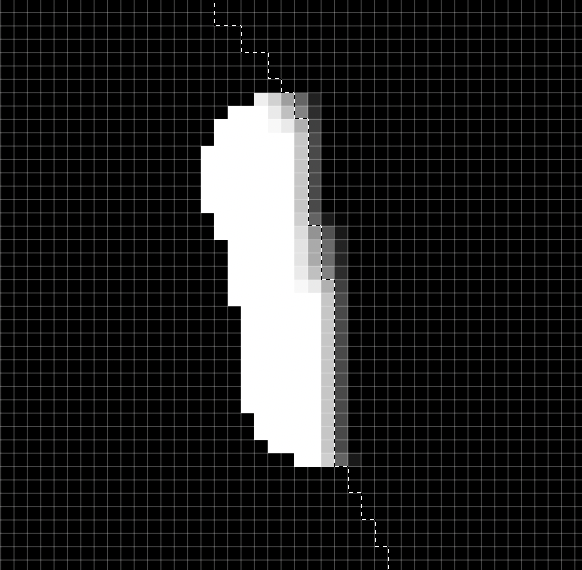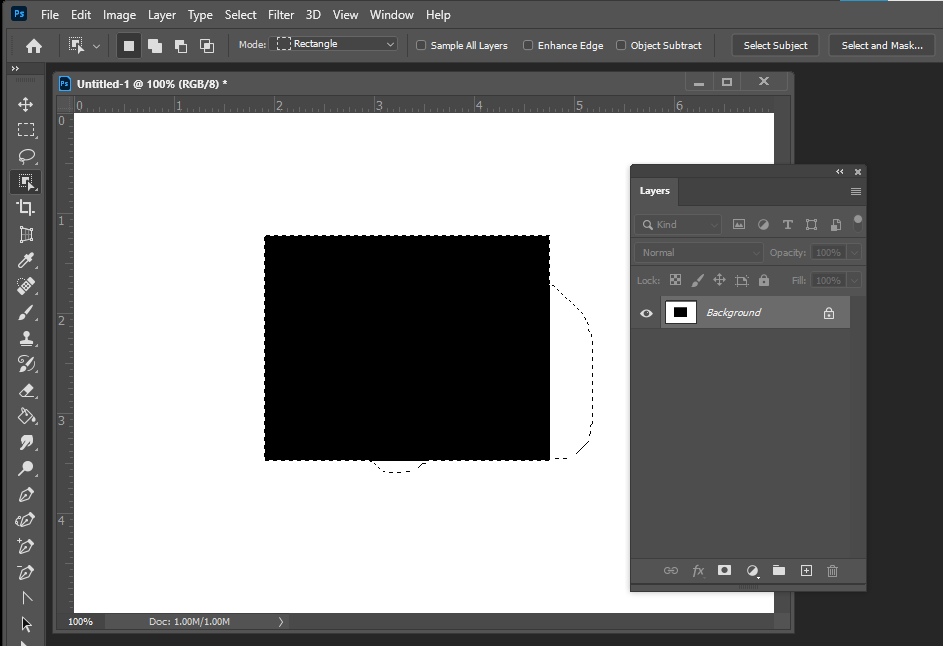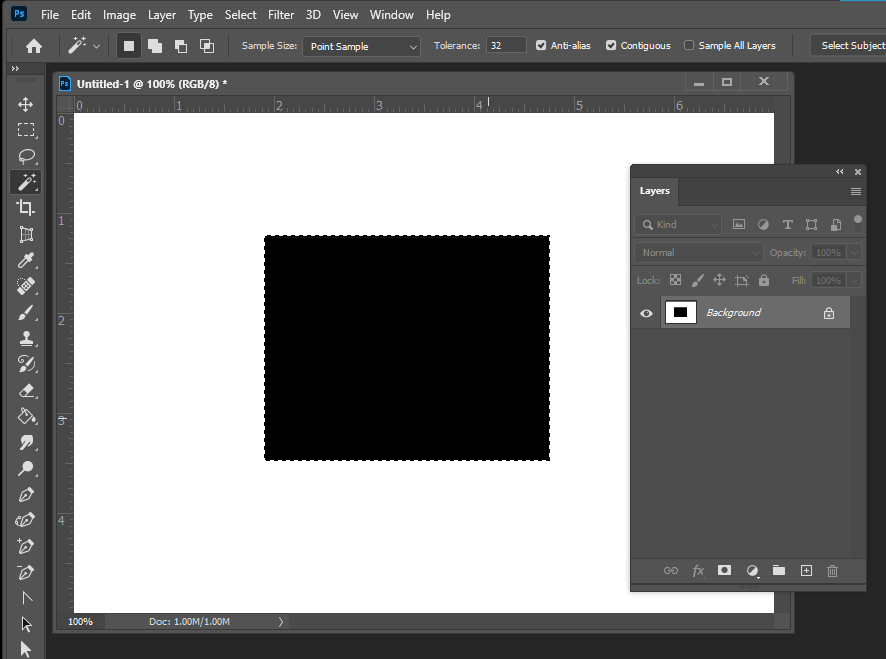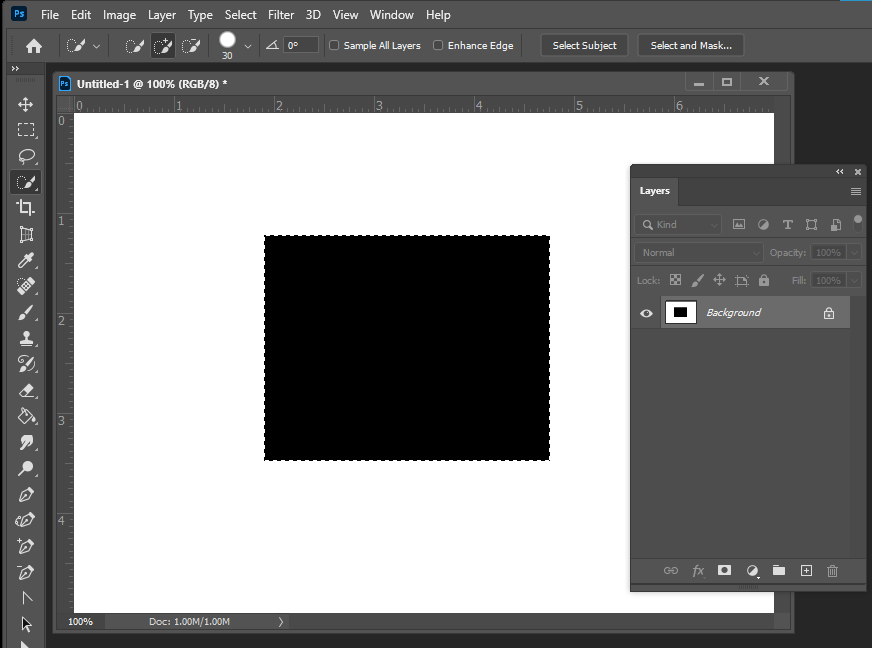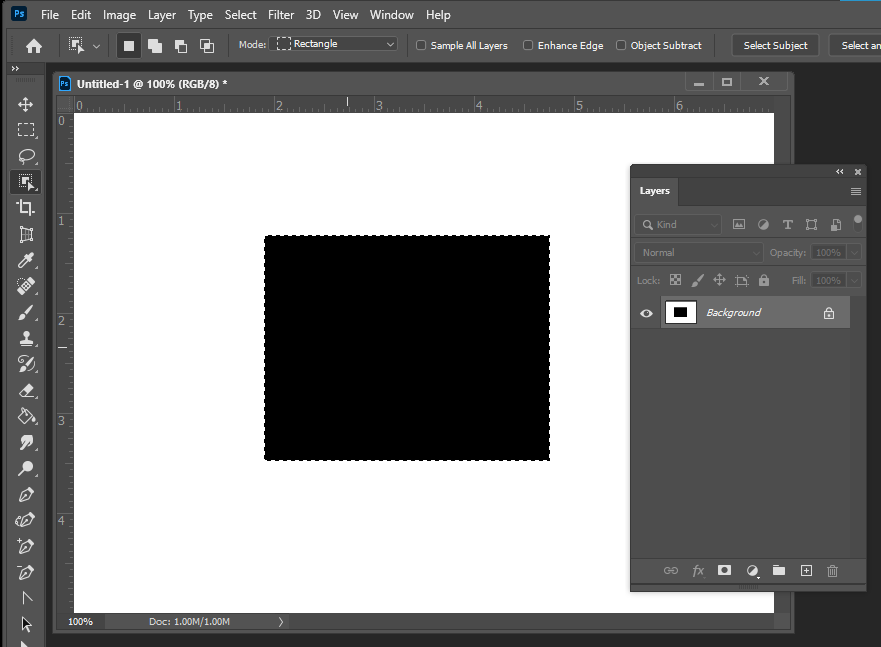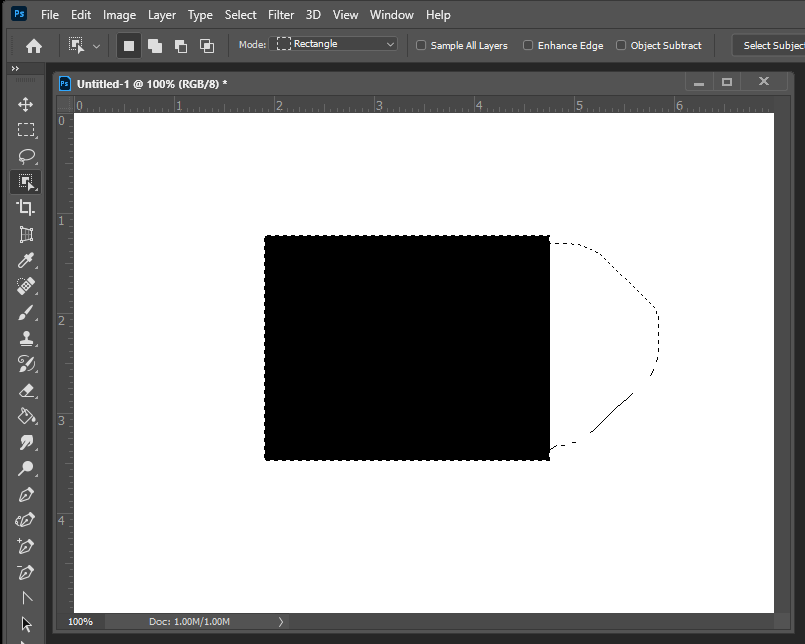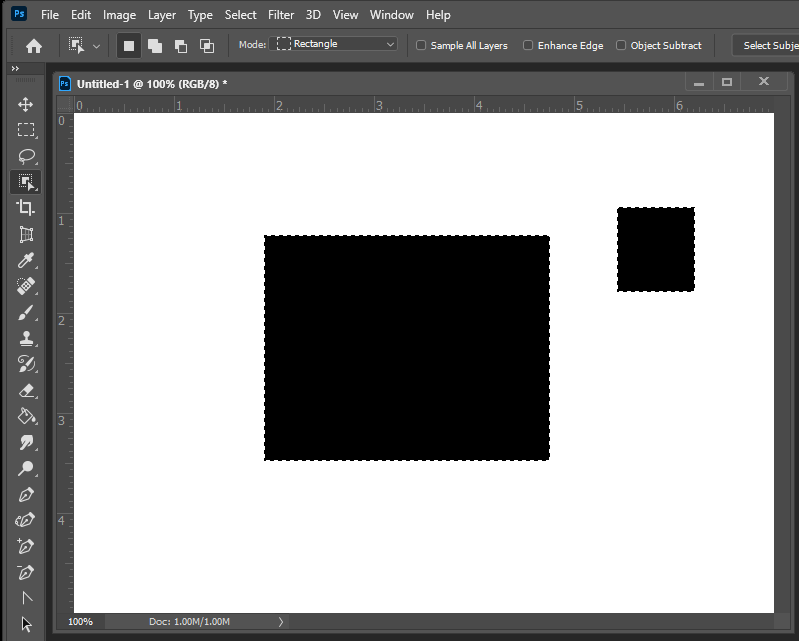Adobe Community
Adobe Community
- Home
- Photoshop ecosystem
- Discussions
- Re: Quick Selection Tool have a blurred/smooth edg...
- Re: Quick Selection Tool have a blurred/smooth edg...
Quick Selection Tool have a blurred/smooth edge. I need a hard edge by default.
Copy link to clipboard
Copied
Hi community,
UPDATE / TL;DR: It seems like the Quick Selection Tool blurrs out the edge. Copy/pasting content in the selection, erasing content inside the selection, or other actions, ends up with a blurred/feathered edge. Suddenly changed months/years ago.
I have suggested an option to sharpen the edge to Adobe. Maybe it'll be implemented in the near future.
Screenshot example; Black is the content. White is the background. Erasing on the selection edge makes the content edge blurred.
I'd like a hard edge when I select using the Quick Selection Tool.
Attempts: I have reset the tool. Reset Photoshop. Adjusted Eraser tool settings/brush sizes and -hardness. Hardness is at 100% for Quick Selection Tool.
ORIGINAL POST
Excuse my long explanation for a simple issue, and thanks in advance for the help.
For a while, I have struggled adjusting my Quick Selection Tool to have a hard edge on my cut, after I have used the tool to cut out an object. The edge of the cut is blurred by maybe 4-6 pixels, where I need it to be a hard cut.
- How do I adjust the Quick Selection Tool to have a hard edge?
- I'm aware of adjusting by Refine Edge and other fancy methods after selection is made, but I don't want to adjust it every time, when I usually want a sharp edge on my selections.
Phrased differently:
- How do I adjust the default hardness/sharpness of the edge on the selection made by Quick Selection Tool?
- My selection is sharp/hard on my other computer, but blurry on this computer. So I need to know what setting adjustes the blur on the selection made by Quick Selection Tool, so I can set it to zero by default.
The other selection tools, like Rectangular and Polygon Lasso Tool, are all doing a fine sharp cut. But my Quick Selection Tool have edges like shown on the black/white screenshot attached.
I have attached screenshots. Language is Danish, but the layout should be recognizeable, if you need to check my settings.
- The Quick Selection Tool icon (so we all know what tool I mean by "Quick Selection Tool").
- The toolbar visible when the Quick Selection Tool is selected.
- The settings available when the Quick Selection Tool is selected.
- The disappointing black/white result of my selection after pressing "Delete" to cut out my selection. I have fiddled with all those settings shown in the two screenshots of the settings without any change to the selection's hardness.
It's a magical hidden setting somewhere, obviously. But I can't find it. 🙂
Thanks in advance!
Explore related tutorials & articles
Copy link to clipboard
Copied
Hi, have you uncheck the antialias tool option?
Copy link to clipboard
Copied
Hello Francesco,
Would you mind showing me through a screenshot where I can find that option?
My program is regretfully set up in the Danish language.
Copy link to clipboard
Copied
Sorry, the anti alias option is relative to the other selection tools only.
Copy link to clipboard
Copied
I think you can have better result increasing contrast from the refine edge dialog box
Copy link to clipboard
Copied
please take a look here:
https://www.diyphotography.net/quick-tips-making-sharp-precise-selections-photoshop/
Copy link to clipboard
Copied
Thank you,
I am aware of those adjustments available for the selection. I just don't want to sharpen the edge every single time I make a selection with the Quick Selection Tool. The change came a while back but it hasn't always been like that. I need the standard for the Quick Selection Tool to be a sharp edge.
Copy link to clipboard
Copied
Hi
This is a user forum, and you can request new features to the developers here: https://feedback.photoshop.com/photoshop_family .
~ Jane
Copy link to clipboard
Copied
Hello Jane,
Thanks, but I'm not asking for a new feature. I'm rather asking for a setting I can't find.
At some point the edges of my Quick Selection Tool became a blurry mess. I just want to find the setting to get my Quick Selection Tool's edges hard again by default.
Maybe I should phrase the question differnetly:
- How do I adjust the default hardness/sharpness of the edge on the selection made by Quick Selection Tool?
My selection is sharp/hard on my other computer, but blurry on this computer. So I need to know what setting adjustes the blur on the selection made by Quick Selection Tool, so I can set it to zero by default.
Thanks in advance.
**Edit**
Maybe I was asking for a new feature as it seems that the Quick Selection Tool is not adjustable in the sense of sharpness. I will suggest this feature. Thank you for your link, Jane!
Copy link to clipboard
Copied
The link is for feedback to the developers and can be used for bug reports as well. Include your PS version and OS version, plus graphics card info, and please post the link back here so others can find it.
One more thing I can think of to try:
The newest version has caused issues for some users, although I haven't heard this one before. Try unchecking "Legacy Compositing" in the Preferences > Performance and restarting to see if that makes a difference.
~ Jane
Copy link to clipboard
Copied
Do you have "Enhance Edge" selected on both computers? The quick selection tool using special algorithms, which are not modifiable. The difference could be how your graphic card sends and processes that information, but that total speculation on my part. It is odd that the two computers give different results. Can you post screen shots of the same image, where you get different results?
Copy link to clipboard
Copied
Thank you Chuck,
Enhance Edge is not enabled.
I will get a screenshot for you soon.
It does feel weird, if there are no settings for the sharpness here.
Copy link to clipboard
Copied
I have had this issue since earlier in the year after an update. I've been very frustrated with this as well. I can't find any information anywhere on how to repair this. Collgues of mine have reverted back to older versions to avoid these conflicts. When I make a selection and then free transform that selection, it blurs the edges every time. It never did this before. I've actually started using a different design software for this exact reason at home, but at work I still use Adobe and it's sad that we can't find a resolve for this because I love Adobe and I really prefer it over other softwares.
Something must have changed. I don't understand how more people haven't complained about this. I've also tried all suggestions on how to get around this issue and none work. Adobe really needs to look into this. I've been using my clone tool instead, but it takes longer and for closer to solid colors, I shouldn't have to take the long route to get the basic done. SMH.
Copy link to clipboard
Copied
By the way. Does the Quick Selection Tool also have blurred edges for you guys, when you select a part of an image and deletes the content?
Copy link to clipboard
Copied
I tried your problem on my system (PS21.2.0)
First I had a hard cut-out edge.
Then I played with the settings and got a soft cut-out.
But now I can't get back, also not with the original settings, restart of PS, ....
So now I have always soft cut-out edges, on the cut-out and also on the original after deleting the selection.
This is ONLY with Quick Selecton.
Now I waiting with you for a solution
Greetings from Vienna
Franz
Copy link to clipboard
Copied
Welcome to my world! 🙂
Thank you for testing - and sorry to hear about the weird irreversible change.
This is starting to sound like a bug.
I'll run this by Adobe.
Copy link to clipboard
Copied
Hello again, Franz
Would you mind specifying what settings you changed in order to get the Quick Selection Tool from sharp to soft in the first place? Then maybe I can specify the problem to the Adobe support.
Right now they can't say much, as they claim the Quick Selection Tool does not have a softening setting.
Copy link to clipboard
Copied
The Quick Selection is a Brush. And there are Settings for size, hardness and a third one (I have a German Version, English Name ?).
I changed #2 and 3, donˋt remember which one changed the behavior.
Franz
Copy link to clipboard
Copied
Have you tried resetting the Quick Selection tool? Right-click the tool in the options bar (not Tools panel) and Reset tool.
If that doesn't work, reset Preferences from Preferences > General > Reset Preferences on Quit after backing up customization such as Actions and anything else you've created.
~ Jane
Copy link to clipboard
Copied
Hi Jane,
It didn't make the selection sharp.
Selecting an object with the Quick Selection Tool and using the Eraser Tool is the same effect, when erasing on the edge. It doesn't only "spill over" it also doesn't erase all the way to the edge of the selection.
It's like a dangerzone!
"If you get close or cross the line(selection), you die", said the Guard. When trying to cross, some people only get close to the line while others actually makes it passed the line - but then dies soon after. A mess never the less.
I assume this is just how the tool work. I do wish to utilize the whole selection and not spill over the selection.
This image was just a Quick Selection Tool selection and Eraser Tool.
I used the Pencil Eraser option - which is sharp by itsel, but gets blurred by the selection. In my opinion, this eliminates the chance of any other tools affecting the selection and this issue in general.
Copy link to clipboard
Copied
[Removed - didn't see the OP screenshots before replying. Sorry!]
Copy link to clipboard
Copied
Rafael, the screenshots show the hardness is set to 100%.
~ Jane
Copy link to clipboard
Copied
Sorry, I missed that! Never mind.
Copy link to clipboard
Copied
I will state that 21.2 select object does a very poor job on my workstation. You should have no trouble seeing that with this screen capture. The selection set is far from good.
Old magic wand and squic selection far better
Select subject works well also. Just select object is poor.
Copy link to clipboard
Copied
I can neeve tell what select object will select when I drag out a selection around an object.
If you carfully drag out selections you may even get a good selection. Like you cane with the other deletcuon tools quick selection and magic wand. If the oject have well defined edges
-
- 1
- 2