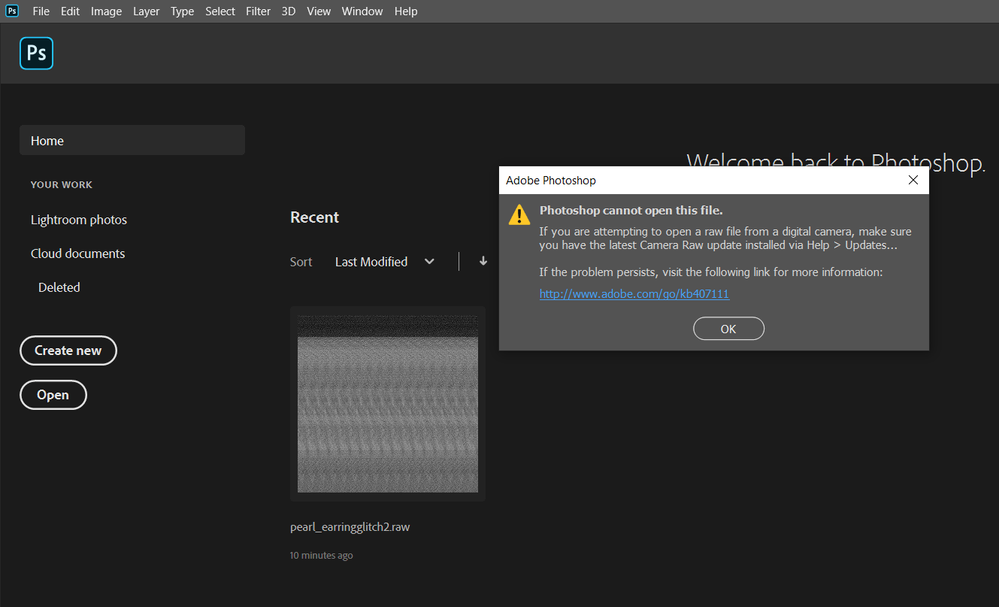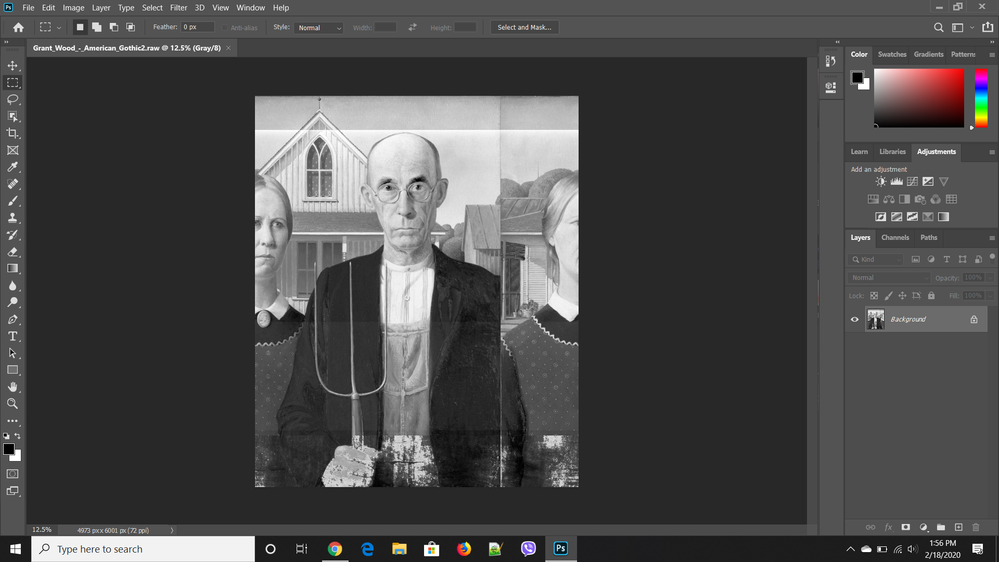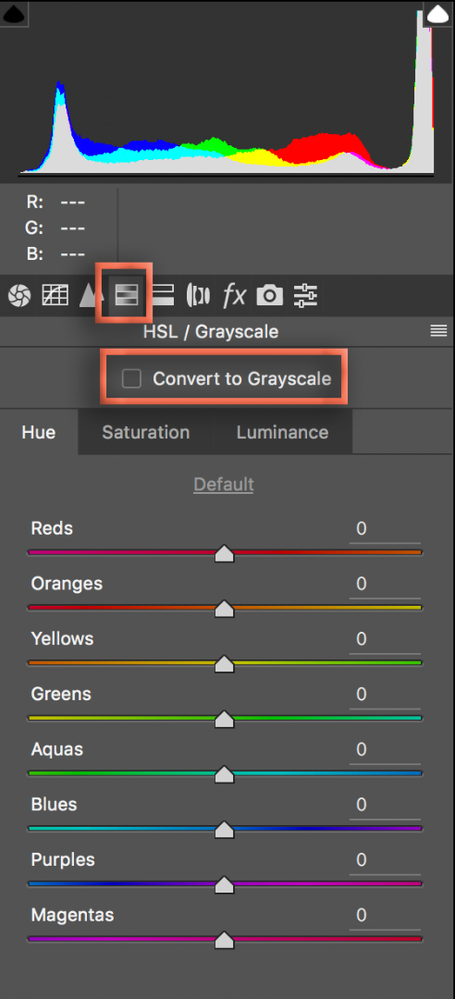Adobe Community
Adobe Community
- Home
- Photoshop ecosystem
- Discussions
- Re: Raw Files Not Opening or Opening in Gray-scale...
- Re: Raw Files Not Opening or Opening in Gray-scale...
Raw Files Not Opening or Opening in Gray-scale in Photoshop
Copy link to clipboard
Copied
I do a fair bit of databending and have always used Audacity as my data manipulation software. Ever since 2020 came out though I've been having massive problems. I tried doing searches on similar issues to see if I could find a solution but nothing I tried has worked. The first issue is that most of the time I can't even open the files. I keep getting the same message:
I have tried uninstalling Photoshop, Lightroom, Bridge, and Camera Raw and then re-installing them but the problem persists. On the rare occasion the file does open it opens in grayscale.
I tried a solution I saw with changing it to indexed color but the colors don't come out right. I'm really frustrated at this point and don't know what else to do. Has anyone else had these problems? I'm using Windows 10 v 1909 if that helps. It's strange though because this only started happening recently so I don't think it's my OS but one never knows. Thanks for the assist.
{Thread renamed by moderator}
Explore related tutorials & articles
Copy link to clipboard
Copied
Hi there,
That shouldn't be happening, could you please let us know the version of Photoshop you're working with? You can check the version by going to Help > System Info
In the Camera Raw panel, check the 4th button on the right side (HLS/Grayscale under the letters RGB). Is Convert to Grayscale checked? If yes, then please uncheck it.
Regards,
Sahil
Copy link to clipboard
Copied
Version: 21.0.3 20200115.r.91 is the version I'm currently using. davescm's suggestion about using the open as feature did get the files to open but they are still in grayscale. I tried to check the HSL/Grayscale but I couldn't get Camera Raw to read any of the files so I don't know why it's in grayscale.
Copy link to clipboard
Copied
The file you're trying to open has the .raw extension. This is not a Camera Raw format - it is for completely different purposes. Camera Raw cannot open it, and even Photoshop cannot open it unless you specify a number of parameters first. The raw format is for advanced users only, it is extremely rarely used, and the only thing to say is - stay away from it.
Copy link to clipboard
Copied
Try Open As and select Photoshop Raw as the file type (not camera raw). You will then need to enter the parameters. Note if you have processed with Audicity, which is an audio application, then you may need to strip the file header depending how it was saved.
Dave
Copy link to clipboard
Copied
There's actually a way to export the file from Audacity so that it is not an audio file and is simply the raw data which normally makes it openable in Photoshop. This is the first time I've ever had Photoshop outright deny opening the files at all. The Open As suggestion did get the files to open but unfortunately hasn't solved the grayscale issue. Thank you for the Open As suggestion though, it at least make it so I can preview the work to see if I like how my alterations affected the file.
Copy link to clipboard
Copied
On opening you will have to tell Photoshop how many channels in the image (1 for grayscale, 3 for RGB, 4 for RGB+Alpha ...etc) and how those channels are stored in the file data - e.g. sequentially or interleaved. You will also need to enter the pixel size. You should know that from when you created the initial Photoshop raw data file for manipulation in other applications.
If you get that right then you should be able to open a colour image.
The best way is to ensure you can re-open a saved Praw file before manipulating elswhere. Then when you bring the manipulated version back it should reopen with the same parameters.
Dave