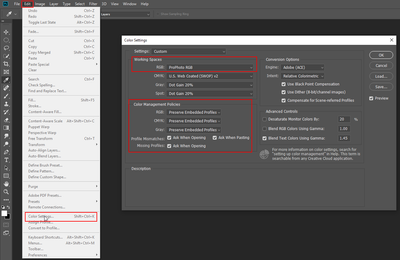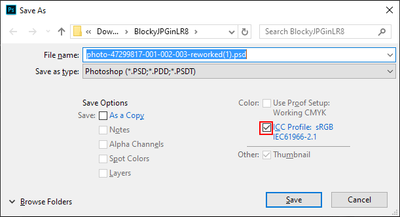Adobe Community
Adobe Community
- Home
- Photoshop ecosystem
- Discussions
- RAW files opening as Adobe RGB (1988) and only 8 b...
- RAW files opening as Adobe RGB (1988) and only 8 b...
RAW files opening as Adobe RGB (1988) and only 8 bit in Ps Camera raw
Copy link to clipboard
Copied
I think I read that profile used for camera raw is Adobe RGB (1998). It used to always be 16 bit but now they are only 8 bit.
I have a new computer but haven't been able to callibrate yet as device manager says there are no drivers available for my Spyder 5.
My working space is SRGBIEC61966-2.1
My images are looking very drab in camera raw
Explore related tutorials & articles
Copy link to clipboard
Copied
There are many points, I'll try to keep it concise:
No, the internal colour space for ACR is not Adobe RGB (1988) – it uses the primaries of ProPhoto RGB, however, it is a linear space, not gamma encoded.
You need to change the "workflow options" hyperlink underlined text at the foot of the ACR interface, click on the line of text that reads as "Adobe RGB (1988); 8 bit; etc..." – which will open up a window where you can set the default output settings once the file is opened from ACR or saved from ACR to a rendered file format.
I doubt that your working space of sRGB is having a major impact on the visual representation of your images, unless there is a colour management issue such as ignoring the embedded Adobe RGB profile and using sRGB without conversion.
Your images probably look drab as you have not set an acceptable monitor profile.
Copy link to clipboard
Copied
Thank you very much Stephen. It was a very quick and easy solution to my problem. Yes, the images probably look drab because I haven't been able to callibrate.
Copy link to clipboard
Copied
If it is the solution, then that is great, as long as you are sure that it is not a colour management issue, as having a custom monitor profile would not account for assuming an Adobe RGB image as sRGB.
Copy link to clipboard
Copied
I went into the link as you suggested and it was set to Adobe RGB (1998) 8 bit. I changed it to ProPhoto 16 bit as that is the one I prefer to use normally. I then checked a couple of images and they opened in photoshop with the ProPhoto profile. I closed Photoshop and tried it again and it stayed on Pro Photo so I assume it is fixed.
I find it puzzling as to why Camera raw setting was on Adobe RGB as I have never has this problem before. What is the normal default setting for it.
Copy link to clipboard
Copied
It's hard to say what might have happened, but set your PS RGB workspace profile to ProPhotoRGB and enable the profile-mismatch checkboxes in PS's Color Settings and you'll at least know right away once something changes.
Also either have the Color Management Policies for RGB set to Preserve Embedded Profile or Convert to Working RGB, not OFF.
Also make sure you're embedding the color profile in what you save, and convert to sRGB prior to saving a copy if the output is to be viewed by non-colorspace-aware application or on the internet:
Copy link to clipboard
Copied
Thank you ssprengel. Good advice. Most of those things i have been doing since I first started photoshop so I will attend to those I need to.
Copy link to clipboard
Copied
I mark this answer correct
There is no where to mark an answer correct as far as I can see