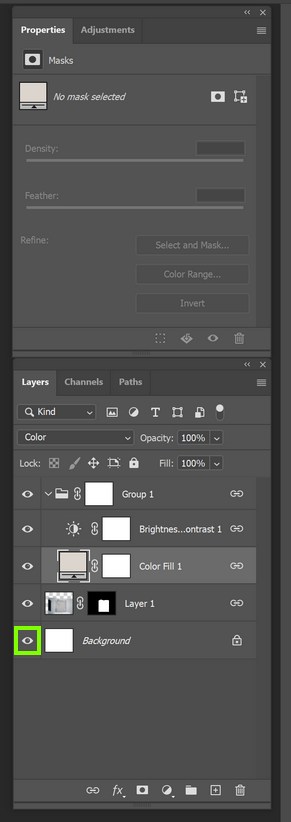Adobe Community
Adobe Community
Copy link to clipboard
Copied
I recolored this shirt and want to move it to a different artboard I'm working on. When I "attach" the color to the shirt by making it a smart object, it makes the background that color too. (and moves the background with the shirt when I move the shirt around). I am self taught and learn and I go so go easy on me in the comments 😉
 1 Correct answer
1 Correct answer
Drag this layer into the group and create a clipping mask for the two adjustment layers by right clicking on them and selecting create clipping mask
Explore related tutorials & articles

Copy link to clipboard
Copied
Hi
Before you convert it to a smart object, disable the background layer
Copy link to clipboard
Copied
thank you for your quick response! When I do that, it still attaches the new color to the background?

Copy link to clipboard
Copied
Drag this layer into the group and create a clipping mask for the two adjustment layers by right clicking on them and selecting create clipping mask
Copy link to clipboard
Copied
AHH THANK YOU!!!! I appreciate you taking the time to break everything down for me, thank you :))
Copy link to clipboard
Copied
Hi @flowerchild31 - I’m Caroline, a Product Marketing Manager at Adobe.
I'm conducting some research on recoloring assets and think you'd provide some super valuable insights - would you be interested in a brief interview? We'd also offer a gift card for your time!
Hi @Tori30907758bol6 - I’m Caroline, a Product Marketing Manager at Adobe.
I'm conducting some research on recoloring assets and think you'd provide some super valuable insights - would you be interested in a brief interview? We'd also offer a gift card for your time!
Let me know if you'd like to proceed and can send over a calendly link (or feel free to DM me)