 Adobe Community
Adobe Community
- Home
- Photoshop ecosystem
- Discussions
- Refine edge brush not working photoshop cc 2019 (s...
- Refine edge brush not working photoshop cc 2019 (s...
Copy link to clipboard
Copied
Hi everyone,
Guys i need some serious help out here the refine edge brush
is not working in select & mask...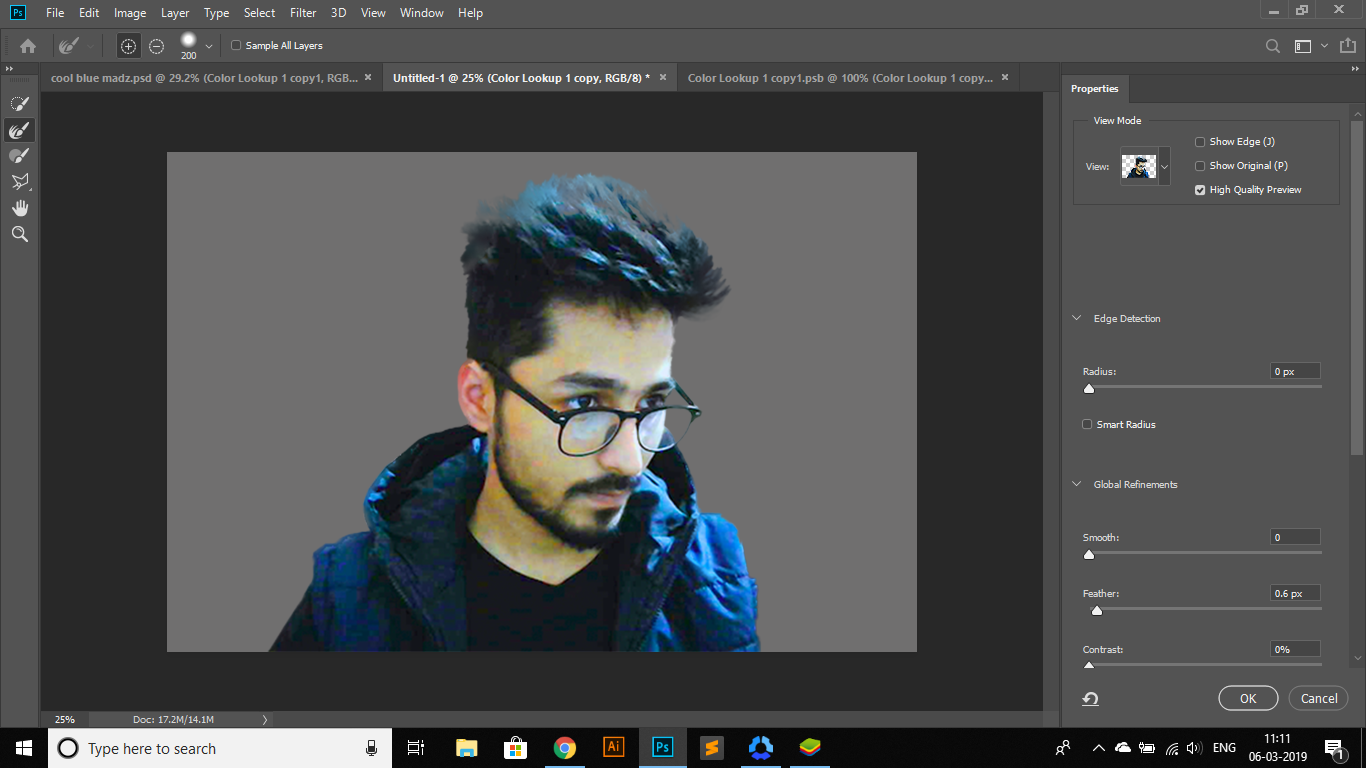
see the result of the hairs after using the refine edge brush help will be appreciated.
thanks,
Dan
 2 Correct answers
2 Correct answers
I've came across the brushing part but still i see no results any other ideas?
thanks,
Michael
Hi
Try these steps.
Open Select and mask and choose "select subject" (I've shown the result against black - but in reality I switch between black /white /onion skin)

Use the quick select tool and the brush tool to tidy up the jacket and the glasses

Now take the refine edge tool and with a small hard brush ( I used 10 px 100% hardness 0% opacity and edge detection radius 0px - smart radius off) stroke around those white edges of the hair. Use small strokes and use onion skin/black background to see w
...Explore related tutorials & articles
Copy link to clipboard
Copied
There are obviously big patches of hair missing. I'm guessing you've used a large sized brush with the Refine Edge Brush Tool to paint over the edge of the hair? Nothing wrong with doing this but it can remove big chunks of your subject.
You can paint back in these areas using the Brush Tool. You can also hold down Alt/Option while using this brush to remove areas.
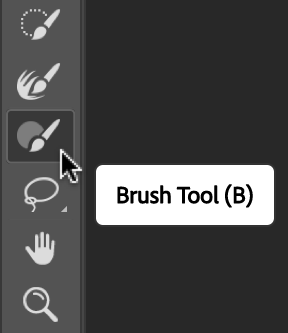
You might also want to change the View option at the top of this panel. Reviewing your selection against say a white or black background can be extremely helpful before you hit that OK button.
Copy link to clipboard
Copied
I've came across the brushing part but still i see no results any other ideas?
thanks,
Michael
Copy link to clipboard
Copied
Hi
I get the best results from refine edge when using a small 10-20 px) brush and ensuring I am only brushing over the soft edges that need refinement. Don't brush over hard edges (it will make them worse) and don't brush over large areas of wanted or unwanted image.
You can see where you are asking refine edge to work by pressing P (show edges)
It's success depends on the image and background. Can you post the unmasked image - there may be a better way to use refine - or even a different technique more suited to the image.
Dave
Copy link to clipboard
Copied
This is the image...

Dan
Copy link to clipboard
Copied
https://forums.adobe.com/people/Daniel%27s+Design
Hi Dan. We could do with seeing the rest of the Select and Mask panel. I have several times thought that it was not working properly, but I've always found that I had a setting left over from a previous use messing things up. As often as not, I have Shift Edge all the 3way to the left, but other settings can also cause bad results. I also think that I have cleared up Select and Mask problems by resetting Preferences, but the chances are that was also down to a bad setting.
Either Adobe have improved Select and Mask since it took over from Refine Edge, or I am getting better at using it, because, when I am not forgetting to reset it, I am pretty much always liking the way it works nowadays.
Copy link to clipboard
Copied
Hi
That image looks like it has been cut out previously then jpeg artifacts have added to the poor edge. So you are not going to get fine hair from that.
Using select subject - a small refine edge brush then finishing off by painting with a brush set to 50% opacity and overlay blending mode - painting directly onto the mask channel to sharpen up the edges gave this. But to be honest I would be looking for a better start image without the artifacts, or be prepared to paint in the fine hair, that is missing from the starting image, manually.

Dave
Copy link to clipboard
Copied
dave u have done a great job so far...let me send u the pic of my room mate..

Dan
Copy link to clipboard
Copied
Hi
Try these steps.
Open Select and mask and choose "select subject" (I've shown the result against black - but in reality I switch between black /white /onion skin)

Use the quick select tool and the brush tool to tidy up the jacket and the glasses

Now take the refine edge tool and with a small hard brush ( I used 10 px 100% hardness 0% opacity and edge detection radius 0px - smart radius off) stroke around those white edges of the hair. Use small strokes and use onion skin/black background to see what you are doing. Do not paint on anywhere but the hair edges.

Now exit Select and mask using Output to New Layer with Mask and do not check Decontaminate colors
Add a new empty layer above the image and Alt click on the border between the image layer and that new layer so that a small down arrow appears. This means that the layer will only impact the image layer directly below. Set the blending mode of this layer to multiply. Now pick up colour from the image hair by Alt-clicking and a sof brush paint on the new layer on those grey edge hairs. This will darken them.
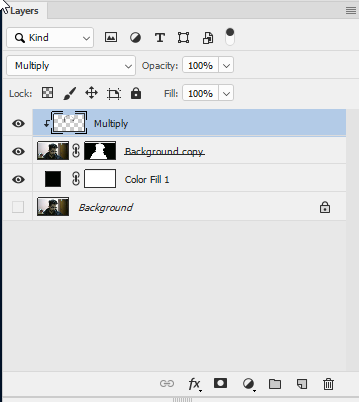
Finally in the channels panel select the mask channel and use teh eye icons to make it visible. You can sharpen the mask with a brush set to overlay and 50% opacity. Baint black to enhance the dark areas and white to lighten the white areas. Don't overdo it I only used it on the front of the hair.
The result against a black fill layer
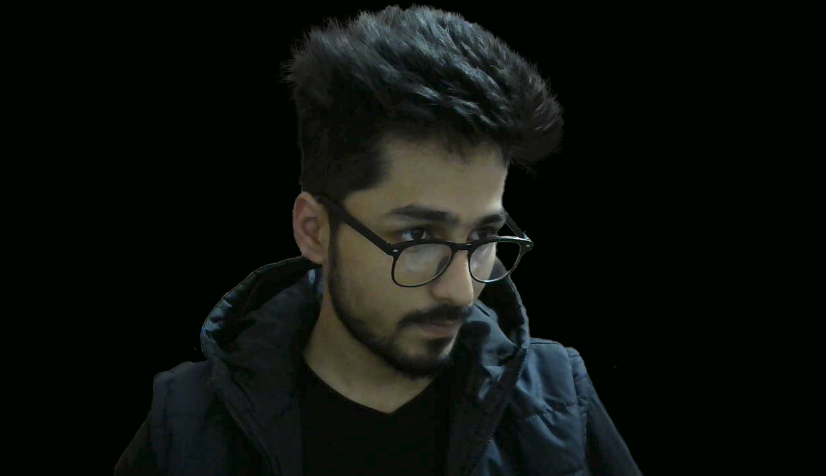
and against a white fill layer:
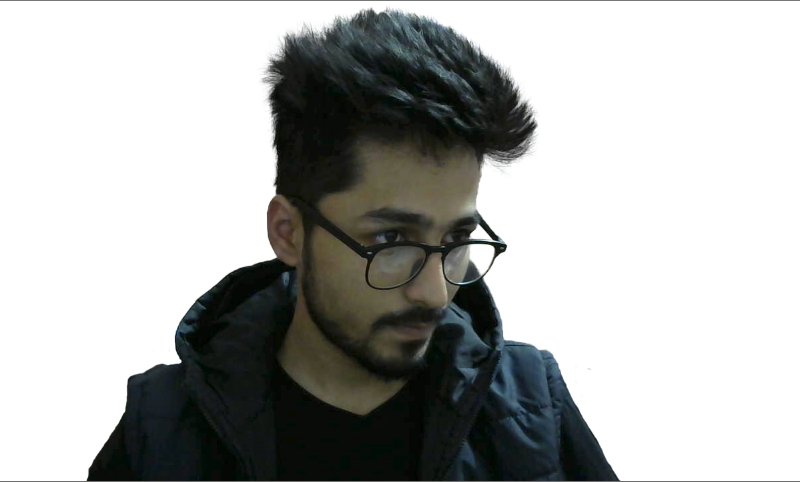
I hope that helps you
Dave
Copy link to clipboard
Copied
Wow! that's really cool, Dave thanks for the final result
Dan
Copy link to clipboard
Copied
Hi
You're welcome. Have a go and shout out if you get stuck
Dave
Copy link to clipboard
Copied
Trever can u guide me up through some pics
