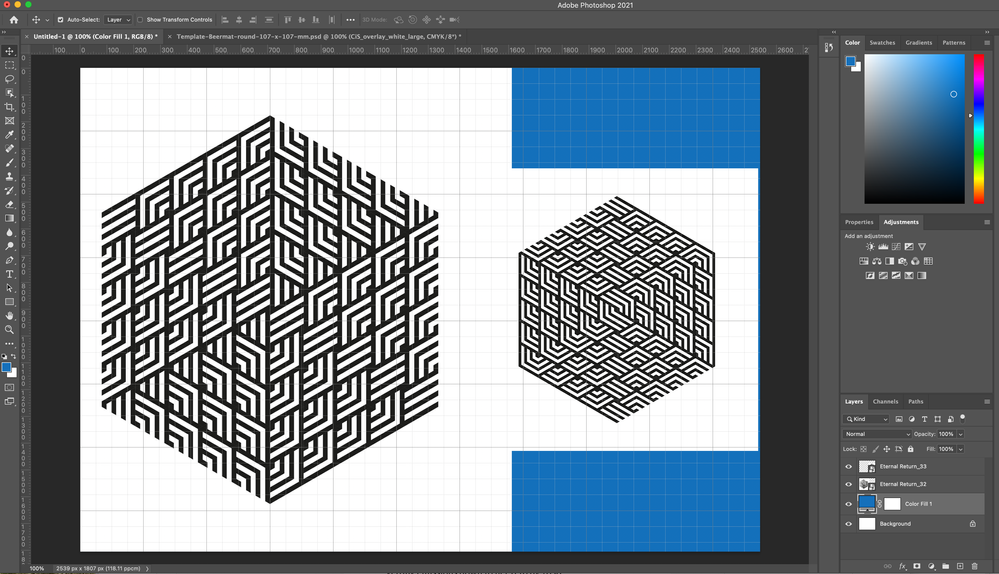Adobe Community
Adobe Community
- Home
- Photoshop ecosystem
- Discussions
- Remove solid background from image/Replace backgro...
- Remove solid background from image/Replace backgro...
Remove solid background from image/Replace background
Copy link to clipboard
Copied
How do I make the geometric patterns float on a blue background? When I drop the images in, they have the white background.
Thank you.
Explore related tutorials & articles
Copy link to clipboard
Copied
The pattern itself should have transparency but it doesn't appear to be that way (by looking at the layer stack).
There are ways around this if you can't get the pattern with transparency by selecting the lines of the pattern using something like the Magic Wand Tool. (Use a higher Tolerance in the Options bar if you can't get enough of the lines and/or just keep clicking with the "add to selection" option.) Then invert the selection using Ctrl/Cmd + Shift + I. Press Delete on your keyboard.
If you want to use a non-destructive option, instead of pressing Delete, you can create a mask by using the "add layer mask" button on the Layers panel. You can then select, paint, etc. on this mask at will using grayscale values as a basis for transparency. (White reveals, black conceals.)
Copy link to clipboard
Copied
It look like your two smart object layer objects have white backgrounds. You would need to Mask these layers and hide the white areas. Of open the object and delete the white pixels. Save the object work file so Photoshop will update the smart object layer's object.
Copy link to clipboard
Copied
- Change the Blending mode from Normal to Multiply in the pattern layers